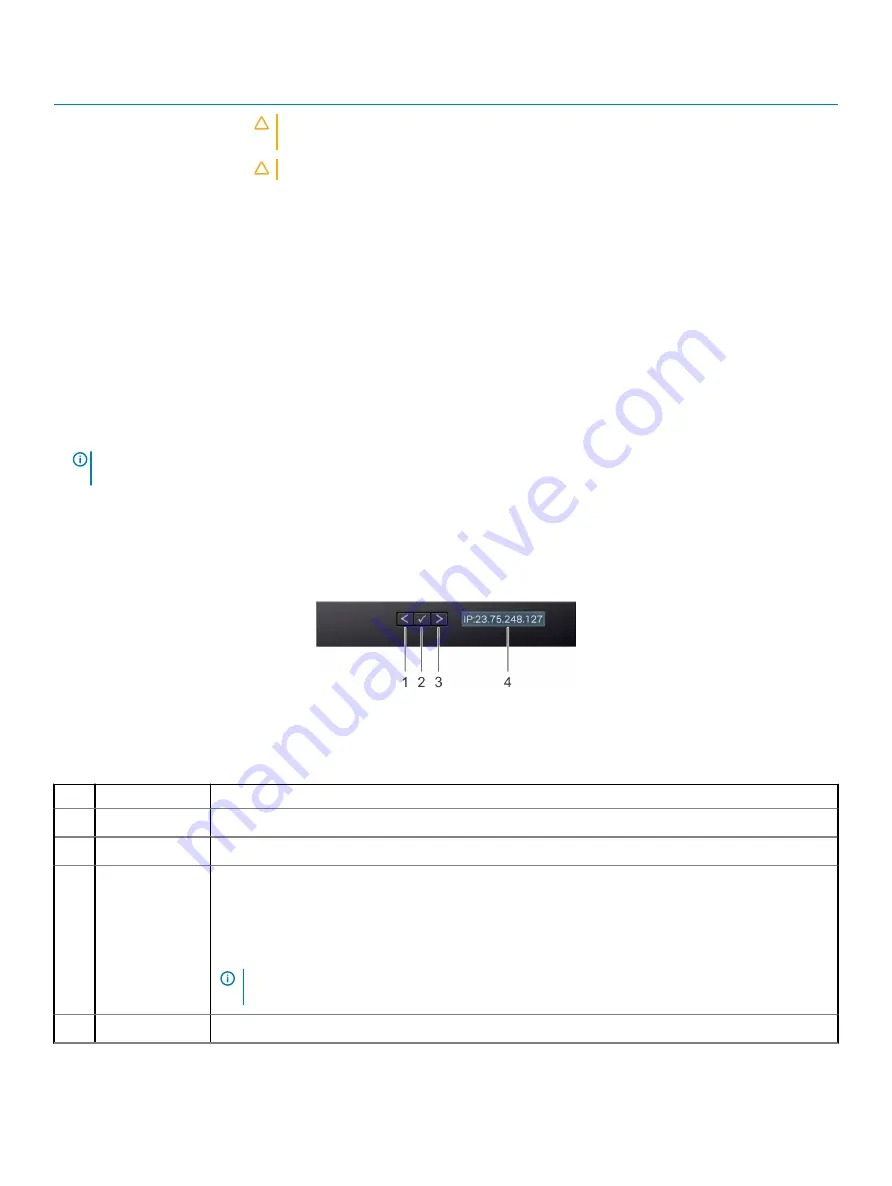
Power indicator codes
Condition
CAUTION:
If two PSUs are used, they must be of the same type and have the same
maximum output power.
CAUTION:
Combining AC and DC PSUs is not supported and triggers a mismatch.
LCD panel
The LCD panel provides system information, status, and error messages to indicate if the system is functioning correctly or requires
attention. The LCD panel can also be used to configure or view the system’s iDRAC IP address. For information about the event and error
messages generated by the system firmware and agents that monitor system components, see the Error Code Lookup page, at
The LCD panel is available only on the optional front bezel. The optional front bezel is hot pluggable.
The statuses and conditions of the LCD panel are outlined here:
•
The LCD backlight is white during normal operating conditions.
•
When the system needs attention, the LCD backlight turns amber, and displays an error code followed by descriptive text.
NOTE:
If the system is connected to a power source and an error is detected, the LCD turns amber regardless of whether the
system is turned on or off.
•
When the system turns off and there are no errors, LCD enters the standby mode after five minutes of inactivity. Press any button on
the LCD to turn it on.
•
If the LCD panel stops responding, remove the bezel and reinstall it.
If the problem persists, see
•
The LCD backlight remains off if LCD messaging is turned off using the iDRAC utility, the LCD panel, or other tools.
Figure 15. LCD panel features
Table 16. LCD panel features
Item Button or display
Description
1
Left
Moves the cursor back in one-step increments.
2
Select
Selects the menu item highlighted by the cursor.
3
Right
Moves the cursor forward in one-step increments.
During message scrolling:
•
Press and hold the right button to increase scrolling speed.
•
Release the button to stop.
NOTE:
The display stops scrolling when the button is released. After 45 seconds of inactivity, the
display starts scrolling.
4
LCD display
Displays system information, status, and error messages or iDRAC IP address.
Dell EMC PowerEdge R540 overview
25
Содержание E46S001
Страница 28: ...System information label Figure 17 PowerEdge R540 Service information 28 Dell EMC PowerEdge R540 overview ...
Страница 30: ...Figure 21 Rear drive installation 30 Dell EMC PowerEdge R540 overview ...
Страница 75: ...Figure 29 Inside the system without rear drive cage Installing and removing system components 75 ...
















































