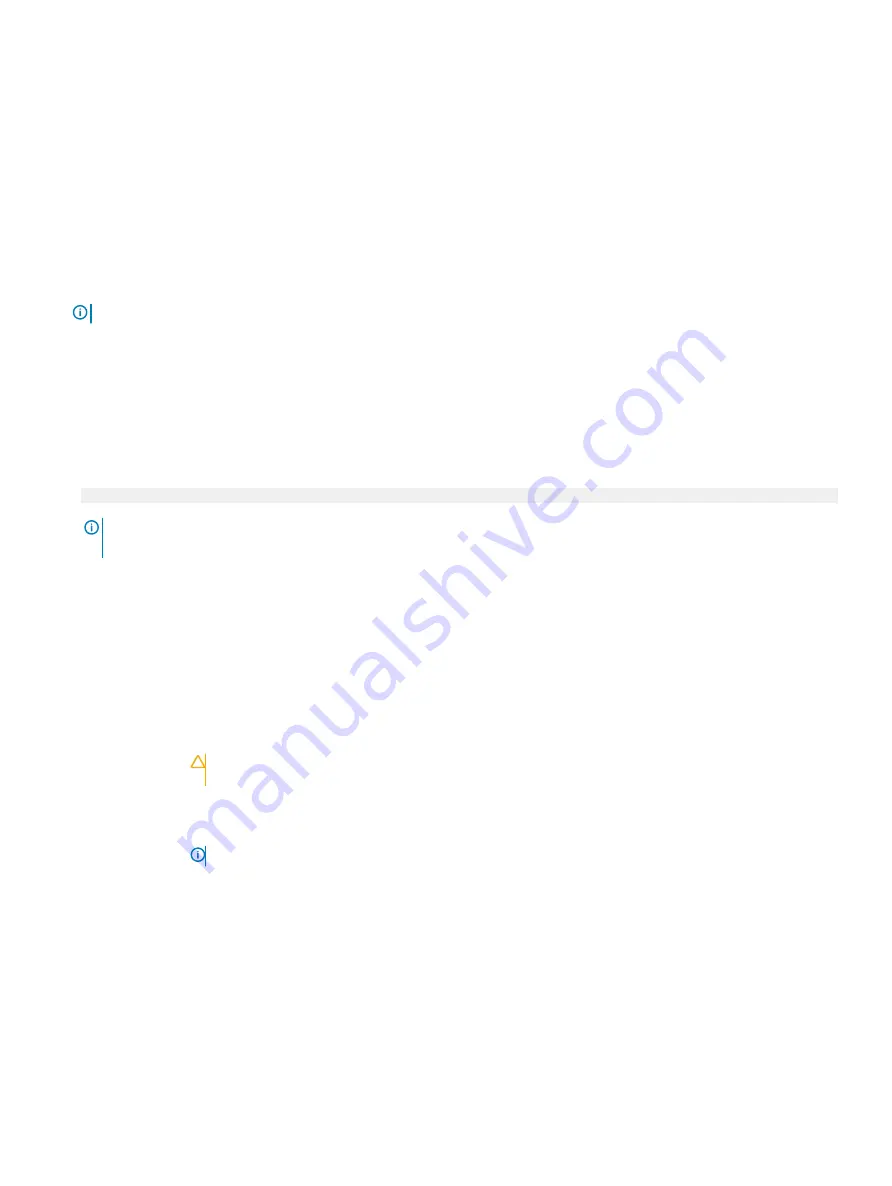
Boot Settings
You can use the
Boot Settings
screen to set the boot mode to either
BIOS
or
UEFI
. It also enables you to specify the boot order.
•
UEFI
: The Unified Extensible Firmware Interface (UEFI) is a new interface between operating systems and platform firmware. The
interface consists of data tables with platform related information, boot and runtime service calls that are available to the operating
system and its loader. The following benefits are available when the
Boot Mode
is set to
UEFI
:
– Support for drive partitions larger than 2 TB.
– Enhanced security (e.g., UEFI Secure Boot).
– Faster boot time.
NOTE:
You must use only the UEFI boot mode in order to boot from NVMe drives.
•
BIOS
: The
BIOS Boot Mode
is the legacy boot mode. It is maintained for backward compatibility.
Viewing Boot Settings
To view the
Boot Settings
screen, perform the following steps:
1
Power on, or restart your system.
2
Press F2 immediately after you see the following message:
F2 = System Setup
NOTE:
If your operating system begins to load before you press F2, wait for the system to finish booting, and then restart
your system and try again.
3
On the
System Setup Main Menu
screen, click
System BIOS
.
4
On the
System BIOS
screen, click
Boot Settings
.
Boot Settings details
The
Boot Settings
screen details are explained as follows:
Option
Description
Boot Mode
Enables you to set the boot mode of the system.
CAUTION:
Switching the boot mode may prevent the system from booting if the operating system is not
installed in the same boot mode.
If the operating system supports
UEFI
, you can set this option to
UEFI
. Setting this field to
BIOS
allows
compatibility with non-UEFI operating systems. This option is set to
UEFI
by default.
NOTE:
Setting this field to UEFI disables the BIOS Boot Settings menu.
Boot Sequence
Retry
Enables or disables the
Boot Sequence Retry
feature. If this option is set to
Enabled
and the system fails to boot,
the system re-attempts the boot sequence after 30 seconds. This option is set to
Enabled
by default.
Hard-Disk Failover
Specifies the drive that is booted in the event of a drive failure. The devices are selected in the
Hard-Disk Drive
Sequence
on the
Boot Option Setting
menu. When this option is set to
Disabled
, only the first drive in the list is
attempted to boot. When this option is set to
Enabled
, all drives are attempted to boot in the order selected in the
Hard-Disk Drive Sequence
. This option is not enabled for
UEFI Boot Mode
. This option is set to
Disabled
by
default.
Boot Option
Settings
Enables you to configure the boot sequence and the boot devices.
BIOS Boot Settings
Enables or disables BIOS boot options.
52
Pre-operating system management applications
Содержание E46S001
Страница 28: ...System information label Figure 17 PowerEdge R540 Service information 28 Dell EMC PowerEdge R540 overview ...
Страница 30: ...Figure 21 Rear drive installation 30 Dell EMC PowerEdge R540 overview ...
Страница 75: ...Figure 29 Inside the system without rear drive cage Installing and removing system components 75 ...






























