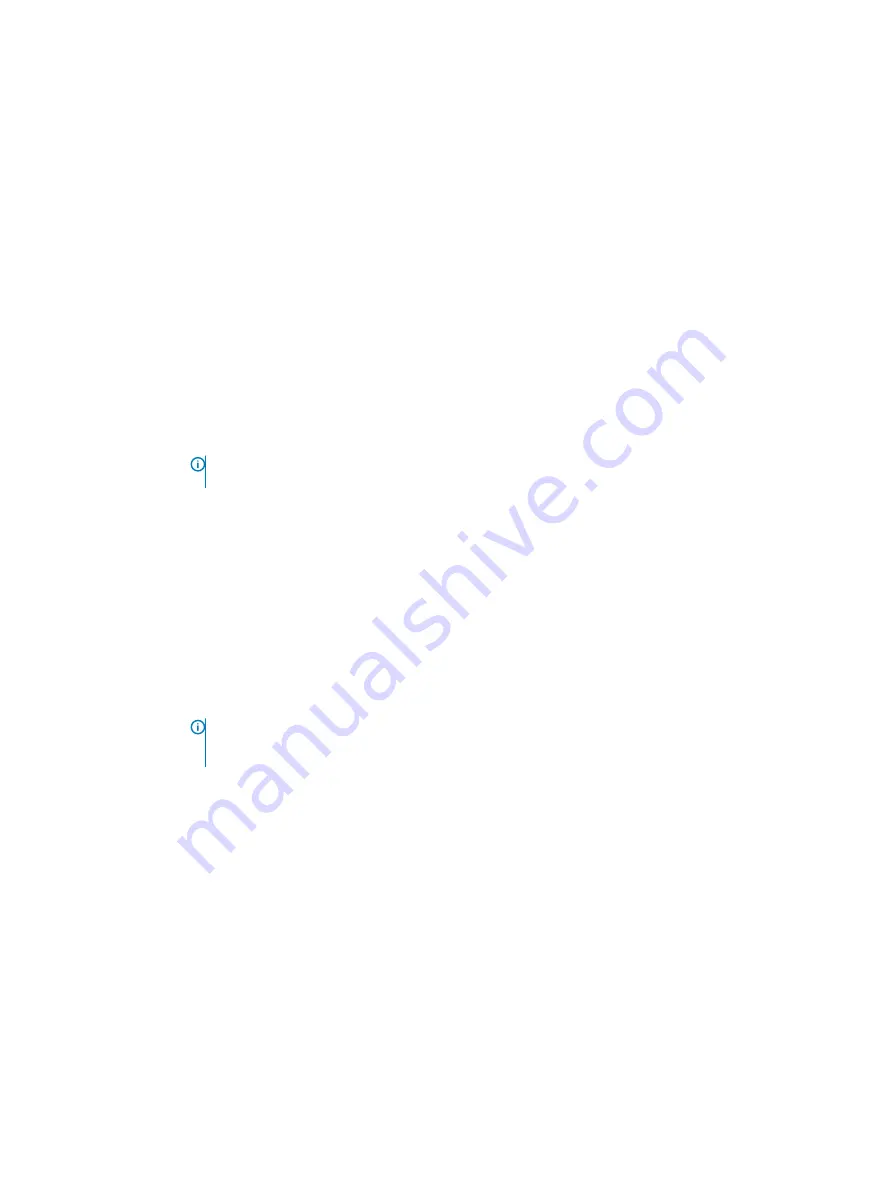
4
On the
System BIOS
screen, click
Integrated Devices
.
Integrated Devices details
The
Integrated Devices
screen details are explained as follows:
Option
Description
User Accessible
USB Ports
Configures the user accessible USB ports. Selecting
Only Back Ports On
disables the front USB ports; selecting
All Ports Off
disables all front and back USB ports.
The USB keyboard and mouse still function in certain USB ports during the boot process, depending on the
selection. After the boot process is complete, the USB ports will be enabled or disabled as per the setting.
Internal USB Port
Enables or disables the internal USB port. This option is set to
On
or
Off
. This option is set to
On
by default.
iDRAC Direct USB
Port
The iDRAC Direct USB port is managed by iDRAC exclusively with no host visibility. This option is set to
ON
or
OFF
. When set to
OFF
, iDRAC does not detect any USB devices installed in this managed port. This option is set
to
On
by default.
Integrated RAID
Controller
Enables or disables the integrated RAID controller. This option is set to
Enabled
by default.
Embedded NIC1
and NIC2
NOTE:
The Embedded NIC1 and NIC2 options are only available on systems that do not have Integrated
Network Card 1.
Enables or disables the Embedded NIC1 and NIC2 options. If set to
Disabled
, the NIC may still be available for
shared network access by the embedded management controller. The embedded NIC1 and NIC2 options are only
available on systems that do not have Network Daughter Cards (NDCs). The Embedded NIC1 and NIC2 option is
mutually exclusive with the Integrated Network Card 1 option. Configure the Embedded NIC1 and NIC2 option by
using the NIC management utilities of the system.
I/OAT DMA Engine
Enables or disables the I/O Acceleration Technology (I/OAT) option. I/OAT is a set of DMA features designed to
accelerate network traffic and lower CPU utilization. Enable only if the hardware and software support the feature.
Embedded Video
Controller
Enables or disables the use of Embedded Video Controller as the primary display. When set to
Enabled
, the
Embedded Video Controller is used as the primary display even if add-in graphic cards are installed. When set to
Disabled
, an add-in graphics card is used as the primary display. BIOS will output displays to both the primary add-
in video and the embedded video during POST and pre-boot environment. The embedded video is disabled before
the operating system boots. This option is set to
Enabled
by default.
NOTE:
When there are multiple add-in graphic cards installed in the system, the first card discovered
during PCI enumeration is selected as the primary video. You might have to re-arrange the cards in the
slots in order to control which card is the primary video.
Current State of
Embedded Video
Controller
Displays the current state of the embedded video controller. The
Current State of Embedded Video Controller
option is a read-only field. If the Embedded Video Controller is the only display capability in the system (that is, no
add-in graphics card is installed), then the Embedded Video Controller is automatically used as the primary display
even if the
Embedded Video Controller
setting is set to
Disabled
.
SR-IOV Global
Enable
Enables or disables the BIOS configuration of Single Root I/O Virtualization (SR-IOV) devices. This option is set to
Disabled
by default.
Internal MicroSD
Card Port
Enables or disables the internal MicroSD card port of the Internal Dual SD Module (IDSDM). This option is set to
On
by default.
Internal MicroSD
Card Redundancy
Configures the redundancy mode of the Internal Dual SD Module (IDSDM). When set to
Mirror
Mode, data is
written on both MicroSD cards. After failure of either card and replacement of the failed card, the data of the
active card is copied to the offline card during the system boot.
When Internal SD Card Redundancy is set to
Disabled
, only the primary MicroSD card is visible to the OS. This
option is set to
Disabled
by default.
Pre-operating system management applications
55
Содержание E46S001
Страница 28: ...System information label Figure 17 PowerEdge R540 Service information 28 Dell EMC PowerEdge R540 overview ...
Страница 30: ...Figure 21 Rear drive installation 30 Dell EMC PowerEdge R540 overview ...
Страница 75: ...Figure 29 Inside the system without rear drive cage Installing and removing system components 75 ...
















































