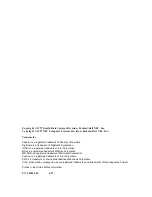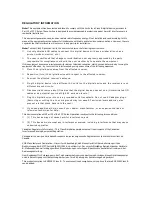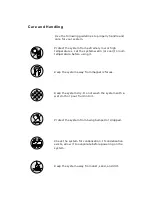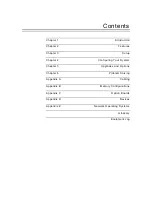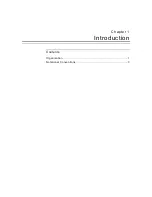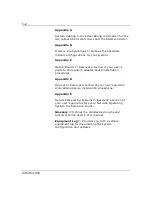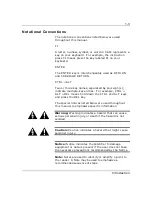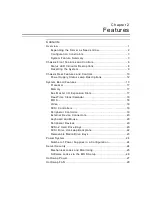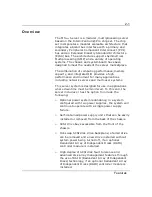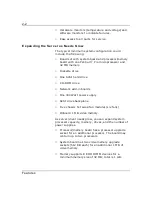Содержание MT2000
Страница 1: ...Server MT2000 U s e r s G u i d e...
Страница 6: ...raham...
Страница 8: ...Bill Graham...
Страница 9: ...Chapter 1 Introduction Contents Organization 1 Notational Conventions 3...
Страница 10: ...Bill Graham...
Страница 53: ...1231231 Billy Graham...
Страница 81: ...4 28 Configuring Your System Figure 4 2 System Board Jumpers...
Страница 141: ...5 53 Upgrades and Options Figure 5 25 Removing the Rear Fan modules...
Страница 143: ...dfgdfg...
Страница 171: ...Bill GrahamBill Graham...
Страница 182: ...Appendix B Memory Configurations Contents Memory DIMM Configurations 1...
Страница 183: ...Bill Grahamaerrterterter...
Страница 186: ...Appendix C Option Boards Contents Introduction C 1...
Страница 188: ...Appendix D Devices Contents Introduction 1...
Страница 190: ...Appendix E Network Operating Systems Contents Introduction 1...
Страница 193: ...rtyrtyrtyrtyry...
Страница 203: ...8 Glossary...
Страница 204: ......
Страница 205: ...101843 1...