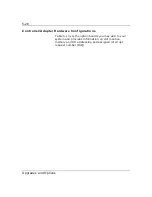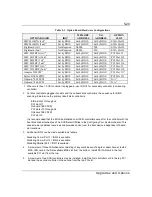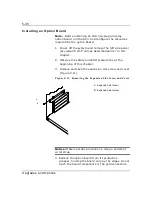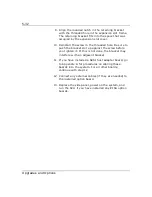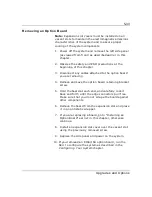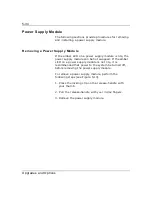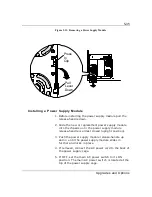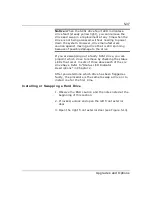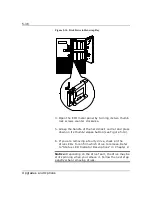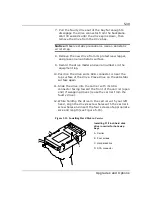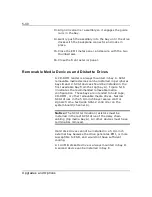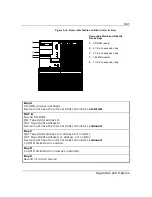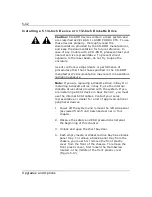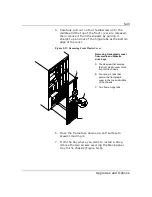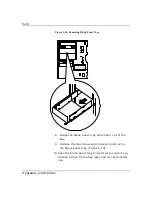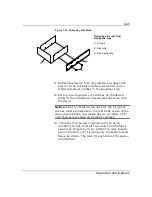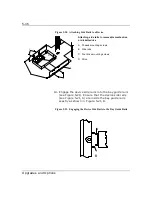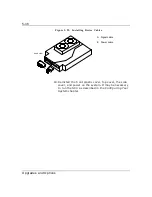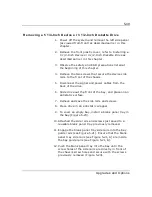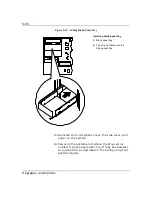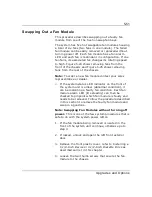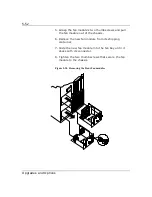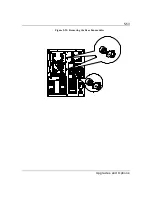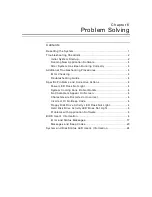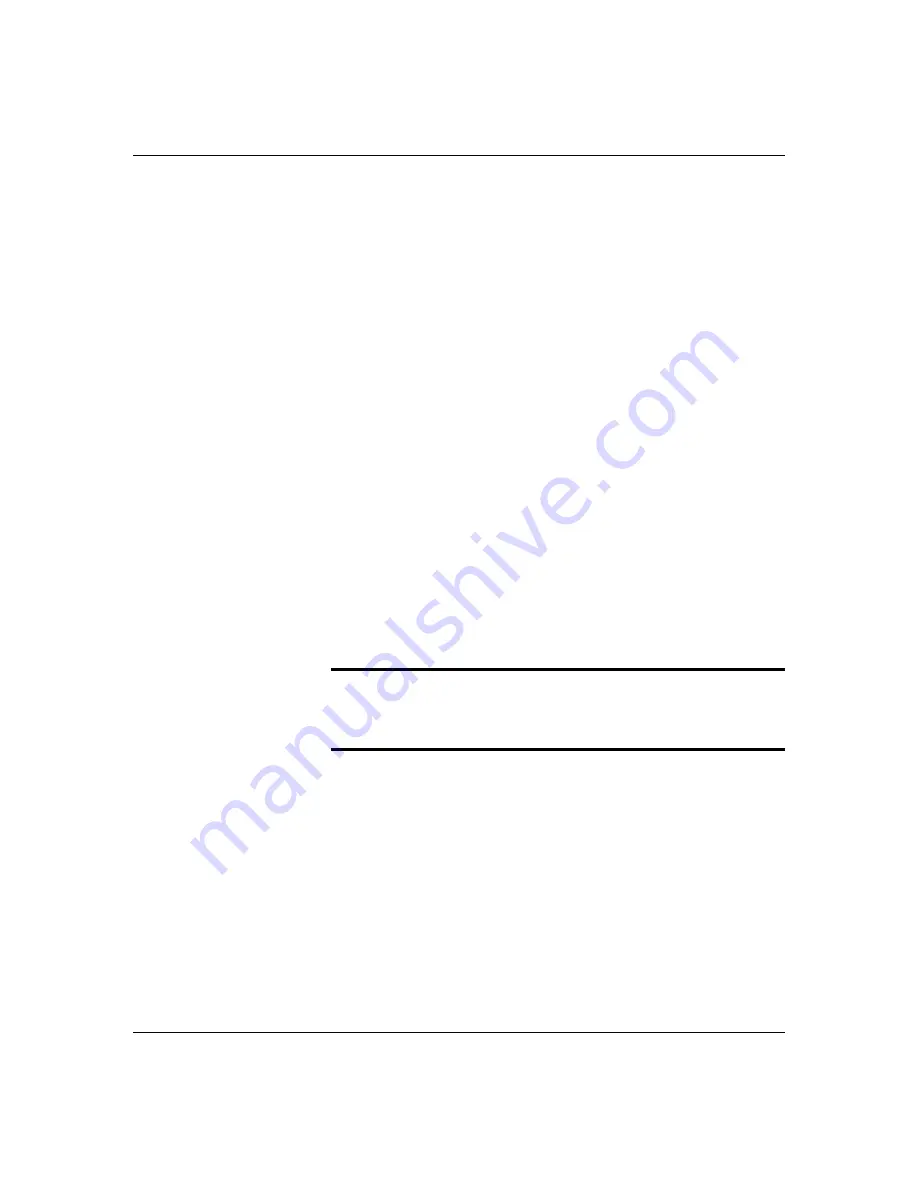
5-40
Upgrades and Options
13.
Align drive/carrier assembly so it engages the guide
rails in the bay.
14.
Gently push the assembly into the bay until the drive
docks with the backplane connector and locks in
place.
15.
Close the EMI metal panel, and secure with the two
thumbscrews.
16.
Close the front exterior panel.
Removable Media Devices and Diskette Drives
A CD-ROM reader is always mounted in bay A. SCSI
removable media devices can be installed in peripheral
bays B and C. SCSI devices should be installed in the
first available bay from the top (bay A). Figure 5-16
illustrates the recommended removable media
configuration. These bays are intended to hold tape,
CD-ROM, or other removable media drives. Narrow
SCSI drives in the 5 1/4-inch bays receive control
signals from a fast/wide SCSI-2 controller on the
system board (channel A).
Notice: The SCSI termination resistors must be
installed in the last SCSI drive of the daisy chain
cabling (top media bay A). All other devices must have
terminators removed.
Hard disk drives cannot be installed in a 5 1/4-inch
external bay because the drive generates EMI, is more
susceptible to ESD, and would not have sufficient
cooling.
A 1.44 MB diskette drive is always mounted in bay D.
A second device can be installed in bay E.
Содержание MT2000
Страница 1: ...Server MT2000 U s e r s G u i d e...
Страница 6: ...raham...
Страница 8: ...Bill Graham...
Страница 9: ...Chapter 1 Introduction Contents Organization 1 Notational Conventions 3...
Страница 10: ...Bill Graham...
Страница 53: ...1231231 Billy Graham...
Страница 81: ...4 28 Configuring Your System Figure 4 2 System Board Jumpers...
Страница 141: ...5 53 Upgrades and Options Figure 5 25 Removing the Rear Fan modules...
Страница 143: ...dfgdfg...
Страница 171: ...Bill GrahamBill Graham...
Страница 182: ...Appendix B Memory Configurations Contents Memory DIMM Configurations 1...
Страница 183: ...Bill Grahamaerrterterter...
Страница 186: ...Appendix C Option Boards Contents Introduction C 1...
Страница 188: ...Appendix D Devices Contents Introduction 1...
Страница 190: ...Appendix E Network Operating Systems Contents Introduction 1...
Страница 193: ...rtyrtyrtyrtyry...
Страница 203: ...8 Glossary...
Страница 204: ......
Страница 205: ...101843 1...