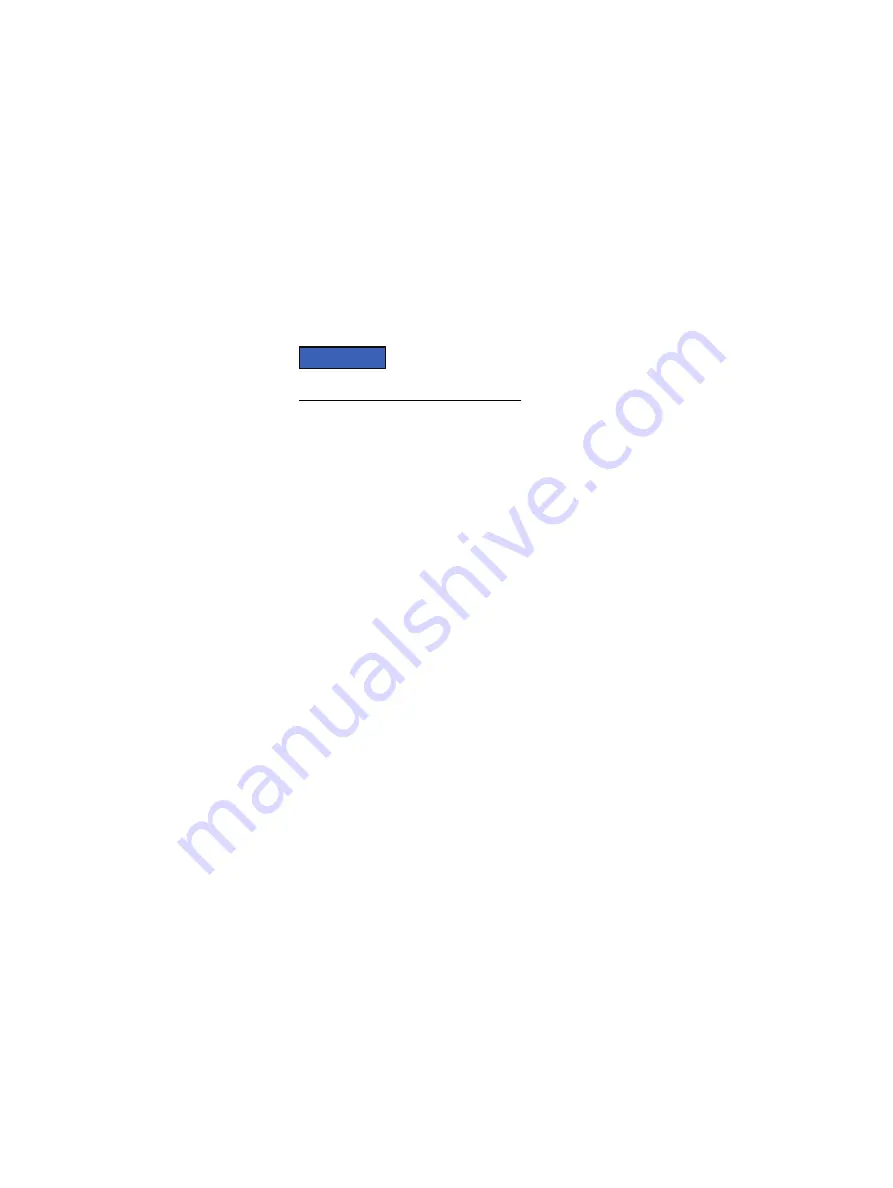
Disconnect network cables and power cords
Remove an optic by pushing the tab on the optic and sliding the optic from the port.
When removing optics with direct attach cables (DACs) from the port, pull the release
tab firmly and steadily. Before pulling the release tab, you may need to gently push the
optic into the port to ensure it is seated properly. Do not jerk or tug repeatedly on the
tab.
Procedure
1. At the front of switch, label each network cable so you can easily identify them
when you need to plug them into the replacement switch.
NOTICE
Disconnect the uplink cables first.
2. Disconnect uplink cables from ports on the front panel of the switch.
3. Disconnect remaining network cables from ports on the front of the switch.
4. Unplug the two power cords from the power supply unit connectors on rear of
the switch.
Removing the switch from the cabinet
Procedure
1. At the rear of the cabinet, unfasten the two mounting screws that secure the
switch to the rear of the cabinet.
2. Pull the switch out of the cabinet and place it on a clean, static-free surface.
Transfer the inner rails
The two inner rails are transferred from the faulted switch to the replacement switch.
Procedure
1. On each side of the switch, pull outward on the rail locking tab (item 3 below)
that secures the inner rail to the shoulder stud. Slide the inner rail forward to
release it from the three shoulder posts on the switch.
Dell S4048-ON Switch FRUs
DELL EMC CONFIDENTIAL
84
Integrated Data Protection Appliance (IDPA)
2.1
Field Replacement Guide
















































