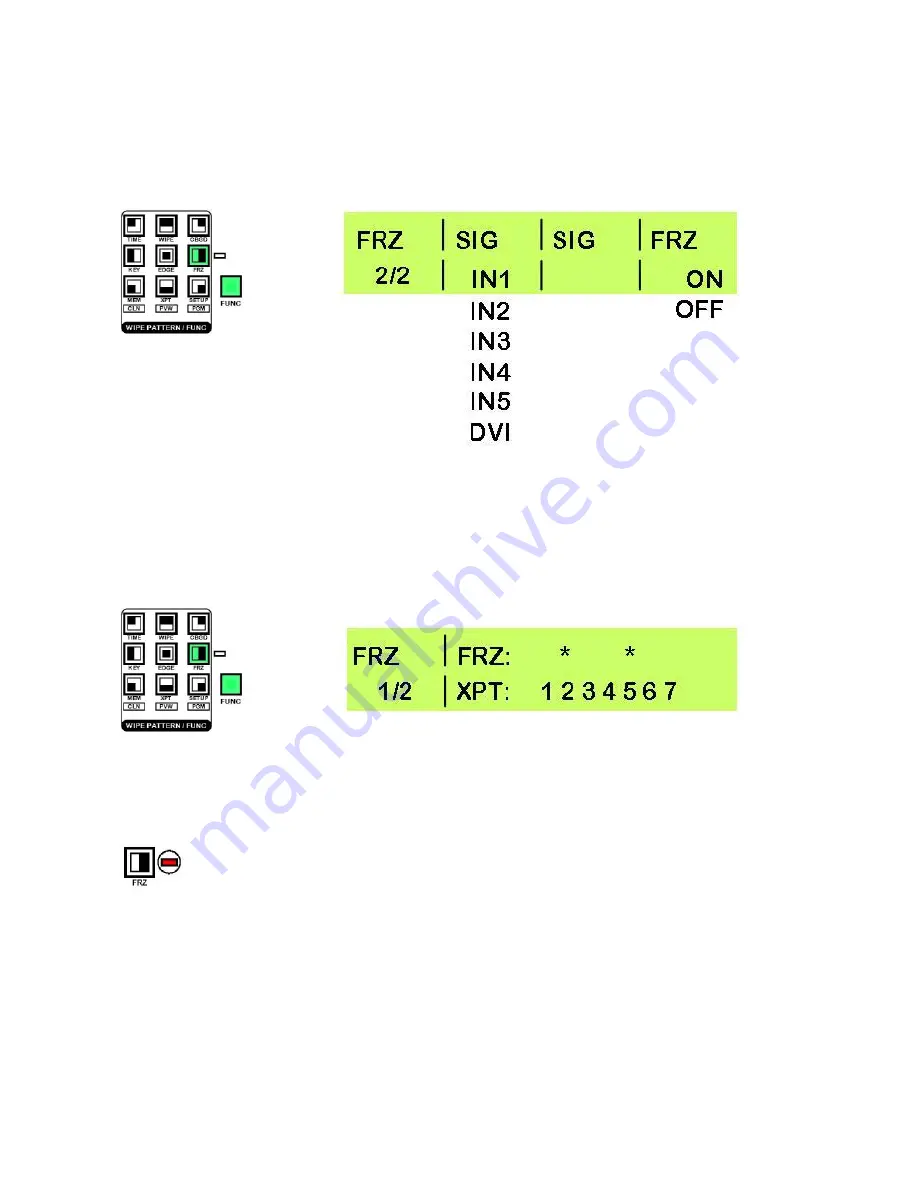
51
Setting an input signal to Freeze Frame
Any of the six input signals can be set to a freeze frame (still image).
Press the [FUNC] button, so that it is illuminated, and then press the [FRZ] button, so that it is also
illuminated.
Rotate Adjustment Knob F1 until FRZ 2/2 is displayed.
Rotate Adjustment Knob F2 to select the input (SIG) that you want to freeze.
Watch the video input on a monitor and when you see the image you want to freeze, press Adjustment Knob
F4 - The LCD display will change from OFF to ON.
To release the input from the freeze frame press Adjustment Knob F4 - The LCD display will change from
ON to OFF.
You can check which crosspoints are set to freeze frame in FRZ Menu 1/2
Rotate Adjustment Knob F1 so that FRZ 1/2 is displayed.
An
*
above the crosspoint number indicates that a freeze frame is assigned. In the example above
crosspoints 2 and 5 are both assigned a freeze frame.
To leave the menu press the [FUNC] button so that it is no longer illuminated.
N.B. If any inputs are set to freeze frame the Freeze Status LED will light up.
Saving an image to flash memory F-MEM
You can save a still image to flash memory, maybe to use as a KEY-F (FILL) or to export to a PC. The image
is captured from the AUX Output.
N.B.
The frame store is 8-bit, so the stored image may appear slightly downgraded
.
Press the [FUNC] button, so that it is illuminated, and then press the [MEM] button, so that it is also
illuminated.
Rotate Adjustment Knob F1 until FMEM 3/3 is displayed.






























