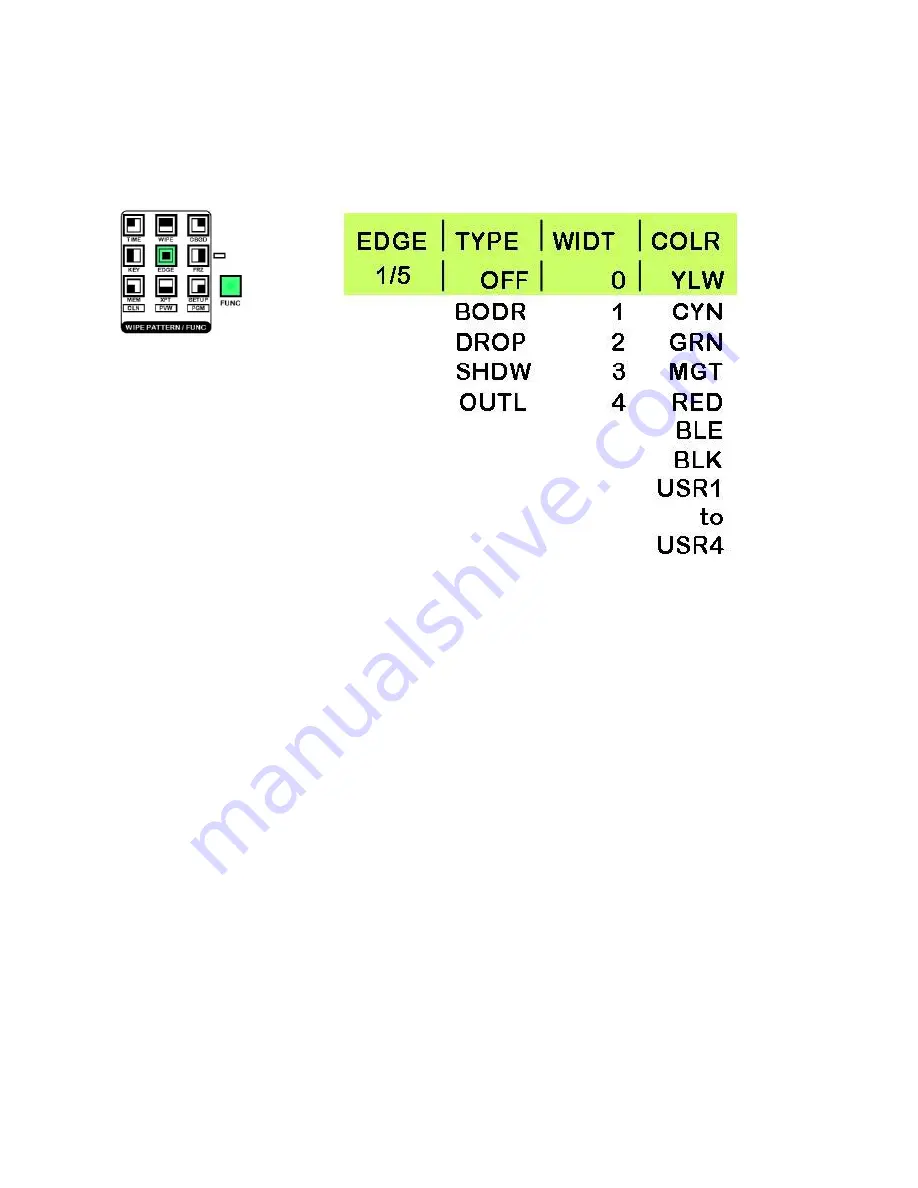
34
EDGE Menus 2/5 to 5/5 allow you to set four custom colours - USR1 to USR4 - these are the same settings
that are used in KEY, CBGD and WIPE BODR Settings.
Press the [FUNC] button, so that it is illuminated, and then press the [EDGE] button, so that it is also
illuminated.
Rotate Adjustment Knob F1 until EDGE 1/5 is displayed.
Rotate Adjustment Knob F2 to select the type of edge you require.
OFF
-
No edge will be added.
BODR
-
A border is added around the entire edge of the key object.
DROP
-
A border is added to the bottom right hand side of the key object.
SHDW
-
A shadow is added to the bottom right hand side of the key object.
OUTL
-
An outline, just a border with no fill, is added around the entire key object
Rotate Adjustment Knob F3 to select the width of the edge that you require.
Rotate Adjustment Knob F4 to select the colour of the edge that you require. There are eight preset colours
available, plus four custom colours (USR1 to USR4) (see
USR1 to USR4 Setting Custom Colours
)
To leave the menu press the [FUNC] button so that it is no longer illuminated.
Menu 2/5 - 5/5
USR1 to USR4 Setting Custom Colours
These settings are covered in
CBGD Menus
-
Menus 2/5 to 5/5 USR1 to USR4 Setting Custom Colours -
see page 30
WIPE Menus Setting Wipe Preferences
Menu 1/5 allows you to select the width, softness and colour of your wipe borders.
Menus 2/5 - 5/5 allow you to define the four custom colours USR1 - USR4 - these are the same settings that
are used in EDGE, KEY and CBGD Settings.






























