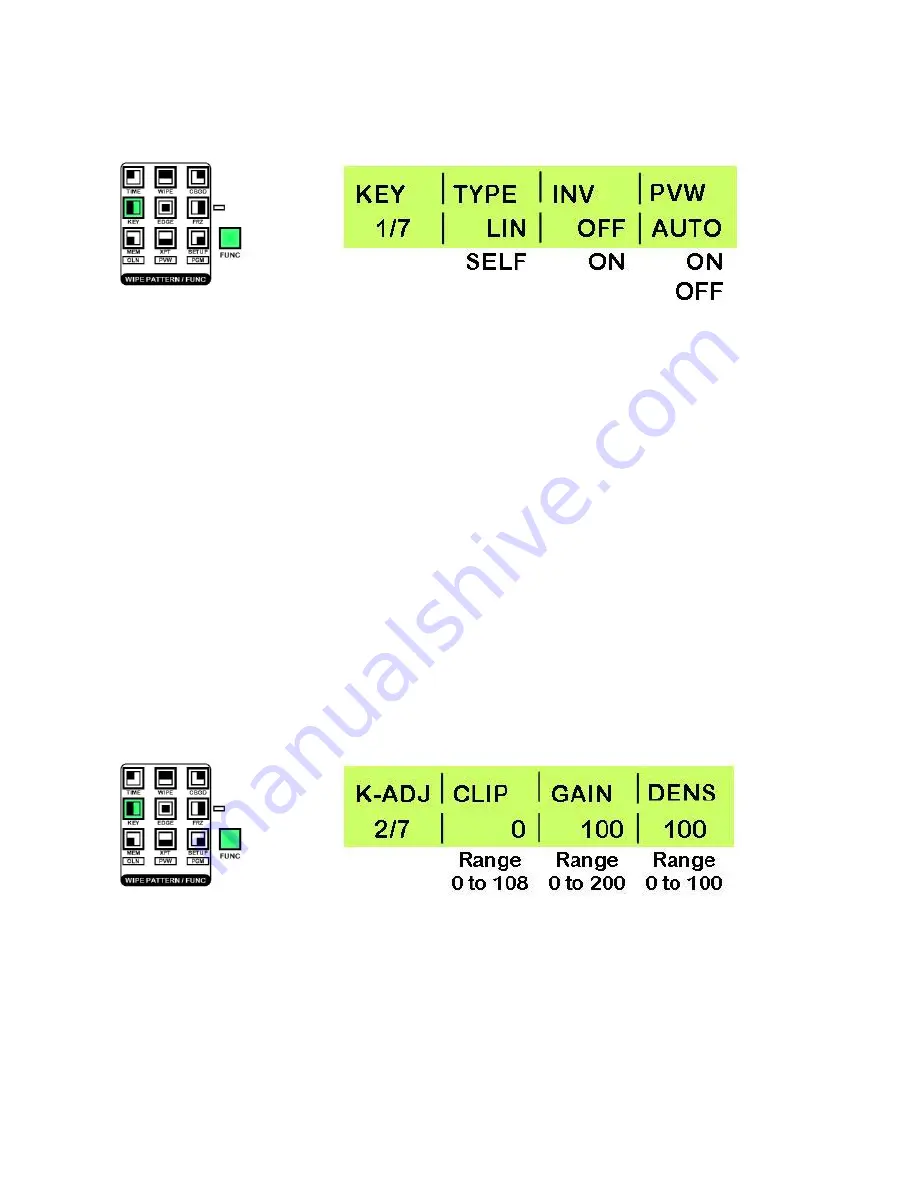
32
Menu 1/7
KEY
Setting Up A Key
Press the [FUNC] button, so that it is illuminated, and then press the [KEY] button, so that it is also
illuminated.
Rotate Adjustment Knob F1 until KEY 1/7 is displayed.
Rotate Adjustment Knob F2 to select between LIN (Linear) or SELF keying.
LIN
Linear uses the luminance signals of the selected Key Source.
SELF
Self uses the luminance signals of the key fill. As the luminance signals of the key fill are being used
the key source is effectively irrelevant.
Rotate Adjustment Knob F3 to switch
INV
(Invert) On or Off. Invert reverses the key effect, i.e. the white area
will be replaced by the background image and the black area will become the key fill.
Rotate Adjustment Knob F3 to select the PVW (PREVIEW) Mode.
AUTO
Preview images of the next transition are output to preview
ON
Images with Key Effects added are output to preview
OFF
Images are output to preview without Key Effects added.
To leave the menu press the [FUNC] button so that it is no longer illuminated.
Menu 2/7
K-ADJ
Key Adjustments
Key adjustments fine tune the way the key is going to appear. It is easiest to adjust these settings with the
key output shown on the preview or program monitor.
Press the [FUNC] button, so that it is illuminated, and then press the [KEY] button, so that it is also
illuminated.
Rotate Adjustment Knob F1 until K-ADJ 2/7 is displayed.
Rotate Adjustment Knob F2 to alter the CLIP setting. This will increase the reference level for creating the
key. Default value is 0
Rotate Adjustment Knob F3 to alter the GAIN setting. This will increase / decrease the key gain. Default
value is 100
Rotate Adjustment Knob F4 to alter the DENS (Density) setting. This will increase / decrease the key density.
Default value is 100
To leave the menu press the [FUNC] button so that it is no longer illuminated.






























