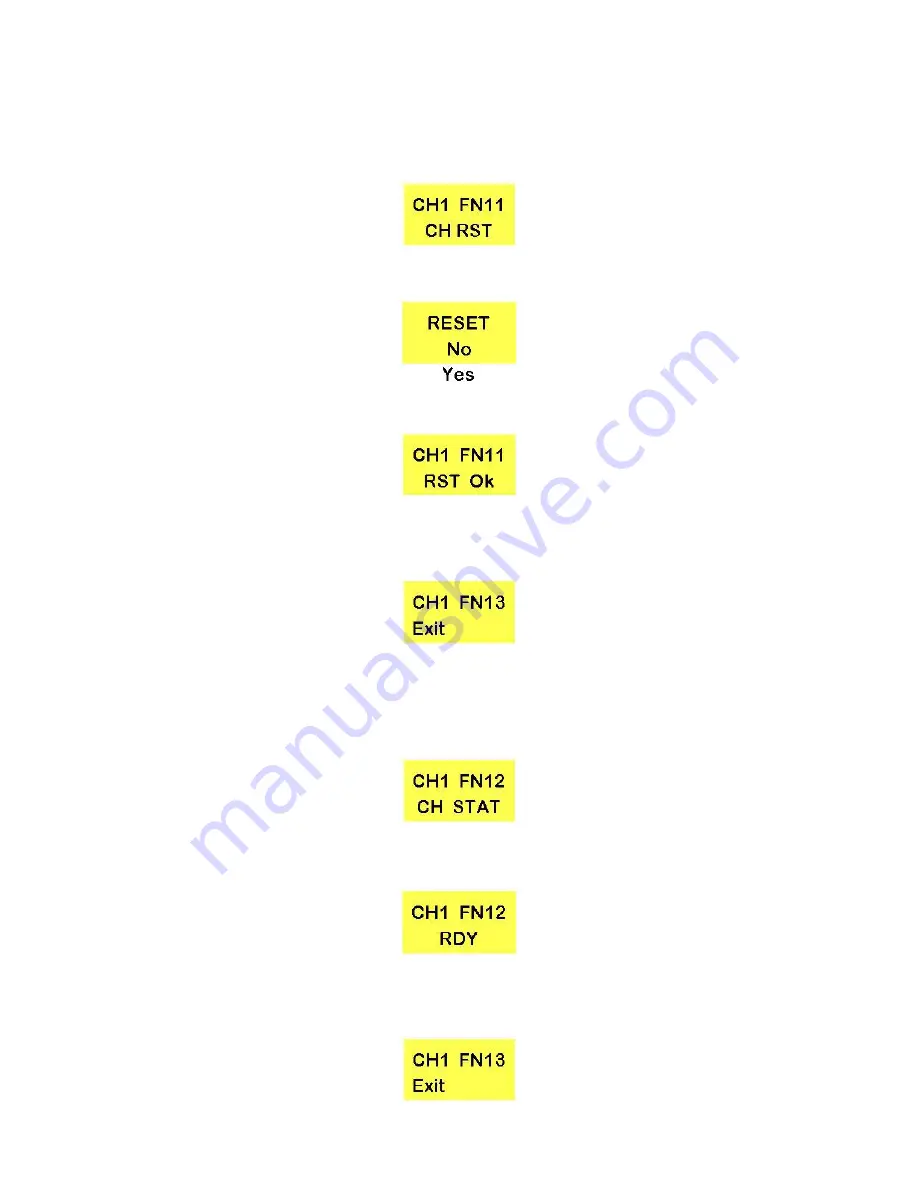
43
Resetting a Channel
Reset returns a converter channel to its factory default settings.
With the LCD displaying the status for channel 1, press the Adjustment Knob to bring up the Format
Standard Converter Adjustment Menu, and rotate the Adjustment Knob until FN11 is displayed.
Press the Adjustment Knob and rotate it to select Yes or No, then press the Adjustment Knob again.
Once a reset has been done the screen will show the Reset Ok screen.
Press the Adjustment Knob to return to the screen to the menu options.
To Exit the set up menu rotate the Adjustment Knob anti clockwise until FN13 - EXIT is displayed and then
press the Adjustment Knob.
Note: If no adjustments are made within 20 seconds the LCD will return to the status display
automatically.
Checking Channel Status
To check if a channel is performing correctly press the Adjustment Knob and rotate it to select FN12.
Press the Adjustment Knob and you will see the Status Screen which should read RDY (READY). If it does
not read RDY, there may be a fault with the channel.
Press the Adjustment Knob to return to the screen to the menu options.
To Exit the set up menu rotate the Adjustment Knob anti clockwise until FN13 - EXIT is displayed and then
press the Adjustment Knob.






























