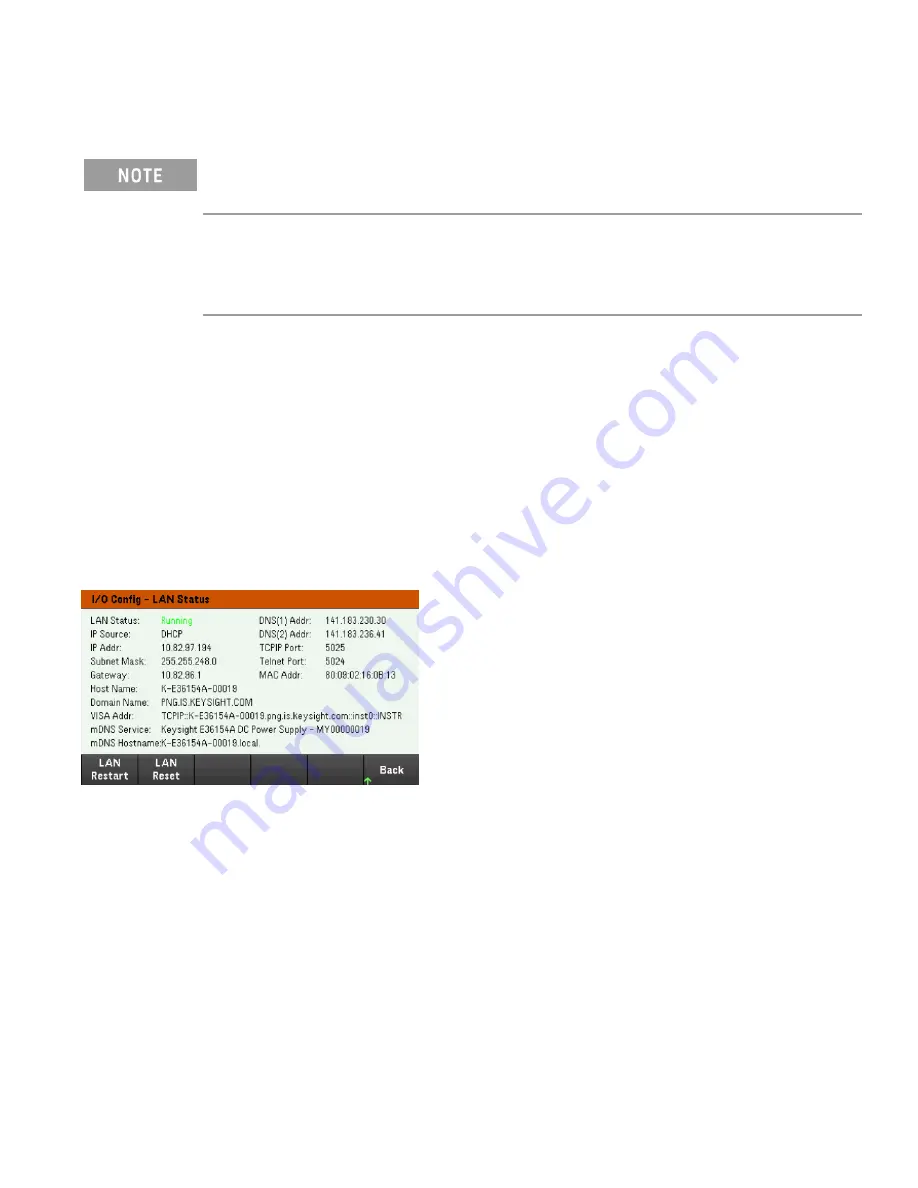
LAN configuration
The following sections describe the primary front panel LAN configuration functions on the front-panel menu.
There are no SCPI commands to configure the LAN parameters. All LAN configuration must be done from the
front panel.
After changing the LAN settings, you must save the changes. Press Back once you have completed the
changes. You will be prompted to press Yes to save the LAN setting or No to exit without saving. Press Yes
cycles power to the instrument and activates the settings. LAN settings are nonvolatile, they will not be
changed by power cycling or *RST. If you do not want to save your changes, press No to cancel all changes.
When shipped, DHCP is on, which may enable communication over LAN. The acronym DHCP stands for Dynamic
Host Configuration Protocol, a protocol for assigning dynamic IP addresses to devices on a network. With dynamic
addressing, a device can have a different IP address every time it connects to the network.
Some LAN settings require you to cycle instrument power to activate them. The instrument briefly displays a
message when this is the case, so watch the screen closely as you change LAN settings.
Viewing the LAN status
Press Utilities> I/O Config > LAN Status to view the LAN status.
The LAN status may be different from the front panel configuration menu settings - depending on the configuration
of the network. If the settings are different, it is because the network has automatically assigned its own settings.
Restarting the LAN
Press Utilities > I/O Config > LAN Status > LAN Restart restarts the networking using ALL current LAN settings. LAN
restart does not clear the Web interface password.
Resetting the LAN
Press Utilities > I/O Config > LAN Settings > Set to Default resets the LAN settings to their factory default values.
All default LAN settings are listed under Non-volatile Settings in Programming Guide.
Press Utilities > I/O Config > LAN Status > LAN Reset resets the LAN using its current settings and enables DHCP
and DNS. The LAN Reset softkey also clears any user-defined Web Interface password.
Keysight E36150 Series User's Guide
47






























