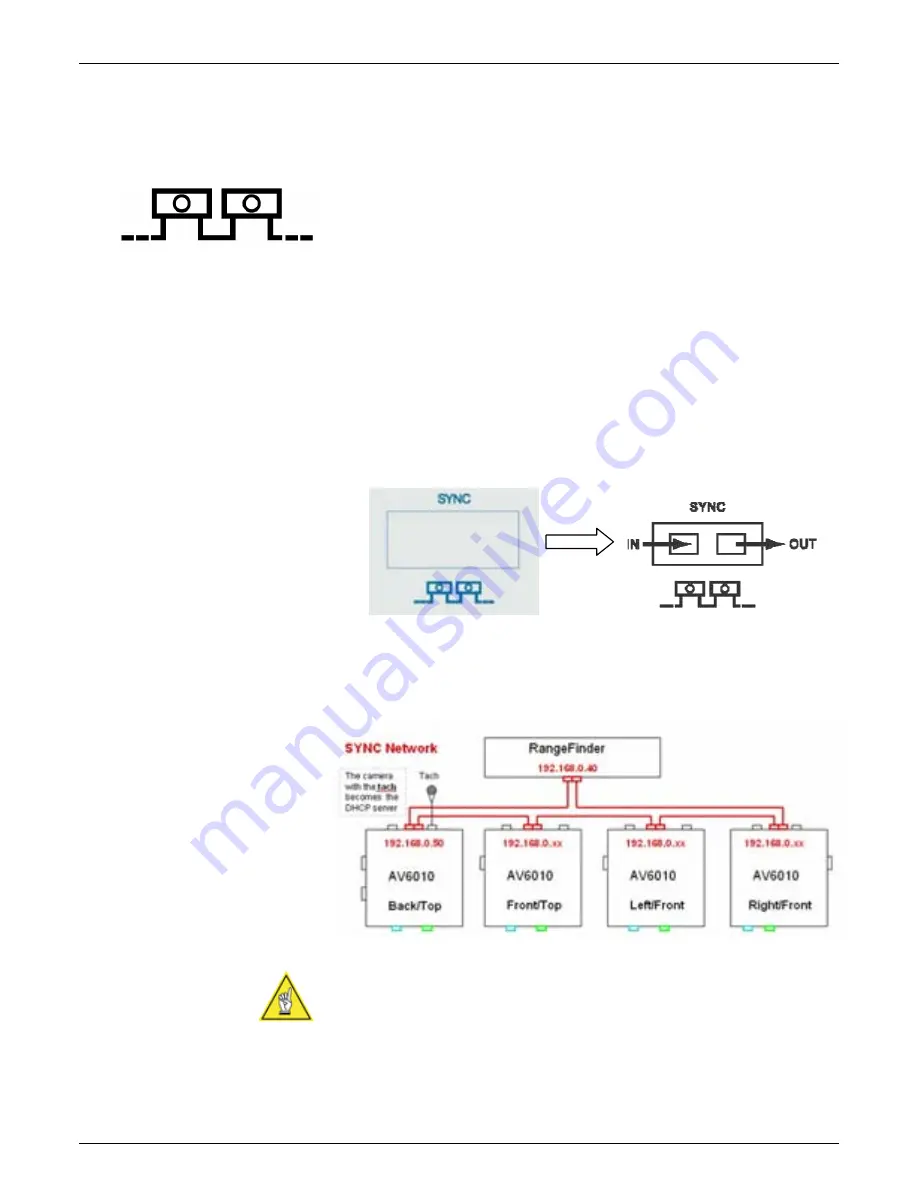
AccuVision
®
AV6010 Long-Range Camera Manual
Chapter 4
57
04-AV6010_Electrical_Installation_R12.doc
Accu-Sort Systems, Inc.
AV6010 SYNC Network
The AV6010 Camera System uses Ethernet communications for a dedicated
SYNC network. Only AV6010 cameras and the RangeFinder may be
connected to the SYNC network. See the interconnect drawings for a single-
camera (112754) and multi-camera system (112753) in
Appendix I.
Connecting RangeFinder to Camera:
1. Connect the BLUE network cable to one of the SYNC ports on the
AV6010 RangeFinder.
2. Insert the cable into the wiring channels of the mounting structure.
(See illustration on page 54.)
3. Connect the other end of the network cable to the AV6010 Camera’s
SYNC IN port.
4. Connect a second network cable from the camera’s SYNC OUT port to
the ‘open’ SYNC connection on the RangeFinder.
AV6010 RangeFinder
AV6010 Camera
Camera to RangeFinder Connection
NOTE:
In applications where there are two or more cameras, the SYNC
OUT from the last camera should be connected to the ‘open’ SYNC
connection on the RangeFinder. (See
Connecting Camera to Camera
.)
Содержание Accu-Sort AccuVision AV6010
Страница 1: ...AV6010 AccuVision Long Range Camera System Manual ...
Страница 244: ......
Страница 245: ......






























