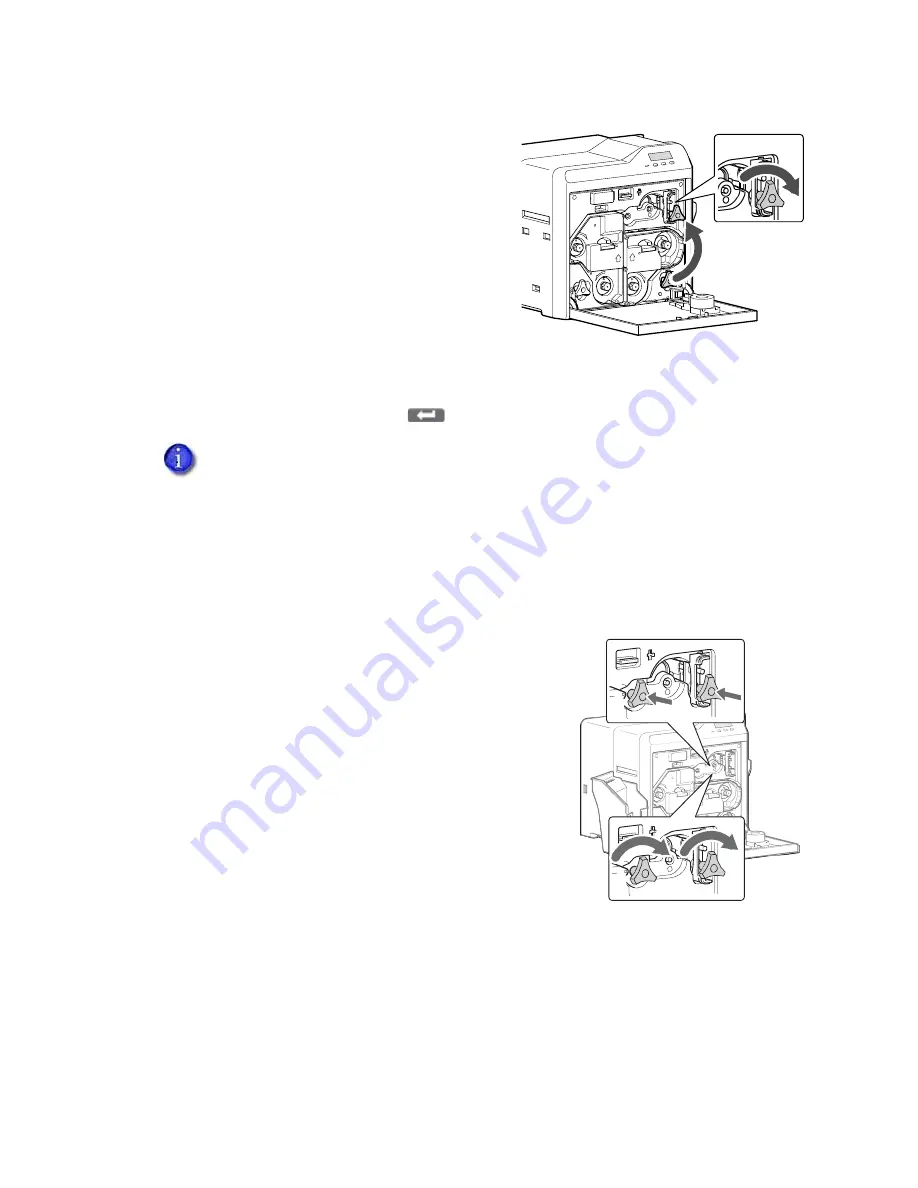
SR200 & SR300 Card Printers and LM200 & LM300 Laminators User’s Guide
87
i.
Power
off
the
printer.
ii.
Open
the
printer
door.
iii.
Place
a
jog
dial
on
the
lower
shaft
of
the
cleaning
unit.
iv.
Turn
the
jog
dial
clockwise
to
move
the
card
until
you
can
see
it
in
the
hopper.
v.
Remove
the
card,
return
the
jog
dial
to
the
home
location,
and
close
the
printer.
4.
Replace
cards
and
the
card
cover.
5.
Press
the
Reset
,
Next
,
and
then
keys
to
initialize
the
printer.
Clearing a Transfer Jam
If
a
card
jams
in
the
card
feed
rollers,
Jam
(Transfer)
is
displayed
on
the
LCD
panel.
To
remove
the
jammed
card:
1.
Power
off
the
printer.
2.
Remove
the
card
hopper
and
cards.
3.
Open
the
printer
door.
4.
Locate
the
jammed
card.
5.
Place
one
jog
dial
on
the
cleaning
unit
shaft
and
the
other
jog
dial
on
the
card
feed
rollers
shaft.
6.
Turn
both
shafts
clockwise
to
move
the
card
toward
the
hopper
area.
Do
not
force
the
card
to
move.
Instead,
ask
your
service
provider
for
assistance.
7.
Remove
the
card
from
the
hopper
area
or
the
reject
card
outlet.
8.
If
the
printer
has
a
turnover
unit,
make
sure
that
it
is
horizontal
(in
its
home
position).
Refer
to
“Clearing
a
Turnover
Jam”
on
page 88
.
9.
Return
the
jog
dials
to
the
home
location
and
close
the
printer
door.
10.
Replace
the
card
hopper.
11.
Power
on
the
printer
and
initialize
the
supplies
as
described
in
“Initializing
the
Ink
Ribbon
and
Retransfer
Film”
on
page 22
.
If
the
error
still
occurs,
then
a
card
is
still
jammed
in
the
printer
somewhere.
Содержание LM200
Страница 90: ...80 Maintaining Your Printer and Laminator ...
Страница 113: ...SR200 SR300 Card Printers and LM200 LM300 Laminators User s Guide 103 ...
Страница 114: ...104 Error Recovery and Messages ...
Страница 120: ...110 Supplies ...






























