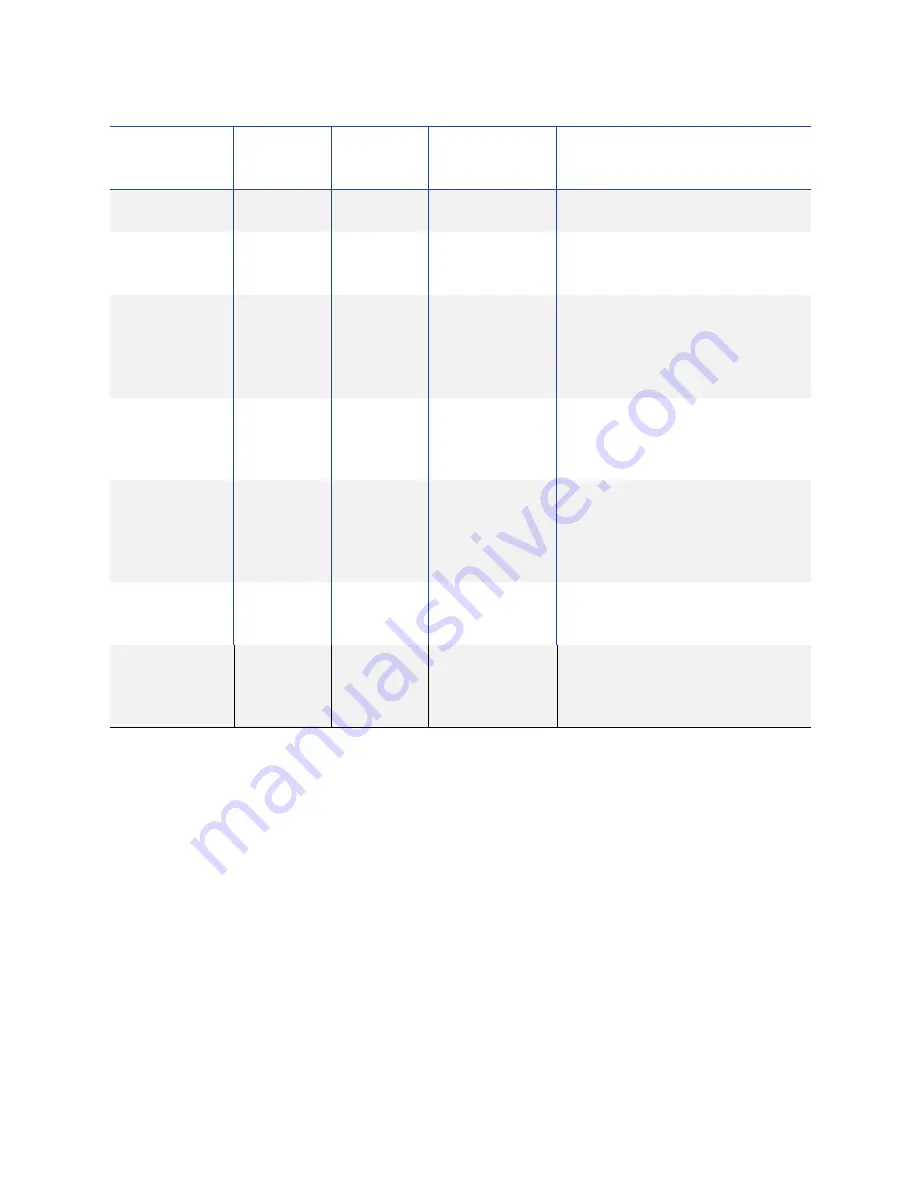
SR200 & SR300 Card Printers and LM200 & LM300 Laminators User’s Guide
69
Suggested Laminator Settings
You
can
view
or
change
Laminator
settings
by
using
the
Laminator
tab
of
the
Status
Monitor.
(Refer
to
“Laminator
Tab”
on
page 47
.)
The
proper
laminator
settings
depend
on
the
side(s)
of
the
card
being
printed
and
the
side(s)
being
laminated.
The
following
tables
show
examples
of
settings
to
use.
These
settings
assume
that
you
use
PET
‐
G
cards,
and
operate
the
printer
and
laminator
within
the
environmental
specifications.
Make
changes
in
small
steps
and
test
the
results.
Ready
Off
On
Ready
The
laminator
is
ready.
Laminating
Off
Blinking
(Fast)
Laminating
Lamination
in
progress.
Error
mode
Blinking
(Slow)
Off
Error
message
Errors
that
do
not
require
the
laminator
to
power
off
and
then
on.
Refer
to
“Error
Messages”
on
page 95
.
Blinking
(Fast)
Off
Error
message
Errors
that
require
the
laminator
to
power
off
and
then
on.
Refer
to
“Error
Messages”
on
page 95
.
Roller
cleaning
in
progress
Blinking
(Slow)
Blinking
(Slow)
Cleaning
Cleaning
is
in
progress.
Returns
to
the
original
state
if
a
cleaning
card
is
not
inserted
within
a
specific
time
interval.
Download
mode
On
On
Download
Waiting
for
download
data,
or
process
has
ended.
Downloading
Blinking
(Fast)
Blinking
(Fast)
Downloading
Downloading
data.
(The
blinking
speed
is
faster
than
when
laminating
is
in
progress.)
Laminator
Status
Red
Status
Light
Blue
Status
Light
Card
Printer
LCD
Panel
Description
Содержание LM200
Страница 90: ...80 Maintaining Your Printer and Laminator ...
Страница 113: ...SR200 SR300 Card Printers and LM200 LM300 Laminators User s Guide 103 ...
Страница 114: ...104 Error Recovery and Messages ...
Страница 120: ...110 Supplies ...







































