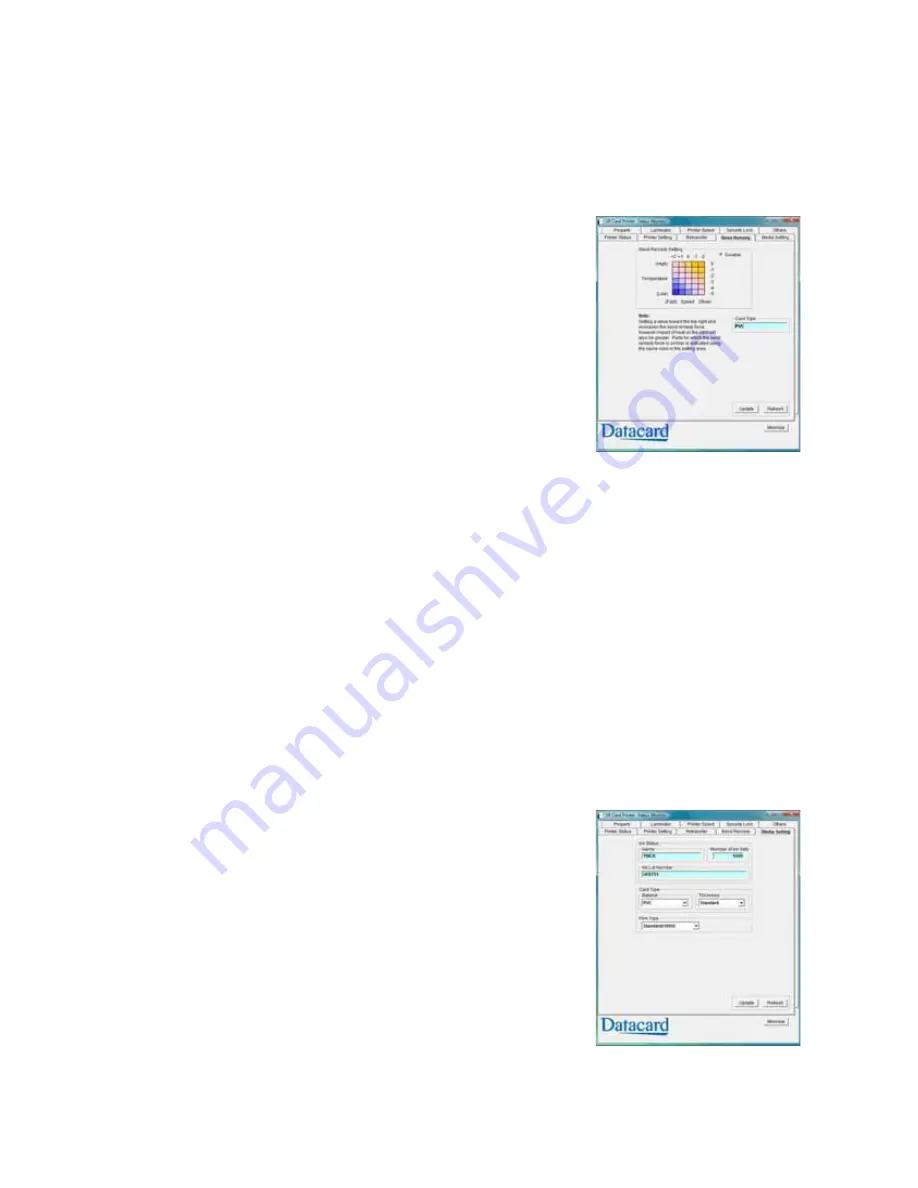
44
Printer and Laminator Settings
sample
cards
to
verify
settings
before
using
new
settings.
Bend Remedy Tab
Single
‐
sided
printing
can
cause
cards
to
warp,
depending
on
the
type
of
card
you
use.
The
printer
is
available
with
a
bend
remedy
option.
The
Bend
Remedy
tab
is
enabled
only
if
the
bend
remedy
option
is
installed.
It
displays
the:
Matrix
for
setting
the
bend
remedy
speed
and
temperature.
Click
a
square
to
select
the
setting.
Or
click
Disable
to
prevent
bend
remedy
from
being
applied.
Card
Type
(read
‐
only).
Use
the
Media
Setting
tab
(
page 44
)
to
specify
the
card
type
being
used.
Tips
for
Success
The
Card
Type
is
blank
if
the
bend
bemedy
option
is
not
installed
in
the
printer.
Bend
remedy
is
effective
for
single
‐
side
printing.
For
double
‐
sided
printing,
select
the
Disable
option.
If
you
select
Disable
and
the
bend
remedy
option
is
installed,
the
printer
goes
into
Preheat
state
for
about
10
minutes
while
the
roller
temperature
drops.
Wait
until
the
printer
status
changes
to
Ready
before
printing.
If
bend
remedy
is
performed,
the
printed
card
may
have
a
matte
finish,
rather
than
a
smooth
finish.
sample
cards
to
verify
results
before
using
the
new
bend
remedy
settings.
Media Setting Tab
The
Media
Setting
tab
displays
the
type
of
ink
ribbon
in
the
printer,
the
lot
number
of
the
ribbon,
and
the
number
of
panel
sets
included
in
the
ribbon.
The
printer
provides
this
information
and
it
cannot
be
changed.
The
Media
Setting
tab
also
allows
you
to
set
the
type
and
thickness
of
card
and
the
type
of
retransfer
film
being
used
in
the
printer.
Содержание LM200
Страница 90: ...80 Maintaining Your Printer and Laminator ...
Страница 113: ...SR200 SR300 Card Printers and LM200 LM300 Laminators User s Guide 103 ...
Страница 114: ...104 Error Recovery and Messages ...
Страница 120: ...110 Supplies ...






























