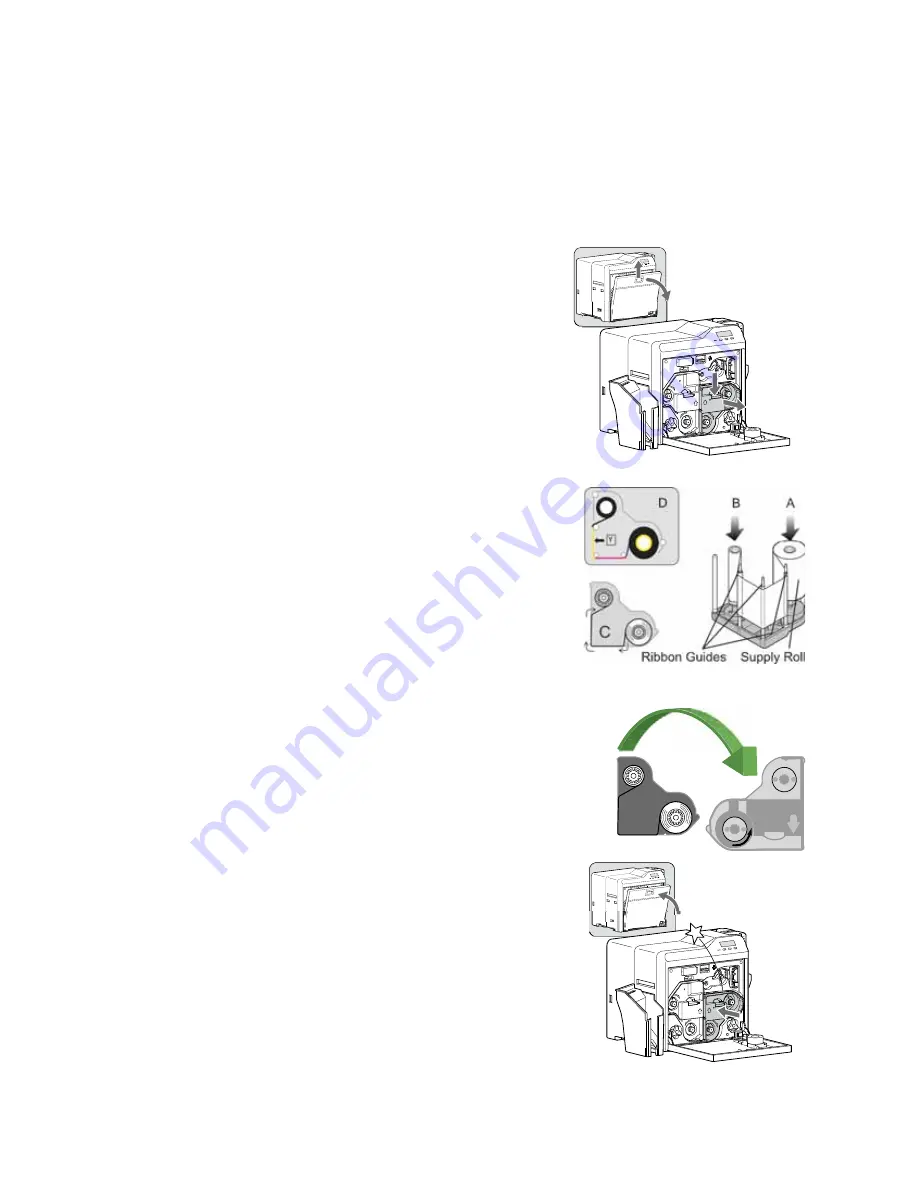
SR200 & SR300 Card Printers and LM200 & LM300 Laminators User’s Guide
15
Loading an Ink Ribbon
If
this
is
the
first
time
you
are
using
the
printer,
power
on
the
printer
until
an
ink
error
or
a
film
error
occurs,
then
power
it
off.
(The
printer
is
shipped
in
transport
mode,
which
does
not
allow
ink
ribbon
or
retransfer
material
to
be
installed.
Power
on
cancels
transport
mode.)
1.
Slide
the
door
latch
up
and
open
the
printer
door.
2.
Press
the
ink
ribbon
release
button
and
remove
the
orange
cartridge.
3.
Remove
both
used
ribbon
spools
from
the
cartridge
(if
present).
4.
Load
the
new
roll
of
ink
ribbon
on
the
cartridge:
a.
Put
the
full
spool
of
ribbon
on
the
orange
supply
spindle
(A).
b.
Put
the
empty
take
‐
up
spool
on
the
black
take
‐
up
spindle
(B).
c.
Align
ribbon
along
the
three
ribbon
guides
(C).
d.
Make
sure
that
the
ribbon
panels
match
the
colored
diagram
in
the
cartridge
(D).
e.
Take
up
any
slack
by
turning
the
supply
knob
counter
‐
clockwise.
Gently
pull
the
take
‐
up
knob
and
turn
(E).
If
slack
cannot
be
removed,
verify
that
the
supply
and
take
‐
up
spools
are
firmly
seated
on
the
spindles.
To
ease
inserting
into
the
printer,
the
film
must
be
tight
along
the
ribbon
guides.
Turning
the
supply
and
take
‐
up
knobs
helps
maintain
the
proper
tension.
5.
Replace
the
loaded
ribbon
cartridge
in
the
printer
until
it
clicks
into
position.
6.
Close
the
printer
door.
1
2
E
6
5
Содержание LM200
Страница 90: ...80 Maintaining Your Printer and Laminator ...
Страница 113: ...SR200 SR300 Card Printers and LM200 LM300 Laminators User s Guide 103 ...
Страница 114: ...104 Error Recovery and Messages ...
Страница 120: ...110 Supplies ...






























