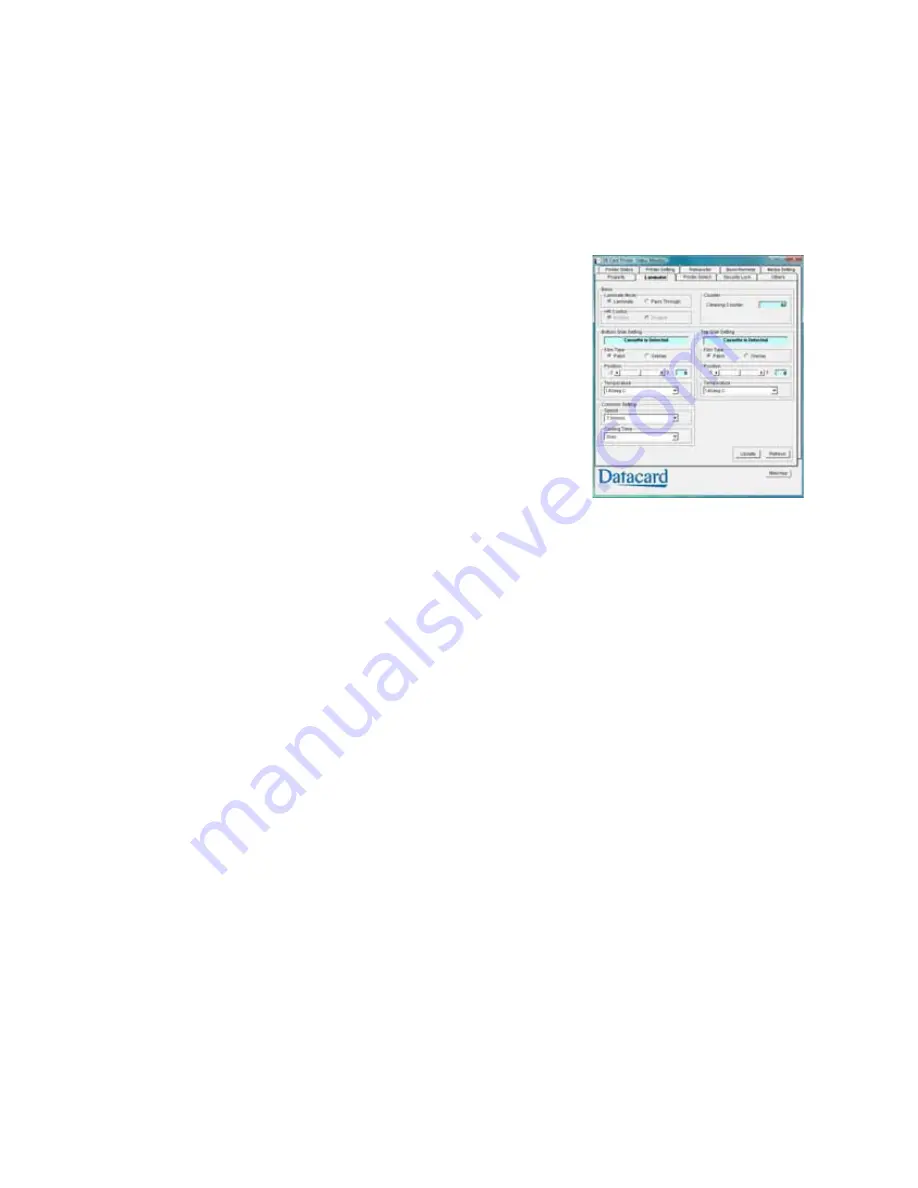
SR200 & SR300 Card Printers and LM200 & LM300 Laminators User’s Guide
47
Laminator Tab
The
Laminator
tab
is
enabled
if
a
laminator
is
connected
to
the
printer.
Use
the
settings
to
adjust
lamination
for
best
results.
Refer
to
“Suggested
Laminator
Settings”
on
page 69
for
examples
of
settings
for
single
‐
sided
and
double
‐
sided
lamination.
The
Laminator
tab
displays:
Basic
Settings:
Laminate
Mode:
Select
Laminate
to
laminate
a
card.
Select
Pass
Through
to
skip
lamination.
HR
Control:
Read
‐
only.
Displays
Enable
if
HR
Control
is
enabled
on
the
Printer
Setting
tab.
When
enabled,
the
temperature
of
the
laminator
heat
roller
is
lowered
when
the
printer
and
laminator
are
not
used
for
30
minutes
or
longer.
This
setting
works
with
the
card
printer
setting
(refer
to
“Printer
Setting
Tab”
on
page 42
).
This
is
always
set
to
On
automatically
when
overlay
film
is
selected.
(Put
the
laminator
into
standby
mode
if
you
will
not
be
printing
cards
for
a
long
time.)
Cleaning
Counter:
Displays
how
many
laminations
have
been
performed
since
the
last
roller
cleaning.
Bottom
and
Top
Side
Settings:
Cassette
Status
field:
Displays
Cassette
is
Detected
or
No
Cassette
.
Film
Type:
Patch
or
Overlay
.
Refer
to
“Laminator
Material”
on
page 106
for
more
information.
Patch
position:
Refer
to
“Adjusting
the
Patch
Position”
on
page 93
for
more
information.
Heat
roller
temperature
setting:
Sets
the
temperature
for
the
laminator
heat
roller.
Common
Settings:
Speed:
Sets
the
card
speed
during
lamination.
Cooling
Time:
Sets
the
standby
time
for
cooling
down
the
card
before
lamination
starts.
Содержание LM200
Страница 90: ...80 Maintaining Your Printer and Laminator ...
Страница 113: ...SR200 SR300 Card Printers and LM200 LM300 Laminators User s Guide 103 ...
Страница 114: ...104 Error Recovery and Messages ...
Страница 120: ...110 Supplies ...






























