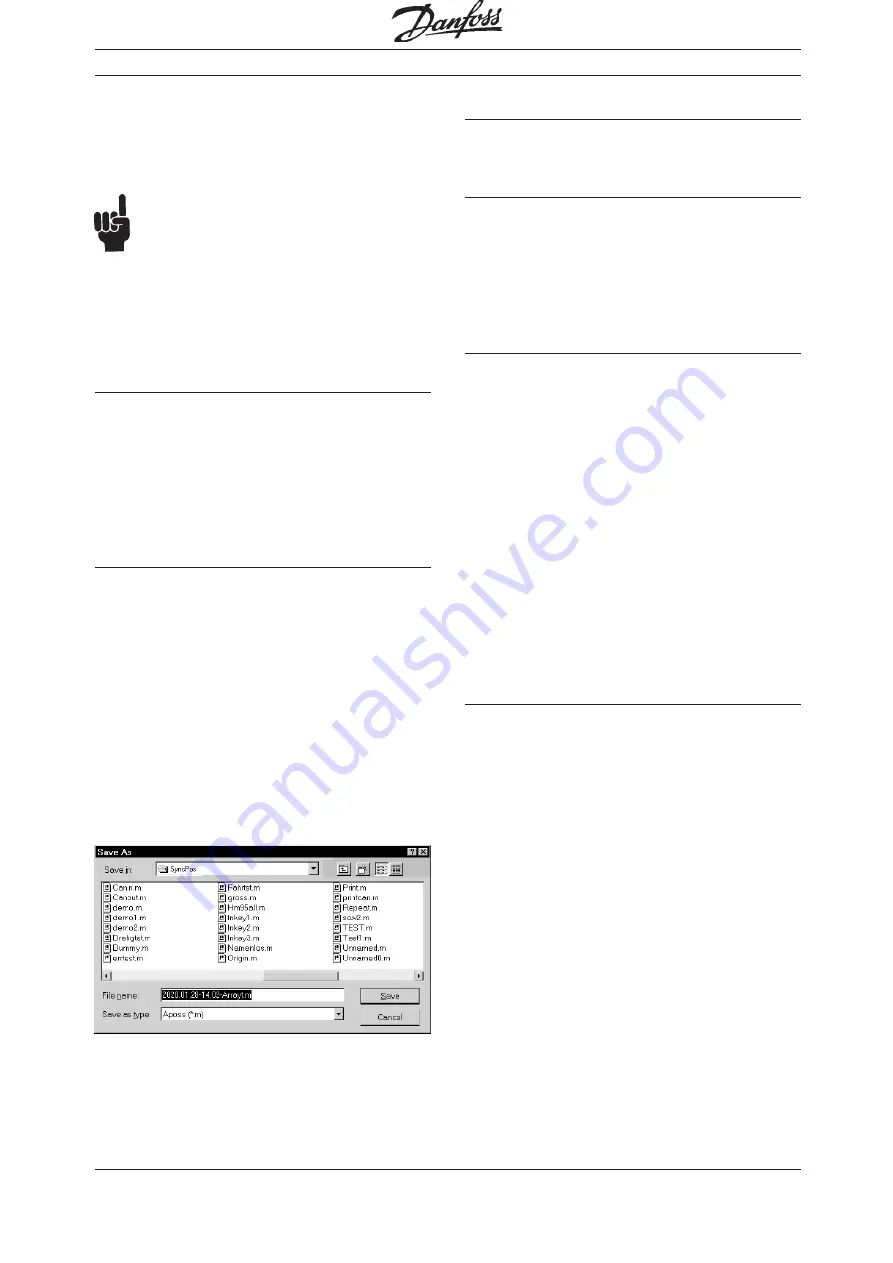
59
MG.10.J8.02 – VLT is a registered Danfoss trade mark
Programmable SyncPos motion controller
Click on "SAVE" and enter a name in the subse-
quent dialog field or confirm the file name sugges-
ted. The program number will be assigned automa-
tically.
NB!
When an attempt is made to save a new pro-
gram and a program is already active, then
the new program cannot be saved.
However, in this case, the user is presented with a
dialog box that will allow a "BREAK" to be sent to
the currently active program. The new program will
then be saved.
→
→
→
→
→
"SAVE AS"
Click on "SAVE AS" and you can also assign the
program number (0 to 127) yourself, in addition to
the program name.
Using this program number any program can also
be started over the inputs, for example from a PLC.
For this all inputs are to be set accordingly with
"CONTROLLER"
→
→
→
→
→
"PARAMETERS"
→
→
→
→
→
"GLOBAL".
”SAVE”
→
“INCLUDE SOURCECODE”
When the check box is activated, the sourcecode is
protected in VLT, in addition to directly executable
and compiled program files. This can be re-acces-
sed when necessary and saved in a file on a PC.
When program sourcecode is downloaded, then
"Include" files within the sourcecode are expanded
and downloaded with the sourcecode. This allows a
complete program, rather than only a partial pro-
gram, to be stored on the controller.
Click on "SAVE AS" and enter a name in the dialog
field or confirm the file name. The suggested file-
name contains the date and time to be safe from
overwriting actual files in case of uploading.
The sourcecode is saved in Flash EPROM. If insuffi-
cient space is available for the sourcecode in Flash
EPROM a message is displayed, and other program
files must be erased before saving the new one.
All programs saved using source coding are marked
with a '+' sign.
"PROGRAMS"
→
"START"
In this dialog window you can select a program and
start it directly.
”UPLOAD SOURCE“
All programs marked with ‘+’ can be read out of the
control in source coding format and can be filed on
your PC for subsequent use.
Select the desired program and click on “UPLOAD
SOURCE“. You can edit or duplicate the file for
other VLT's.
"AUTOSTART ON / OFF"
With Autostart you can mark a program that, in the
future, is to be started immediately after the VLT is
turned on. Select the desired program and click on
"AUTOSTART ON". The program selected will then
be marked with a
*****
.
If you want to remove an autostart command once
it has been assigned, click on "AUTOSTART OFF"
or simply mark another program.
If you want to have more than one program run
with autostart, use the parameter PRGPAR (102).
This allows you to determine which program should
be started after the conclusion of the program run
in autostart.
If nothing else has been determined in PRGPAR
(102) or I_PRGSTART (103), the program marked with
autostart will always be started.
A pre-set "AUTOSTART" has the following effect:
If no error is registered after a cold start (excep-
tions: tolerated position error is exceeded, end
switch error and SW end switch error) the corres-
ponding autostart program will be started.
If the autostart program is aborted by the user
(SyncPos) it will not start again unless a new cold
start is made. In this case no programs are started
due to inputs or PRGPAR (102).
If the autostart program is aborted due to an error
(since no ON ERROR routine was defined) or
ended normally, then the program subsequently
checks whether a start is planned through inputs
or if the parameter PRGPAR (102) is set. If so, then
the corresponding program is executed or the pro-
gram waits for the start input. If not, the autostart
program starts over again from the beginning. It
follows that:
One-time execution of the autostart program
If, in principle, you plan to start the programs via the
parameter PRGPAR (102) or via the inputs, then the
autostart program is only executed once (for
example for HOME functions).
PC Software Interface






























