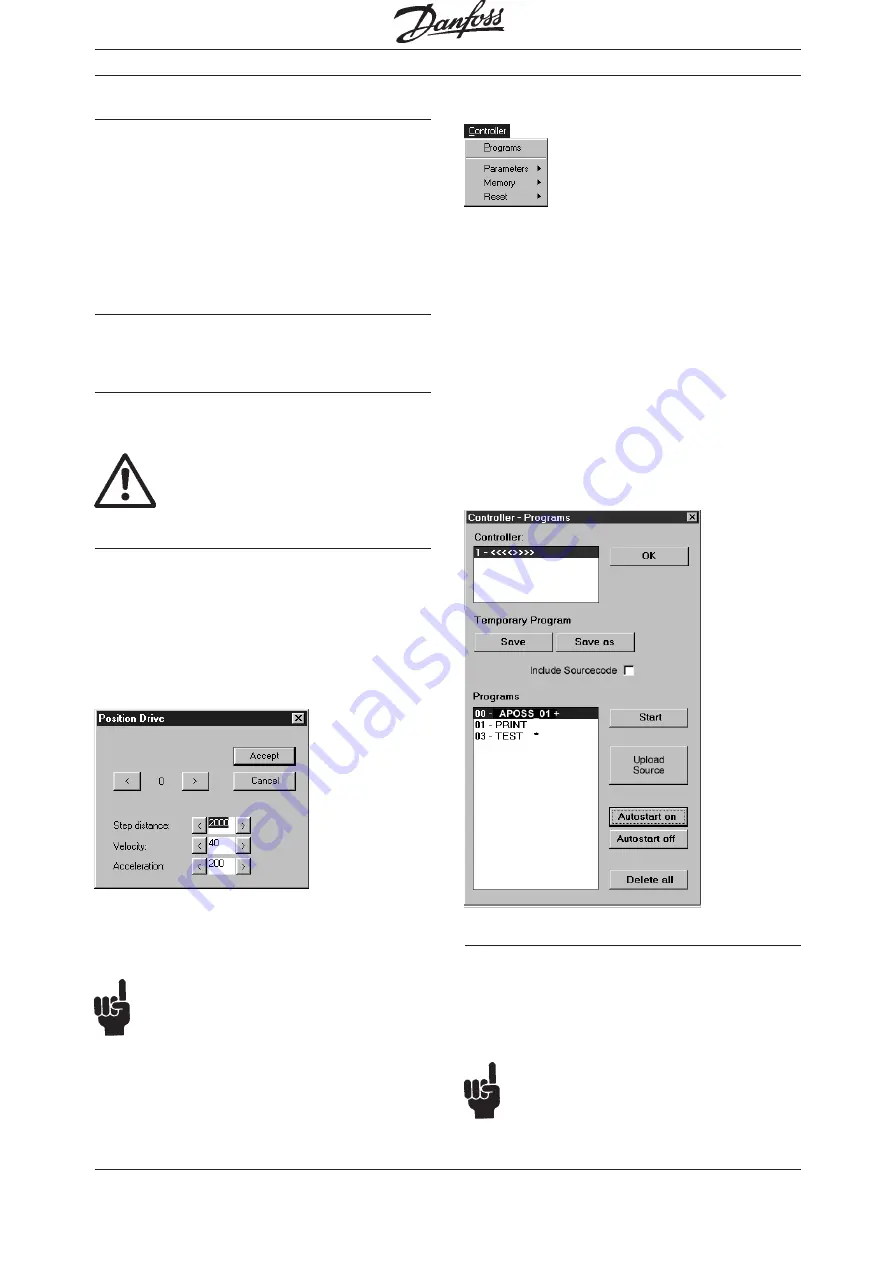
Programmable SyncPos motion controller
MG.10.J8.02 – VLT is a registered Danfoss trade mark
58
"HELP"
You can find detailed information on all commands
in this dialog field. Simply click on "HELP" or press
[F1] and you get information about the marked
command.
Mark up a command and the preview shows you the
exact syntax of the command. Now you can select
from three alternatives which you can mix randomly
to program the VLT.
"INSERT"
Either you can insert the command in your program
immediately: click on "INSERT".
"EXECUTE NOW"
Or click on "EXECUTE NOW" and test this command
before Inserting it in your program.
NB!
Enabled drives start up.
"POSITION DRIVE"
Or you can use the teach-in function and click on
"POSITION DRIVE": in the dialog field the actual
position of the axis is displayed. Click on the
forwards > or on the backwards < symbol and
move the drive to the position desired. This can be
done either step-by-step, with individual mouse
clicks, or with continuous movement by holding the
mouse button depressed.
Once the drive has reached the desired position,
click on "ACCEPT" and the value is entered in the
dialog field for the axis.
NB!
In general, the values entered during pro-
gramming are not tested whether they are
within the permissible range. Due to the multitude of
possible applications and various motor sizes this is
not possible nor is it desirable.
■
■
■
■
■
"CONTROLLER" menu
With the functions in the "CONTROLLER" menu you
can manage your programs: You can save or delete
the programs in the option EEPROM and can mark a
program for autostart. In addition, you can also set
all parameters here and make various resets and
assign a name to every VLT connected.
■
■
■
■
■
"PROGRAMS"
Click on "CONTROLLER"
→
→
→
→
→
"PROGRAMS" and in
the dialog field you will see all the VLTs in the first
field. The controller marked is the VLT which is
currently linked to the program displayed in the edit
window. Naturally, you can also mark and edit
another VLT.
"PROGRAMS"
→
"SAVE"
Whenever you run a program, that means load a
program into the controller, it is loaded into a
temporary sector in the RAM, which is overwritten
with each subsequent run. Here you can perma-
nently "SAVE" the last temporary program
temporary program
temporary program
temporary program
temporary program executed.
NB!
Don’t forget to always save and archive the
program file on the hard drive of the compu-
ter since you can no longer edit the compiled
source file in the VLT.
PC Software Interface






























