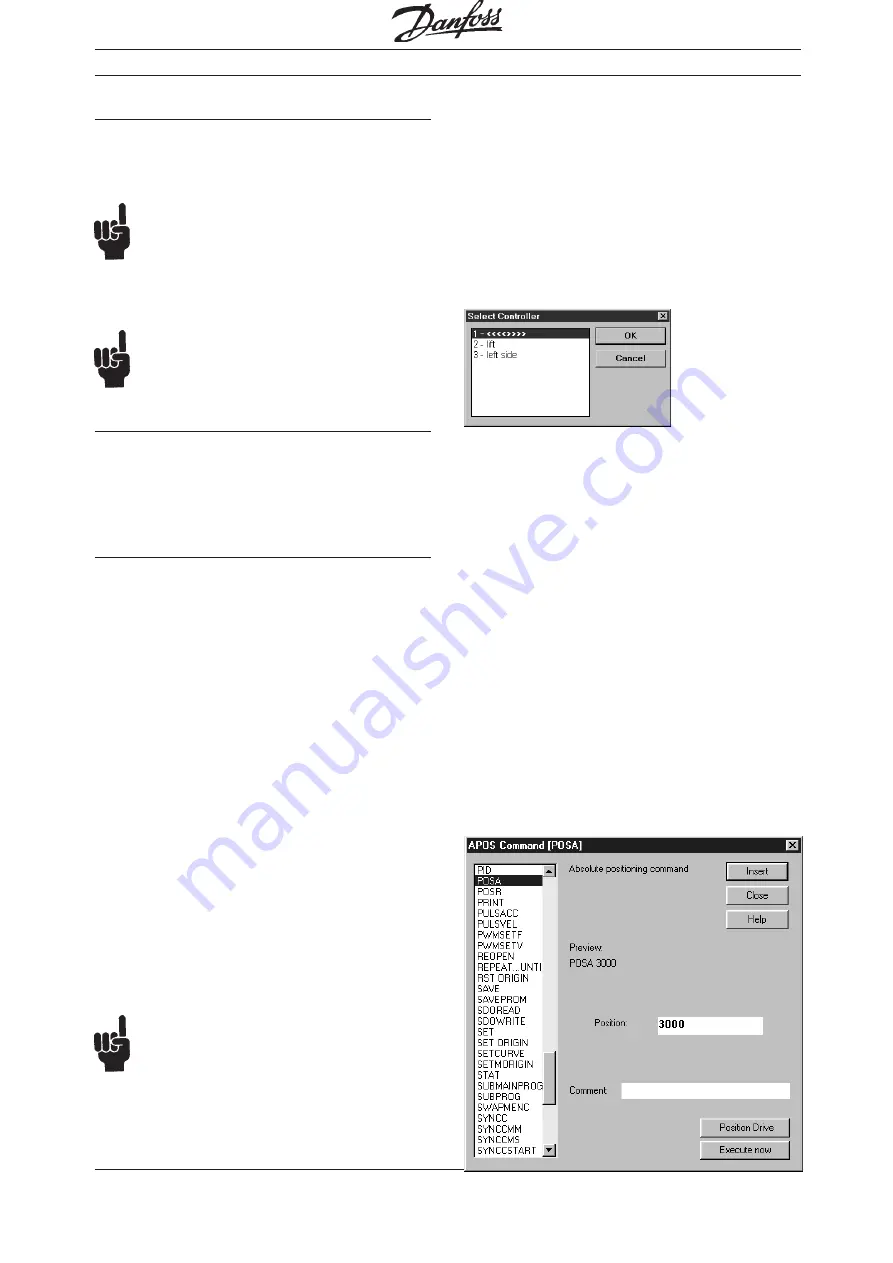
57
MG.10.J8.02 – VLT is a registered Danfoss trade mark
Programmable SyncPos motion controller
"ADD WATCH"
You can add more expressions for monitoring
→
"ADD" and, of course, delete again
→
"DELETE".
You can monitor a maximum of 10 expressions
simultaneously.
NB!
The monitoring window is updated constantly.
Thus, depending on the speed of the program
execution and communication the number of the
monitored expressions should be limited to a
reasonable amount.
NB!
The array watching is limited to the first 250
elements.
Change Watch window
If you want to change the size of the monitoring
window (watched expressions), move the cursor to
the lower edge of the dialog field and – as soon as
the cursor has changed its shape – click and pull
the window in the desired direction.
Close Watch window
Click on "DEVELOPMENT"
→
"CLOSE WATCH" or
on the close symbol in the dialog window. If you
open it again later, the previously selected expres-
sions are monitored online and displayed.
■
■
■
■
■
"SYNTAX CHECK"
Check a newly written program before you start it for
the very first time; click on "DEVELOPMENT"
→
→
→
→
→
"SYNTAX CHECK" and the program will be aborted
as soon as an faulty command is found. The line
number and an error description are outputted to the
communications window. The cursor is automatical-
ly placed at the exact position of the syntax error
and the program stops at this point..
The "SYNTAX CHECK" produces a debug file in
addition to checking the syntax. This file will be
called “temp.ad$”.
■
■
■
■
■
"COMPILE TO FILE"
When this menu item is selected, the current file will
be compiled and saved in a binary file. A "SAVE AS"
dialog will be displayed allowing the user to select
the file name to be used to save the file.
NB!
The file name will default to the name of the
program with “.bin” as a file extension. This
feature is available only if the CREATEBIN parame-
ter in the APOS.DAT file is set to 1.
■
■
■
■
■
"BREAK ALL"
If you run the programs in several VLTs click on
"DEVELOPMENT"
→
→
→
→
→
"BREAK ALL", to abort the
programs running.
■
■
■
■
■
"SELECT CONTROLLER"
If you have configured more than one VLT, then use
"DEVELOPMENT"
→
→
→
→
→
"SELECT CONTROLLER" to
select the VLT that you want to use to load and start
the programs. For this, simply mark the number of
the VLT and click on "OK".
■
■
■
■
■
"CLOSE INTERFACE"
When this menu item is selected, if there is a
currently open motor controller interface, then it is
closed.
If there is no open interface, then the menu item has
no effect.
■
■
■
■
■
"COMMAND LIST"
The Command List not only contains all commands
in alphabetical order, but also displays the necessa-
ry input fields for every command and automatically
constructs the correct syntax for each command,
which you can simply "INSERT" into your program.
In addition, it is also possible to program your VLT
with teach-in programming.
Move the cursor in the edit window to the position
where you want to insert one or more new com-
mands, click on "DEVELOPMENT"
→
→
→
→
→
"COMMAND LIST" and select the necessary com-
mand in the dialog field, e.g. POSA.
PC Software Interface






























