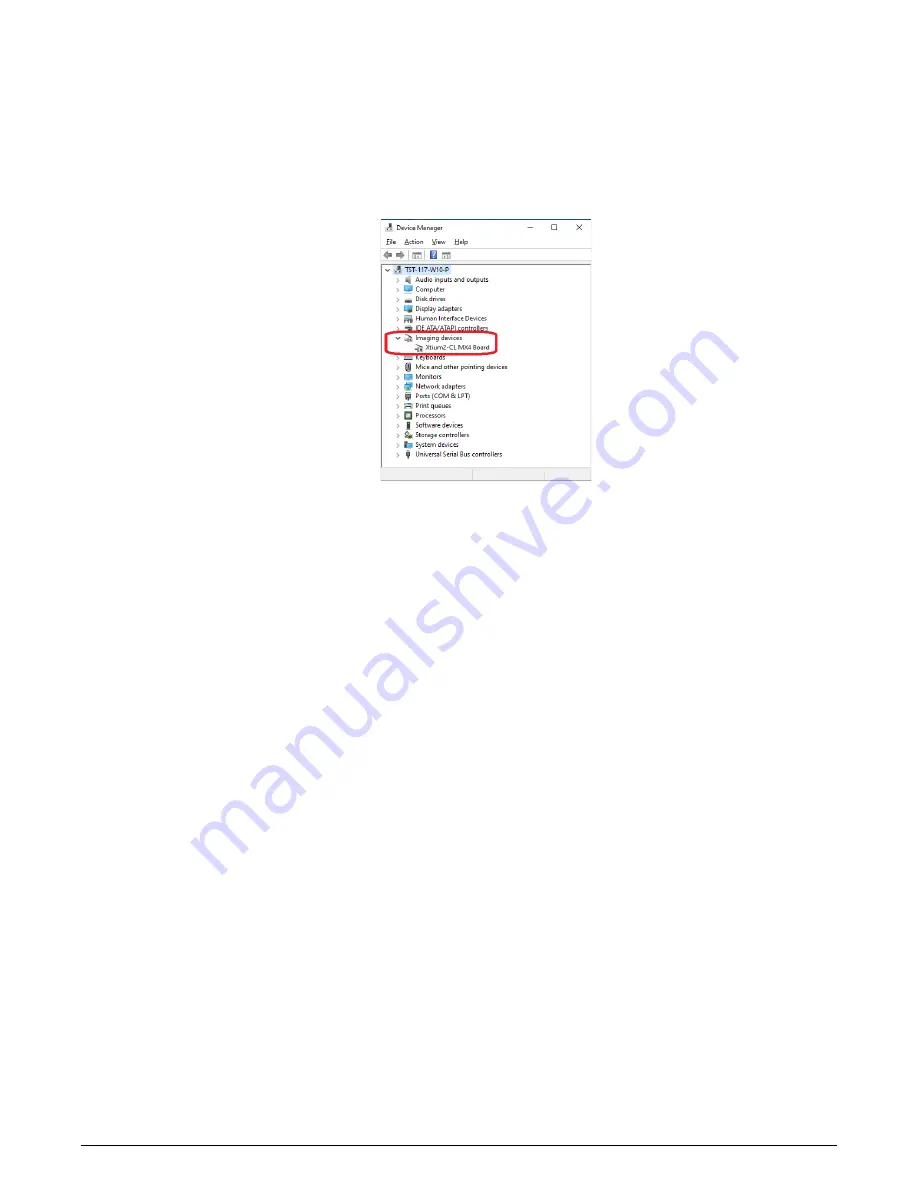
142
•
Appendix B: Troubleshooting Installation Problems
Xtium2-CL MX4 User's Manual
Windows Device Manager
An alternative method to confirm the installation of the Xtium2-CL MX4 board and driver is to use
the Windows Device manager tool. Use the Start Menu shortcut
Start • Control Panel • System
• Device Manager
. As shown in the following screen images, look for
Xtium2-CL MX4
board under
“Imaging Devices”. Double
-
click and look at the device status. You should see “This device is
working prop
erly.” Go to “Resources” tab and make certain that the device has an interrupt
assigned to it, without conflicts.
1.
Figure 56: Using Windows Device Manager
BSOD (blue screen) Following a Board Reset
Teledyne DALSA engineering has identified cases where a PC will falsely report a hardware
malfunction when the Xtium2-CL MX4 board is reset. The symptoms will be a Windows blue screen
or PC that freezes following a board reset.
The 1
st
solution to this problem is to use the Xtium2-CL MX4 driver 1.00 or higher along with
Sapera LT 7.40 or higher. If this still does not resolve the issue, then uninstall the driver and
reinstall it
using the switch “/cr”,
which will not reset the board at the end of the installation but
requires a reboot of the computer instead.
▪
Example
: Xtium2-CL_MX4_1.00.00.0000.exe /cr







































