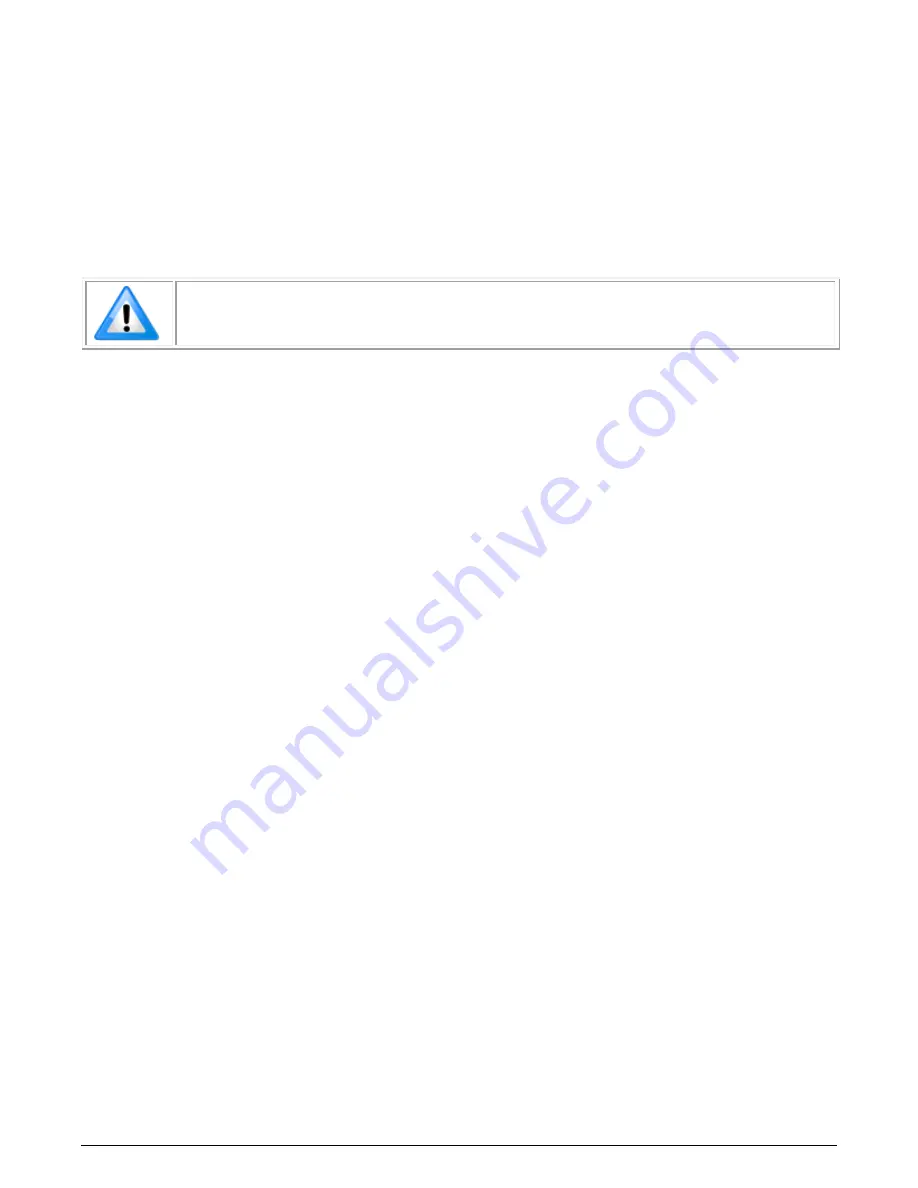
132
•
Appendix A: Silent Installation
Xtium2-CL MX4 User's Manual
Running a Silent Mode Installation
A device driver silent installation, whether done alone or within a larger software installation
requires the device driver executable and the generated response file
setup.iss
.
Execute the device driver installer with the following command line:
Xtium2-CL_MX4_1.00.00.0000 -s -f1".\setup.iss"
Where the
–
s
switch specifies the silent mode and the
–
f1
switch specifies the location of the
response file. In this example, the switch
–
f1".\setup.iss" specifies that the
setup.iss
file be in the
same folder as the device driver installer.
Note:
On Windows 7, 8 and 10, the Windows Security dialog box will appear unless
one has already notified Windows to ‘Always trust software from “Teledyne DALSA
Inc.” during a previous installation of a
driver.
Silent Mode Uninstall
Similar to a silent installation, a response file must be prepared first as follows.
Creating a Response File
The installer response file is created by performing a device driver un-installation with a command
line switch "-r". The response file is automatically named
setup_uninstall.iss
which is saved in
the \
windows folder. If a specific directory is desired, the switch “–f1” is used.
As an example, to save a response file in the same directory as the installation executable of the
Xtium2-CL MX4, the command line would be:
Xtium2-CL_MX4_1.00.00.0000
–
r
–f1”.
\
setup_uninstall.iss”
Running a Silent Mode Uninstall
Similar to the device driver silent mode installation, the un-installation requires the device driver
executable and the generated response file
setup.iss
.
Execute the device driver installer with the following command line:
Xtium2-CL_MX4_1.00.00.0000 -s -f1".\setup_uninstall.iss"
Where the
–
s
switch specifies the silent mode and the
–
f1
switch specifies the location of the
response file. In this example, the switch
–
f1".\setup_uninstall.iss" specifies that the
setup_uninstall.iss
file be in the same folder as the device driver installer.















































