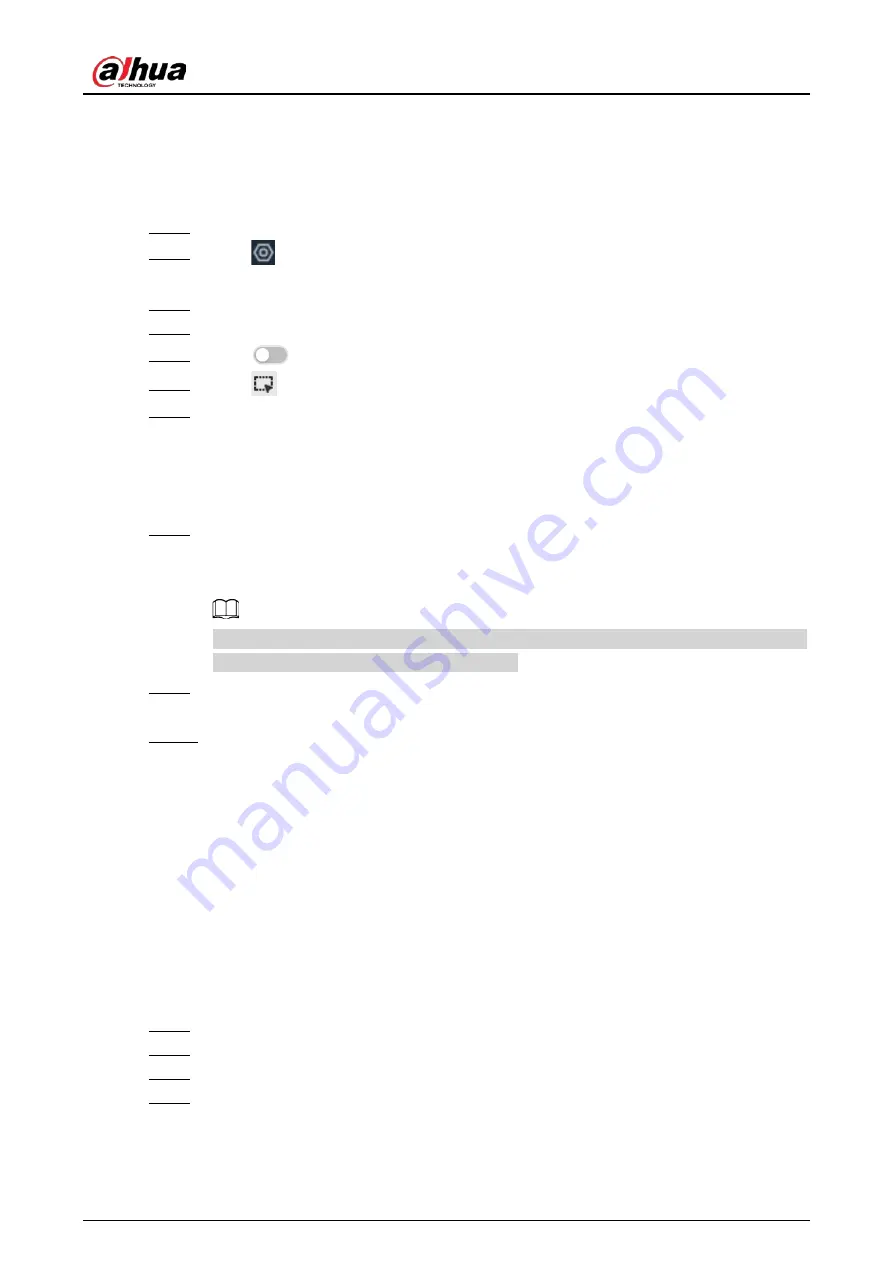
User's Manual
75
4.9.2 Configuring Call Alarm
Configure call alarm rules. The call alarm is only available with thermal cameras.
Procedure
Step 1
Log in to the PC client.
Step 2
Click
on the upper-right corner and then click
Event
.
You can also click
Event
from the configuration list on the home page.
Step 3
On the device tree, select the visible light channel of a thermal camera.
Step 4
Select
Smart Plan
>
Call Detection
.
Step 5
Click
to enable the function.
Step 6
Click
and then drag the corners to adjust the detection zone.
Step 7
Set the sensitivity and minimum duration.
●
Sensitivity: The higher the sensitivity, the easier the call action is detected but
meanwhile the higher probability of false alarms.
●
Minimum duration: If the call action still lasts longer than the minimum duration, the
system will trigger an alarm.
Step 8
Click
Schedule
to select a schedule from the drop-down list.
The system triggers corresponding alarm actions only during the alarm deployment
period.
You can select an existing schedule from the
Schedule
drop-down list. You can also add a
new schedule. For details, see "6.7.3 Schedule".
Step 9
Click
Select
next to
Event Linkage
to set alarm actions. For details, see "6.4.1 Alarm
Step 10 Click
Save
.
4.9.3 Live View of Call Alarm
Log in to the PC client, and then under the
Live
tab, open a view window. The video image of the
view is displayed. When an alarm is triggered, the detection zone flashes red.
4.9.4 Call Alarm Search
Search for videos or images of call alarm.
Procedure
Step 1
Log in to the PC client.
Step 2
On the home page, click
Search
.
Step 3
Select one or more devices.
Step 4
You can search for the videos or images of call detection.
●
Videos
1. Under the
Record
tab, select
Thermal
as video type.
Содержание EVS71 Series
Страница 1: ...Embedded Video Storage User s Manual ZHEJIANG DAHUA VISION TECHNOLOGY CO LTD V5 0 0...
Страница 22: ...User s Manual 5 1 3 Rear Panel 1 3 1 EVS7124S EVS7136S EVS7148S Figure 1 5 EVS7124S Figure 1 6 EVS7136S...
Страница 27: ...User s Manual 10 1 3 4 EVS5124S EVS5136S EVS5148S EVS5160S Figure 1 12 EVS5124S Figure 1 13 EVS7136S...
Страница 47: ...User s Manual 30 Figure 3 8 Login web 3 4 Home Page Figure 3 9 Home page...
Страница 246: ...User s Manual...






























