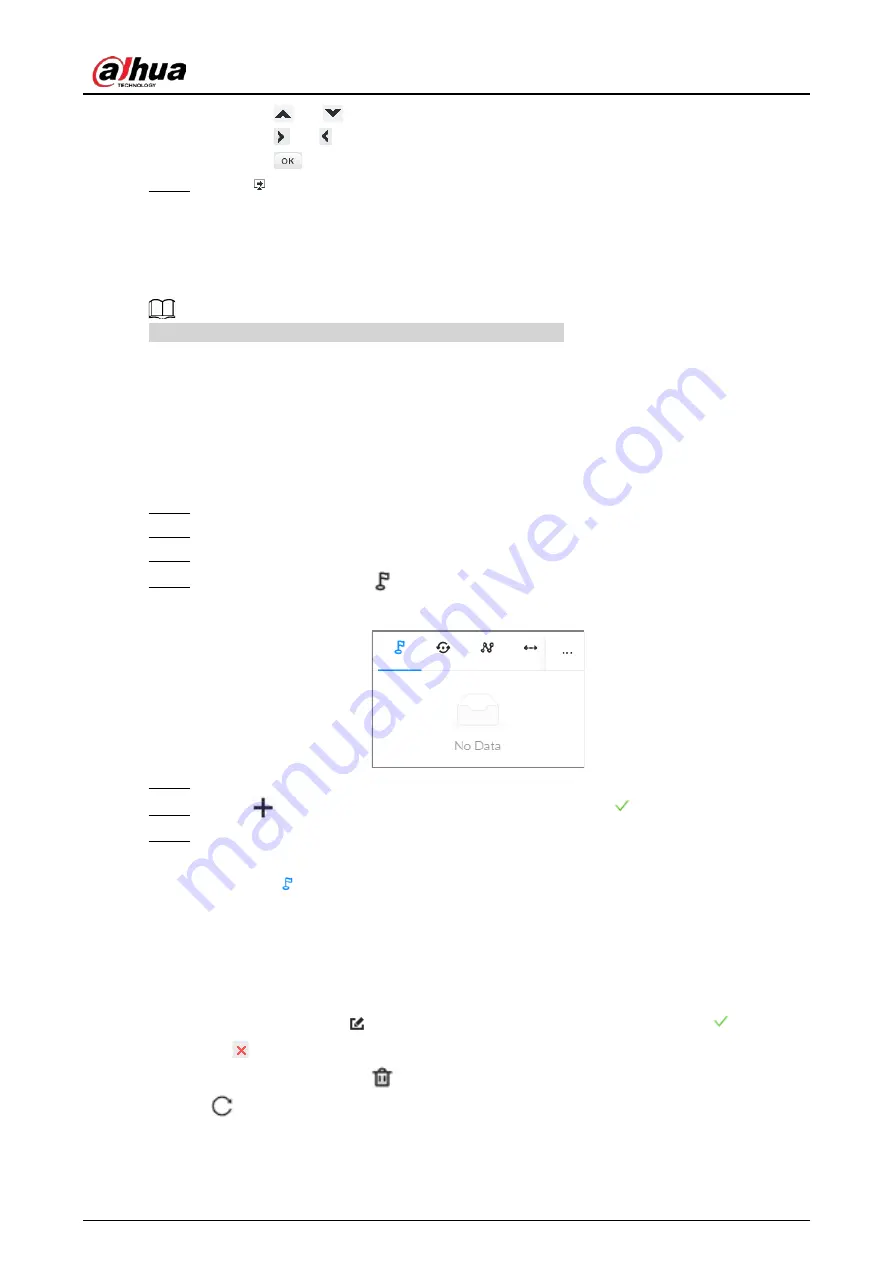
User's Manual
93
●
Click
or
to select options .
●
Click
or to set values.
●
Click
to confirm.
Step 5
Click
to exit PTZ menu mode.
5.1.3.2 Configuring PTZ Functions
Control PTZ device to implement corresponding operations.
The PTZ functions might vary depending on the device models.
5.1.3.2.1 Setting a Preset
A preset is the saved information of a specific position, angle, and focal length of the PTZ camera.
You can set a preset so that you can quickly adjust the PTZ to the desired position when needed.
Procedure
Step 1
Log in to the PC client.
Step 2
Under the
Live
tab, open a view.
Step 3
Select the video window of a PTZ camera.
Step 4
On the PTZ panel, click
.
Figure 5-12 Call a preset
Step 5
Click the direction icons to rotate the PTZ camera to a specific position.
Step 6
Click
, enter the name of the new preset, and then click
to save the preset.
Step 7
Execute the preset.
1) Hover over the preset name.
2) Click
next to the preset name. The PTZ camera rotates to the preset point.
Related Operations
●
Edit a preset:
◇
Double-click the name, and then the camera rotates to the preset after the double-click. You
can change the name,
◇
Select the preset, click
to adjust the position of the preset, and then click
.
◇
Click
to quit.
●
Select a preset and then click
to delete it.
●
Click
to refresh the preset list.
Содержание EVS71 Series
Страница 1: ...Embedded Video Storage User s Manual ZHEJIANG DAHUA VISION TECHNOLOGY CO LTD V5 0 0...
Страница 22: ...User s Manual 5 1 3 Rear Panel 1 3 1 EVS7124S EVS7136S EVS7148S Figure 1 5 EVS7124S Figure 1 6 EVS7136S...
Страница 27: ...User s Manual 10 1 3 4 EVS5124S EVS5136S EVS5148S EVS5160S Figure 1 12 EVS5124S Figure 1 13 EVS7136S...
Страница 47: ...User s Manual 30 Figure 3 8 Login web 3 4 Home Page Figure 3 9 Home page...
Страница 246: ...User s Manual...






























