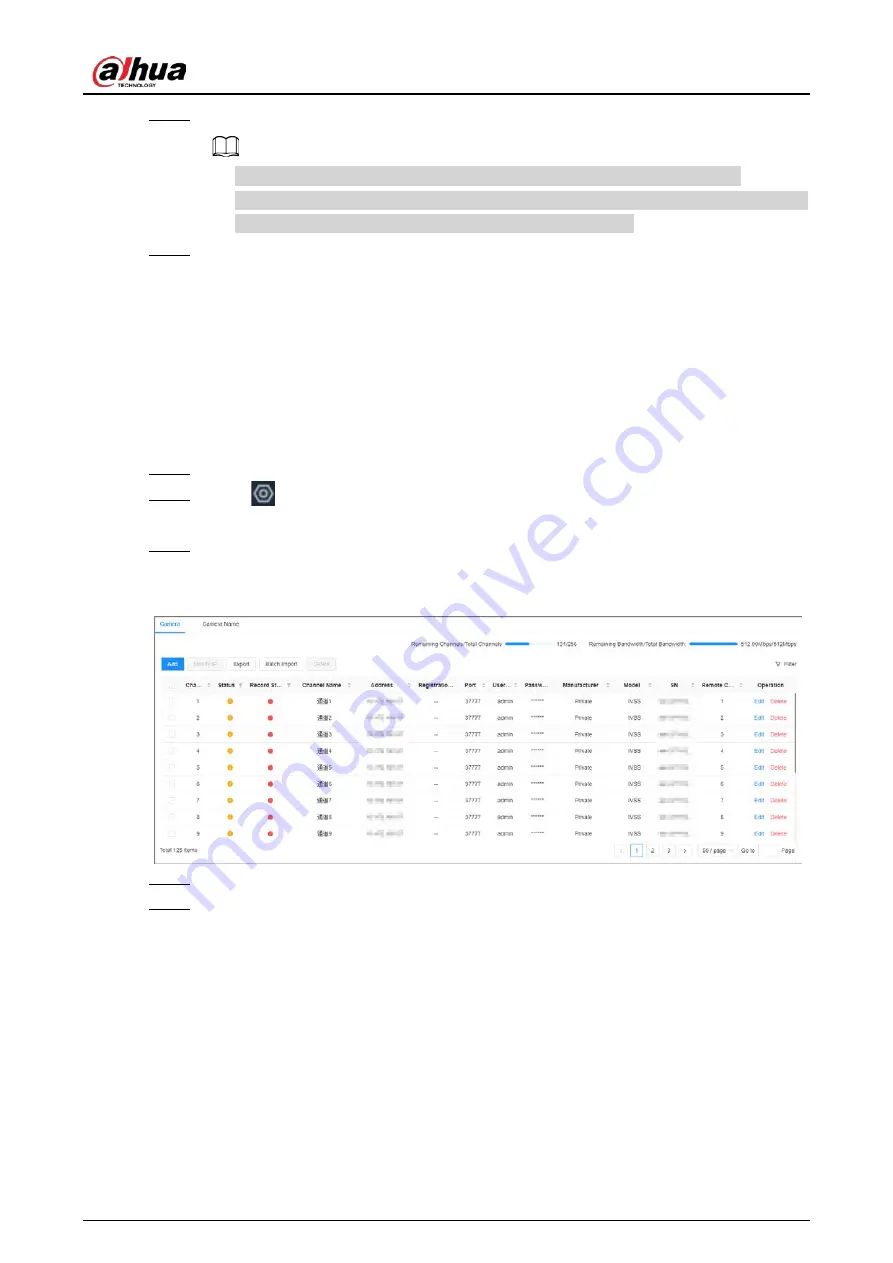
User's Manual
35
Step 2
Select one or more remote devices, and then click
OK
.
●
During the adding process, click
Cancel
to cancel adding the remote device.
●
If a remote device is in exception due to network disconnection or other reasons, it can
still be added. It comes online after the exception is resolved.
Step 3
Click
Add more
or
Complete
.
●
Click
Add more
, the Device goes back to the
Quick Add
window and you can add
more remote devices.
●
Click
Complete
if you do not want to add more remote devices at the moment. The
Device goes back to the
Camera
tab where you can view the added remote devices.
3.5.2.2 Manual Add
Procedure
Step 1
Log in to the PC client.
Step 2
Click
on the upper-right corner of the page and then click
Camera
.
You can also click
Camera
from the configuration list on the home page.
Step 3
Under the
Camera
tab, click
Add
.
You can also click
Add
under the device tree.
Figure 3-12 Camera
Step 4
Under the
Manual Add
tab, click
Add Device
.
Step 5
Set parameters and then click
OK
.
Содержание EVS71 Series
Страница 1: ...Embedded Video Storage User s Manual ZHEJIANG DAHUA VISION TECHNOLOGY CO LTD V5 0 0...
Страница 22: ...User s Manual 5 1 3 Rear Panel 1 3 1 EVS7124S EVS7136S EVS7148S Figure 1 5 EVS7124S Figure 1 6 EVS7136S...
Страница 27: ...User s Manual 10 1 3 4 EVS5124S EVS5136S EVS5148S EVS5160S Figure 1 12 EVS5124S Figure 1 13 EVS7136S...
Страница 47: ...User s Manual 30 Figure 3 8 Login web 3 4 Home Page Figure 3 9 Home page...
Страница 246: ...User s Manual...






























