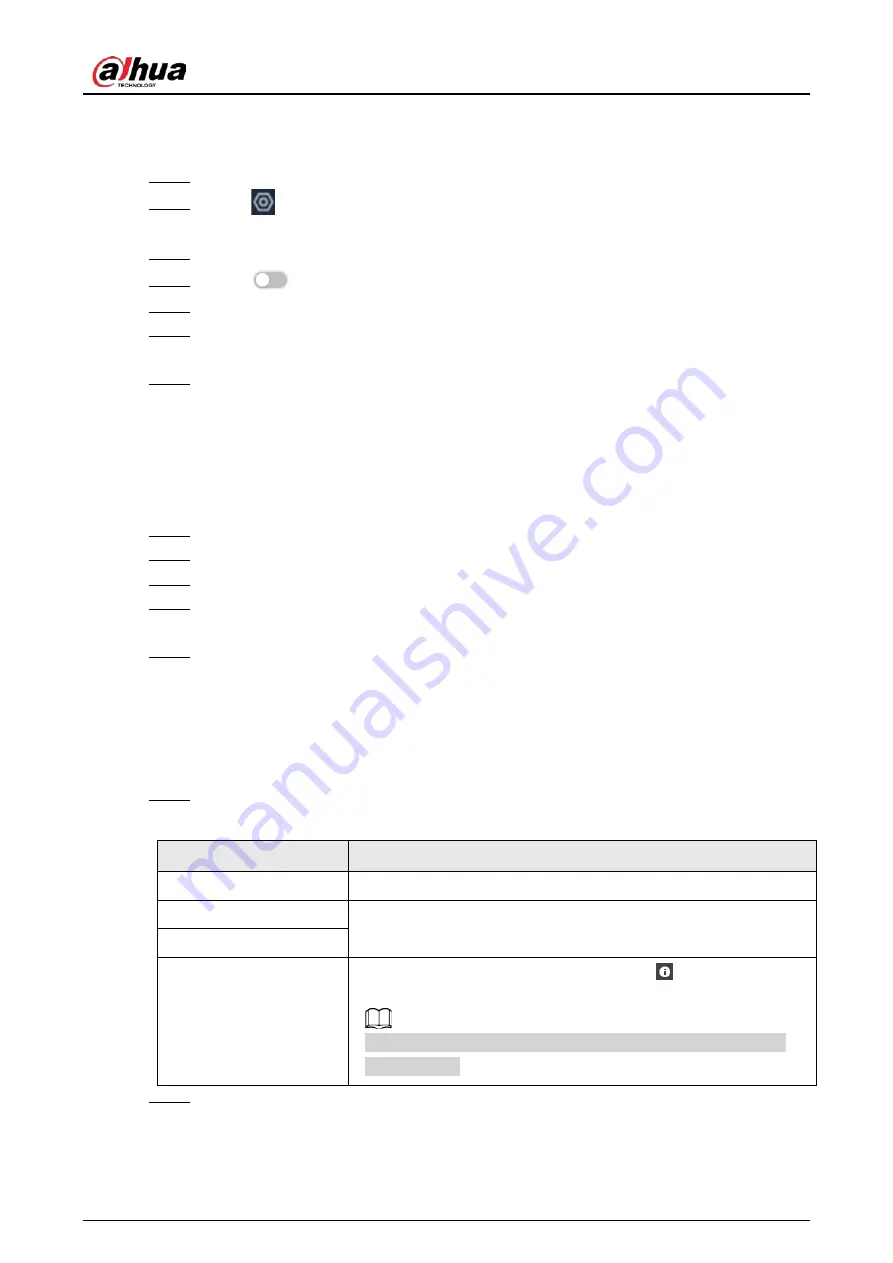
User's Manual
186
use the local interface to set security questions.
Procedure
Step 1
Log in to the PC client.
Step 2
Click
on the upper-right corner and then click
Account
.
You can also click
Account
from the configuration list on the home page.
Step 3
Select the root node at the upper-left corner.
Step 4
Click
to enable the password reset function.
Step 5
Enter an email address for resetting password.
Step 6
Set security questions. You can only set security questions on the local interface of the
Device.
Step 7
Click
Apply
.
6.6.3.2.2 Resetting Password on Local Interface
Background Information
Procedure
Step 1
Connect a monitor to the Device, and then go to the
Login
page of the Device.
Step 2
Click
Forgot password?
.
Step 3
Click
OK
.
Step 4
(Optional) If you have not configured the linked email address, enter the email address and
then click
Next
.
Step 5
Select the reset mode and then reset the password.
●
Email.
Follow the on-screen instructions to get the security code in your linked email address.
After that, enter the security code and then click
Next
.
●
Security questions.
Answer the security questions and then click
Next
.
Step 6
Set parameters.
Table 6-30 Description of password parameters
Parameter
Description
Username
The default username is admin.
Password
Enter the new password and confirm the password.
Confirm Password
Prompt question
After setting the prompt, when you point to
on the login page,
the system pops up a prompt to remind you of the password.
The password prompt is available only on the login page of the
local interface.
Step 7
Click
Confirm Modify
.
You can log in with the new password.
Содержание EVS71 Series
Страница 1: ...Embedded Video Storage User s Manual ZHEJIANG DAHUA VISION TECHNOLOGY CO LTD V5 0 0...
Страница 22: ...User s Manual 5 1 3 Rear Panel 1 3 1 EVS7124S EVS7136S EVS7148S Figure 1 5 EVS7124S Figure 1 6 EVS7136S...
Страница 27: ...User s Manual 10 1 3 4 EVS5124S EVS5136S EVS5148S EVS5160S Figure 1 12 EVS5124S Figure 1 13 EVS7136S...
Страница 47: ...User s Manual 30 Figure 3 8 Login web 3 4 Home Page Figure 3 9 Home page...
Страница 246: ...User s Manual...






























