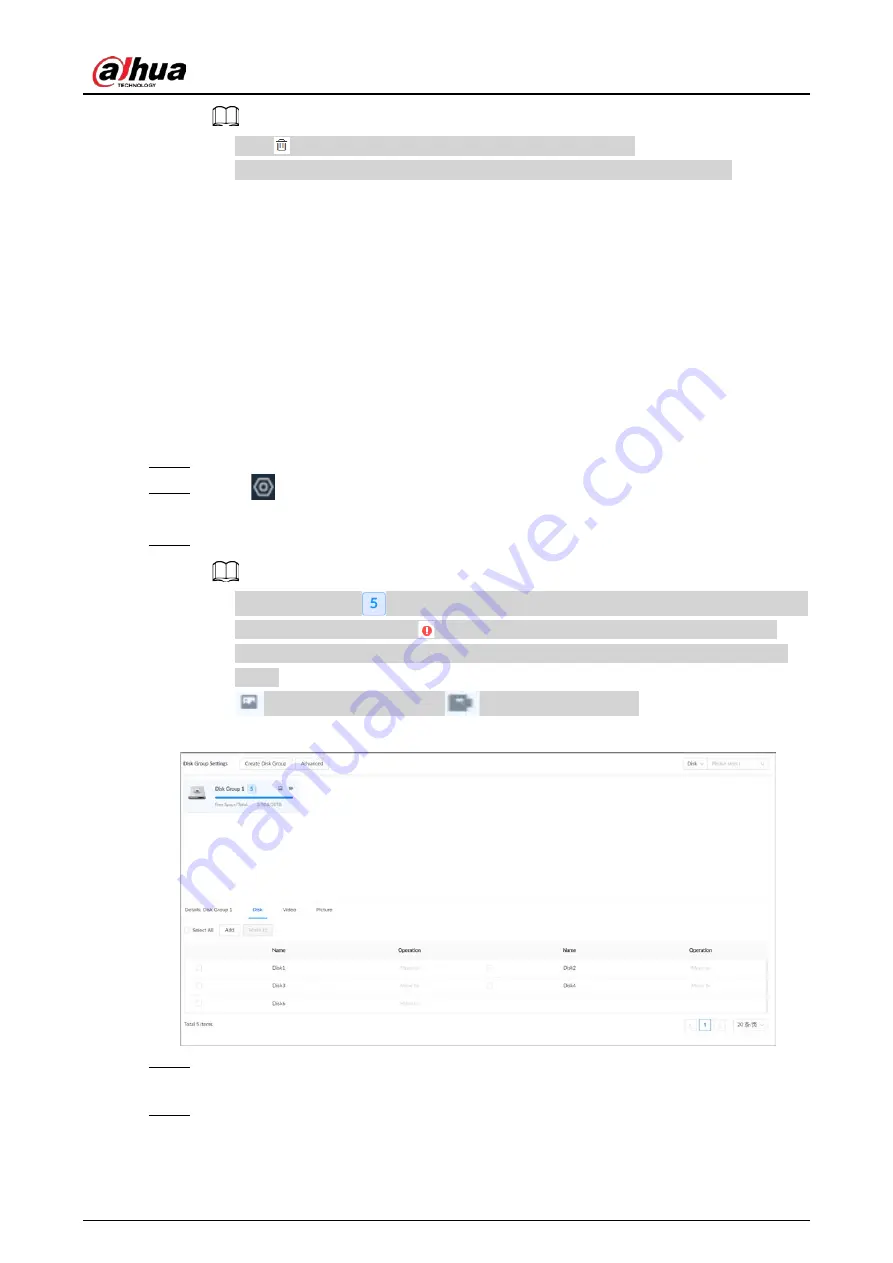
User's Manual
145
●
Click
to delete a disk; click
Refresh
to refresh the disk list.
●
On the
Disk Group Settings
page, you can configure network disk groups.
6.3.2 Storage Settings
6.3.2.1 Configuring Disk Groups
The installed disks and created RAID groups are allocated to group 1 by default. You can create more
disk groups and allocate disks and RAID groups to other groups. The videos and images of all
channels are stored in disk group 1 by default. You can allocate the video and image storage of
different channels to different disk groups.
Procedure
Step 1
Log in to the PC client.
Step 2
Click
on the upper-right corner and then click
Storage
.
You can also click
Storage
from the configuration list on the home page.
Step 3
Select
Storage
>
Disk Group Settings
.
●
The value (such as
) next to the group name refers to the number of disks and RAID
groups in the disk group. If
is displayed, it means there were videos or images
stored in the disk group but now there is no available disk or RAID group in the disk
group.
●
indicates picture storage.
indicates video storage
Figure 6-33 Disk group
Step 4
Click
Add
, enter the group name, and then click
OK
.
A new disk group is created.
Step 5
Click a disk group and then under the
Disk
tab, you can allocate the disks or RAID groups
for the disk group.
●
Add disks or RAID groups to the current disk group: Click
Add
, select one or more disks
Содержание EVS71 Series
Страница 1: ...Embedded Video Storage User s Manual ZHEJIANG DAHUA VISION TECHNOLOGY CO LTD V5 0 0...
Страница 22: ...User s Manual 5 1 3 Rear Panel 1 3 1 EVS7124S EVS7136S EVS7148S Figure 1 5 EVS7124S Figure 1 6 EVS7136S...
Страница 27: ...User s Manual 10 1 3 4 EVS5124S EVS5136S EVS5148S EVS5160S Figure 1 12 EVS5124S Figure 1 13 EVS7136S...
Страница 47: ...User s Manual 30 Figure 3 8 Login web 3 4 Home Page Figure 3 9 Home page...
Страница 246: ...User s Manual...






























