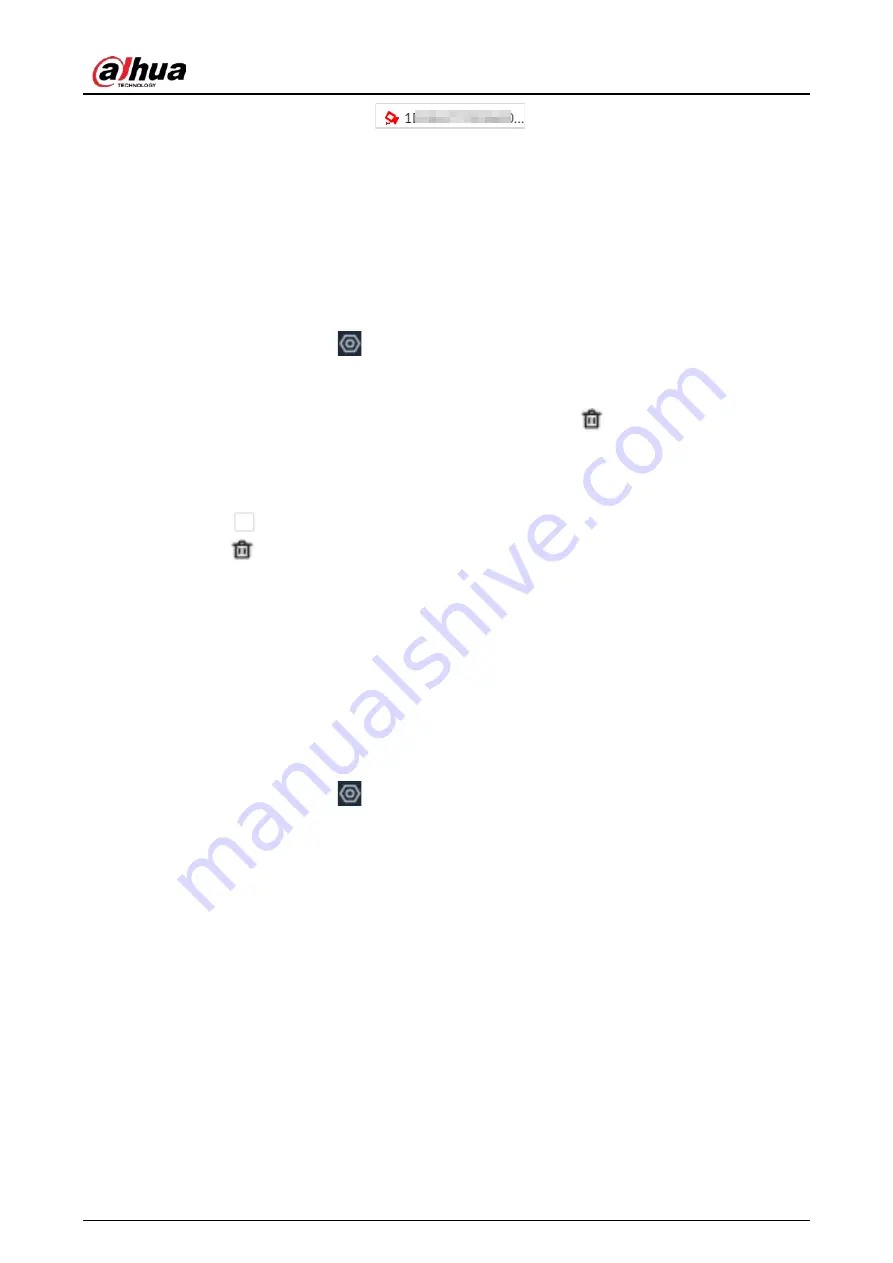
User's Manual
118
When the icon is red, for example
, the remote device is offline.
●
Right-click an offline remote device, and then select
Connect
to connect the remote device.
●
Right-click an online remote device, and then select
Disconnect
to disconnect the remote
device.
●
Right-click an online device, and then select
Open Device Webpage
to go to the web page of
the remote device.
6.1.8 Deleting Remote Devices
Log in to the PC client. Click
on the upper-right corner of the page and then click
Camera
. You
can delete the added remote devices one by one or in batches.
●
Delete one by one.
◇
Select a remote device from the device tree and then click
under the device tree.
◇
Right-click a remote device on the device tree and then select
Delete
.
◇
Under the
Camera
tab, click
Delete
next to
Edit
to delete the corresponding remote device.
●
Delete in batches.
◇
Click
next to the root node on the device tree, select multiple remote devices, and then
click
.
◇
On the device list under the
Camera
tab, select a remote device, press Shift and then select
another remote device. All remote devices between these two are selected. Click
Delete
next
to
Batch Import
to delete them.
◇
On the device list under the
Camera
tab, select multiple remote devices, and then click
Delete
next to
Batch Import
.
6.2 Network Management
Log in to the PC client. Click
on the upper-right corner of the page and then click
Network
. You
can set basic network parameters and applications.
6.2.1 Basic Network
Set basic network parameters of the Device, such as IP address, port aggregation and port number,
to make sure the Device can connect with other devices on the network.
6.2.1.1 Configuring IP Address
Set IP address of the Device, DNS server information and other information according to network
planning.
Содержание EVS71 Series
Страница 1: ...Embedded Video Storage User s Manual ZHEJIANG DAHUA VISION TECHNOLOGY CO LTD V5 0 0...
Страница 22: ...User s Manual 5 1 3 Rear Panel 1 3 1 EVS7124S EVS7136S EVS7148S Figure 1 5 EVS7124S Figure 1 6 EVS7136S...
Страница 27: ...User s Manual 10 1 3 4 EVS5124S EVS5136S EVS5148S EVS5160S Figure 1 12 EVS5124S Figure 1 13 EVS7136S...
Страница 47: ...User s Manual 30 Figure 3 8 Login web 3 4 Home Page Figure 3 9 Home page...
Страница 246: ...User s Manual...






























