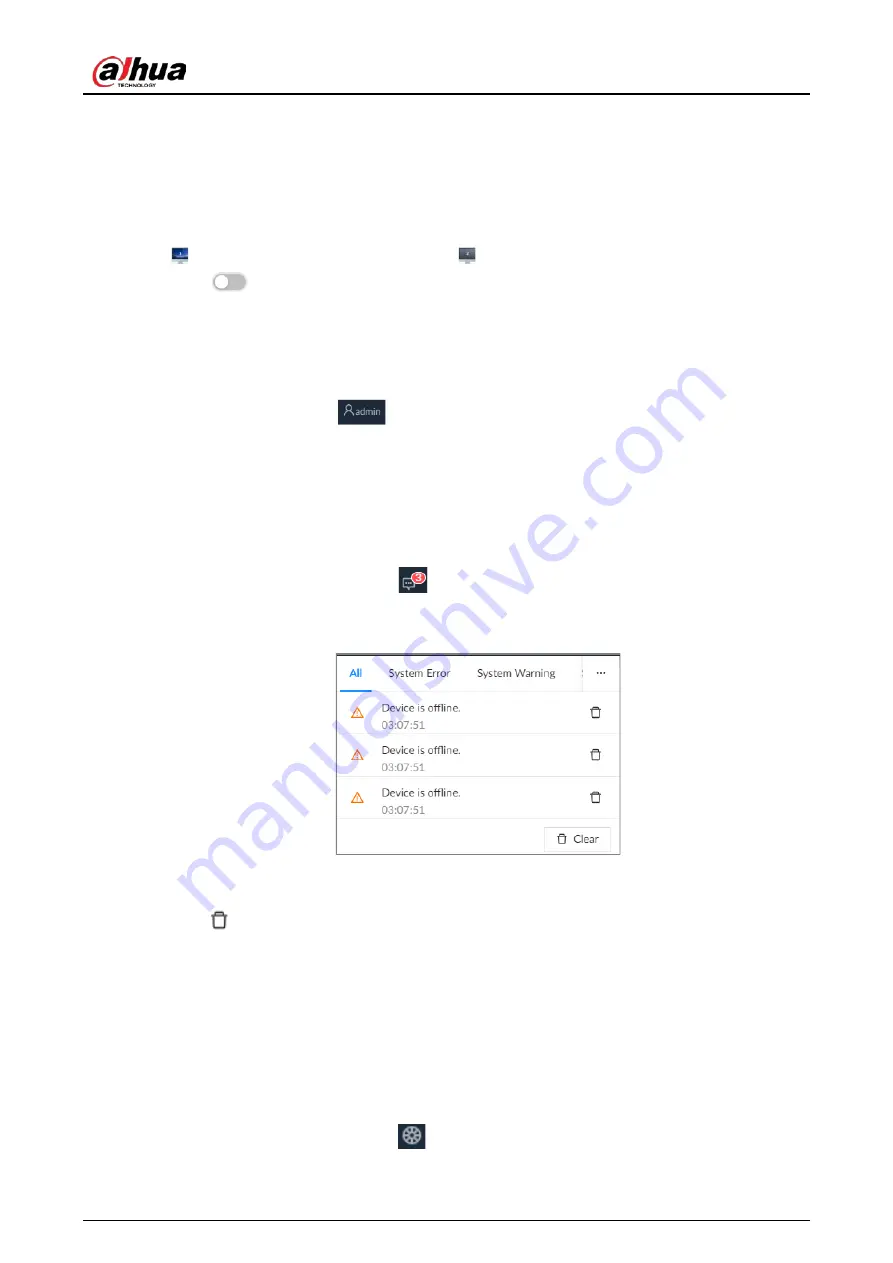
User's Manual
104
●
The 1–3 monitors represent monitors connected to HDMI 1–HDMI 3. The main screen refers to
the monitor connected to VGA or HDMI 1 port. The monitors connected to the HDMI 2 and HDMI
3 are the sub screens. The main screen and sub screen display different content and support
different resolutions and refresh intervals.
●
VGA and HDMI 1 output the same video source. The 3 HDMI ports can output different video
sources.
●
means connected and enabled monitor. means connected but not enabled monitor.
●
Click
to enable the monitor. The main screen is enabled by default and cannot be
disabled.
5.4.2 Locking the Screen
Log in to the PC client. Click
and then select
Lock
. The screen is locked at the current page.
If you want to unlock the screen for more operations, click any position on the screen, enter the
password of the current account or use another account to log in.
5.5 System Messages
Log in to the PC client, and then click
on the upper-right corner to view system messages
including system errors, system alarms and system notifications.
Figure 5-19 System messages
●
Click
All
,
System Error
,
System Warning
, or
System Notifications
to view the corresponding
system messages.
●
Click
to delete the corresponding system message.
●
Click
Clear
to clear all system messages under current tab.
For example, you can click
Clear
under the
All
tab to clear all system messages, or click
Clear
under the
System Error
tab to clear all system error messages.
5.6 Background Task
View the status of the tasks running in the background.
Log in to the PC client, and then click
to display the background tasks. Click
All
,
In progress
, or
Waiting
to view the background tasks of different statuses.
Содержание EVS71 Series
Страница 1: ...Embedded Video Storage User s Manual ZHEJIANG DAHUA VISION TECHNOLOGY CO LTD V5 0 0...
Страница 22: ...User s Manual 5 1 3 Rear Panel 1 3 1 EVS7124S EVS7136S EVS7148S Figure 1 5 EVS7124S Figure 1 6 EVS7136S...
Страница 27: ...User s Manual 10 1 3 4 EVS5124S EVS5136S EVS5148S EVS5160S Figure 1 12 EVS5124S Figure 1 13 EVS7136S...
Страница 47: ...User s Manual 30 Figure 3 8 Login web 3 4 Home Page Figure 3 9 Home page...
Страница 246: ...User s Manual...






























