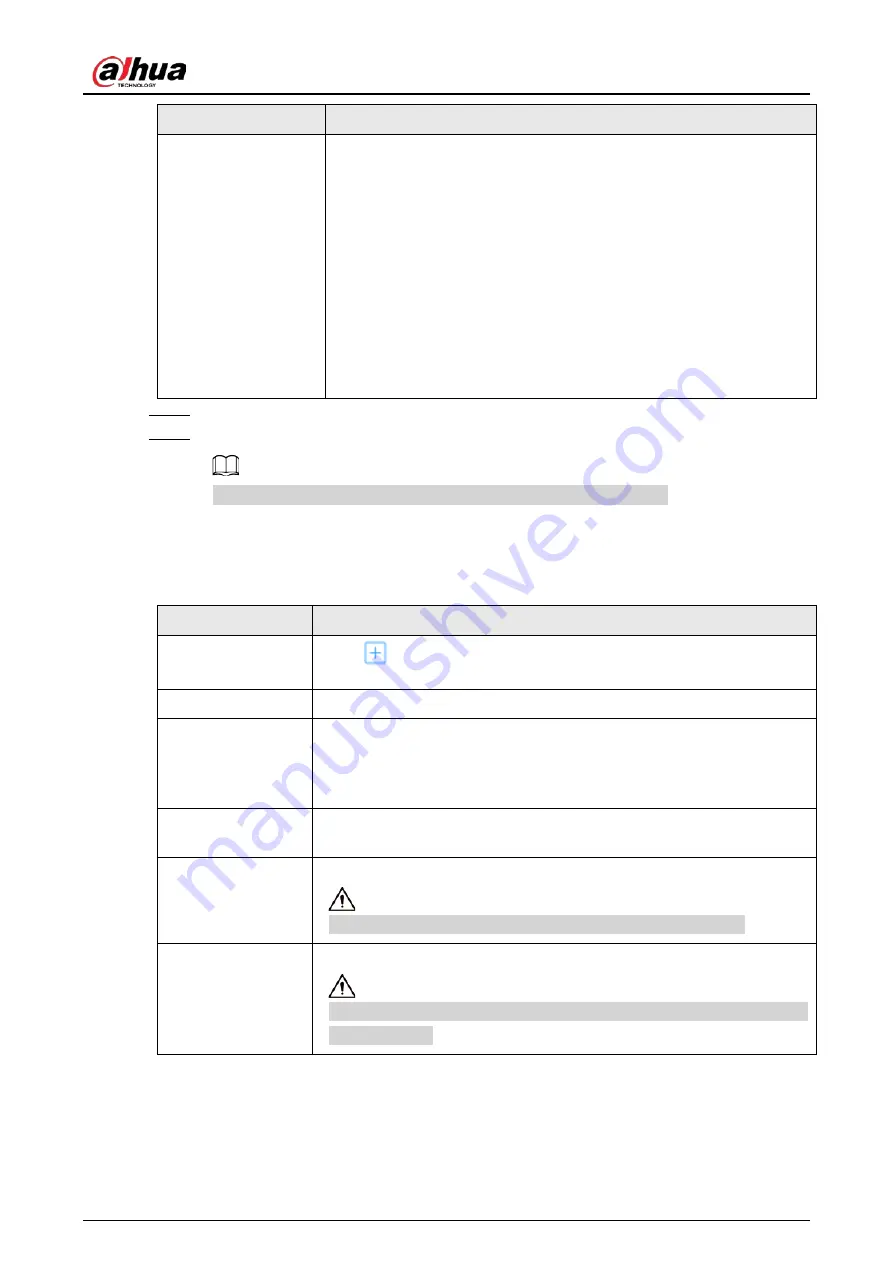
User's Manual
141
Parameter
Description
Working mode
Set RAID resources allocation mode. The default mode is self-adaptive.
●
Self-adaptive
: The system automatically adjusts RAID
synchronization speed according to current business load. When
there is no external business, the synchronization speed is high.
When there is external business, the synchronization speed is low.
●
Sync Priority
: The system allocates resources to RAID
synchronization first.
●
Operation Priority
: The system allocates resources to business
first.
●
Load Balance
: The system allocates resources to business and RAID
synchronization equally.
Step 6
Click
Next
.
Step 7
Confirm information, and then click
Create
.
If the information is wrong, click
Back
to modify the RAID parameters.
Related Operations
After creating RAID, you can view RAID disk status and details, clear up RAID, and repair file system.
Table 6-17 RAID operations
Name
Operation
View the status of
RAID member disks
Click
next to the RAID name to open the RAID disk list. You can view
the space and status of the member disks.
View RAID details
Click the icon under
Status
to view details on the RAID.
Fix file system
When you cannot mount the RAID or you cannot properly use the RAID,
you can try to fix the file system.
Select one or more RAID groups, and then click
Fix File System
. The
repaired RAID can work properly or be mounted.
Modify working
mode
Select one or more RAID groups, and then click
Working Mode
to modify
the working mode.
Format RAID
Select one and more RAID groups, and then click
Format
.
Please be advised that formatting will clear all data on the RAID.
Delete RAID
Select one and more RAID groups, and then click
Delete
Please be advised that deletion will clear all data on the RAID and destroy
the RAID group.
6.3.1.2.2 Creating a Hot Standby Disk
When a disk in the RAID group is malfunctioning or has a problem, the hot spare disk can replace the
malfunctioning disk to avoid data loss and ensure reliability of the storage system.
Содержание EVS71 Series
Страница 1: ...Embedded Video Storage User s Manual ZHEJIANG DAHUA VISION TECHNOLOGY CO LTD V5 0 0...
Страница 22: ...User s Manual 5 1 3 Rear Panel 1 3 1 EVS7124S EVS7136S EVS7148S Figure 1 5 EVS7124S Figure 1 6 EVS7136S...
Страница 27: ...User s Manual 10 1 3 4 EVS5124S EVS5136S EVS5148S EVS5160S Figure 1 12 EVS5124S Figure 1 13 EVS7136S...
Страница 47: ...User s Manual 30 Figure 3 8 Login web 3 4 Home Page Figure 3 9 Home page...
Страница 246: ...User s Manual...






























