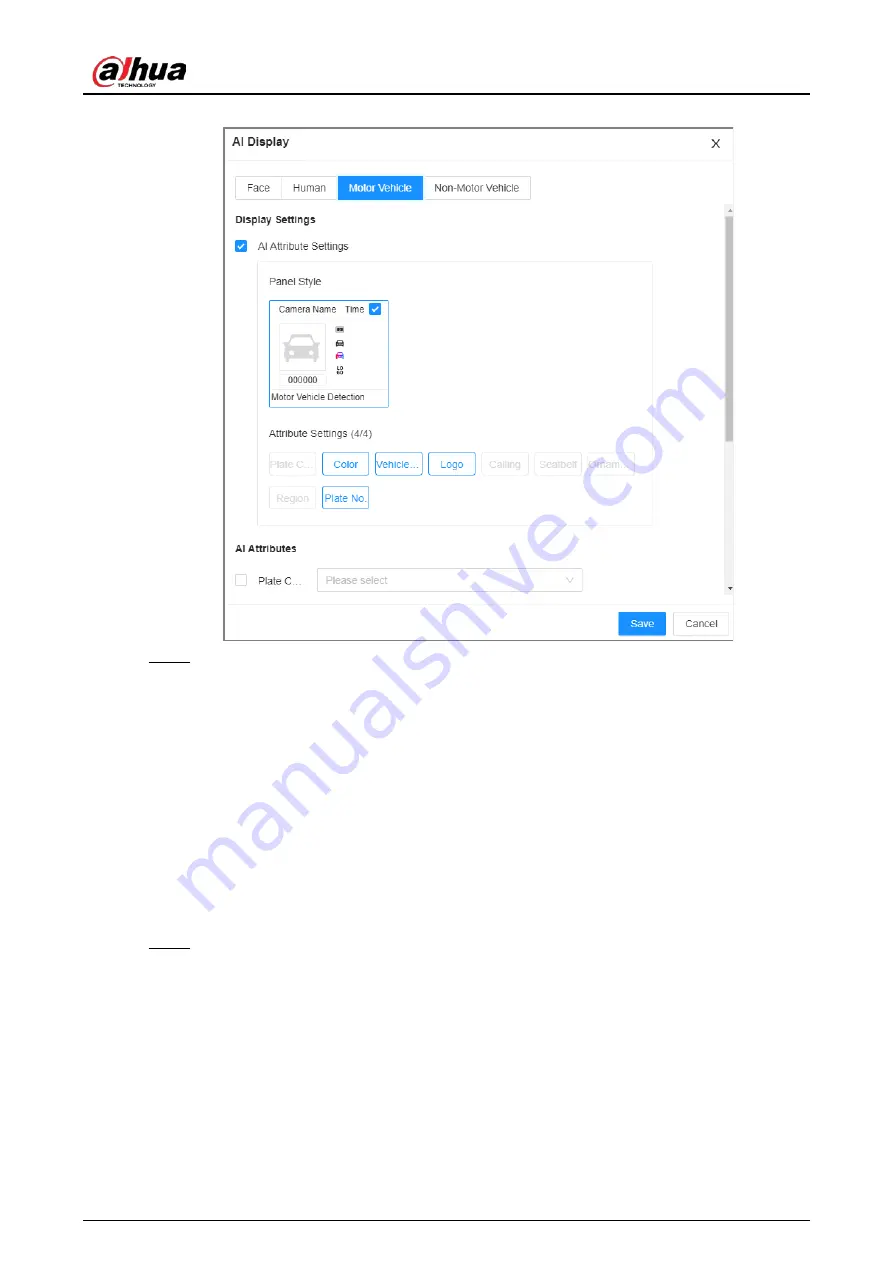
User's Manual
68
Figure 4-10 Motor vehicle
Step 4
Configure AI attributes settings.
With
AI Attributes Settings
enabled by default, when the system detects a target, a
features panel appears on the live video. You can configure the style of the features panel
and the attributes that you want to display.
1) Select the panel styles.
2) Select the attributes that you want to display.
●
You can select up to 4 attributes.
●
4 attributes have been selected by default. To select other attributes, cancel the
selected attributes, and then select the ones you need.
3) On the
AI Attributes
section, select the attribute groups for video metadata.
Each attribute is broken down into more specific groups. For example, you can select
Male
,
Female
or
Unknown
for
Gender
.
Step 5
Click
Save
.
4.6.3.2 Live View
Log in to the PC client, and then under the
Live
tab, open a view window. The video image of the
view is displayed.
●
When a target triggers tripwire or intrusion rule, the line or region frame in the view flickers in
red.
●
After setting target filter, when the system detects a person or vehicle, a rule box will appear
beside the person and vehicle in the view.
Содержание EVS71 Series
Страница 1: ...Embedded Video Storage User s Manual ZHEJIANG DAHUA VISION TECHNOLOGY CO LTD V5 0 0...
Страница 22: ...User s Manual 5 1 3 Rear Panel 1 3 1 EVS7124S EVS7136S EVS7148S Figure 1 5 EVS7124S Figure 1 6 EVS7136S...
Страница 27: ...User s Manual 10 1 3 4 EVS5124S EVS5136S EVS5148S EVS5160S Figure 1 12 EVS5124S Figure 1 13 EVS7136S...
Страница 47: ...User s Manual 30 Figure 3 8 Login web 3 4 Home Page Figure 3 9 Home page...
Страница 246: ...User s Manual...






























