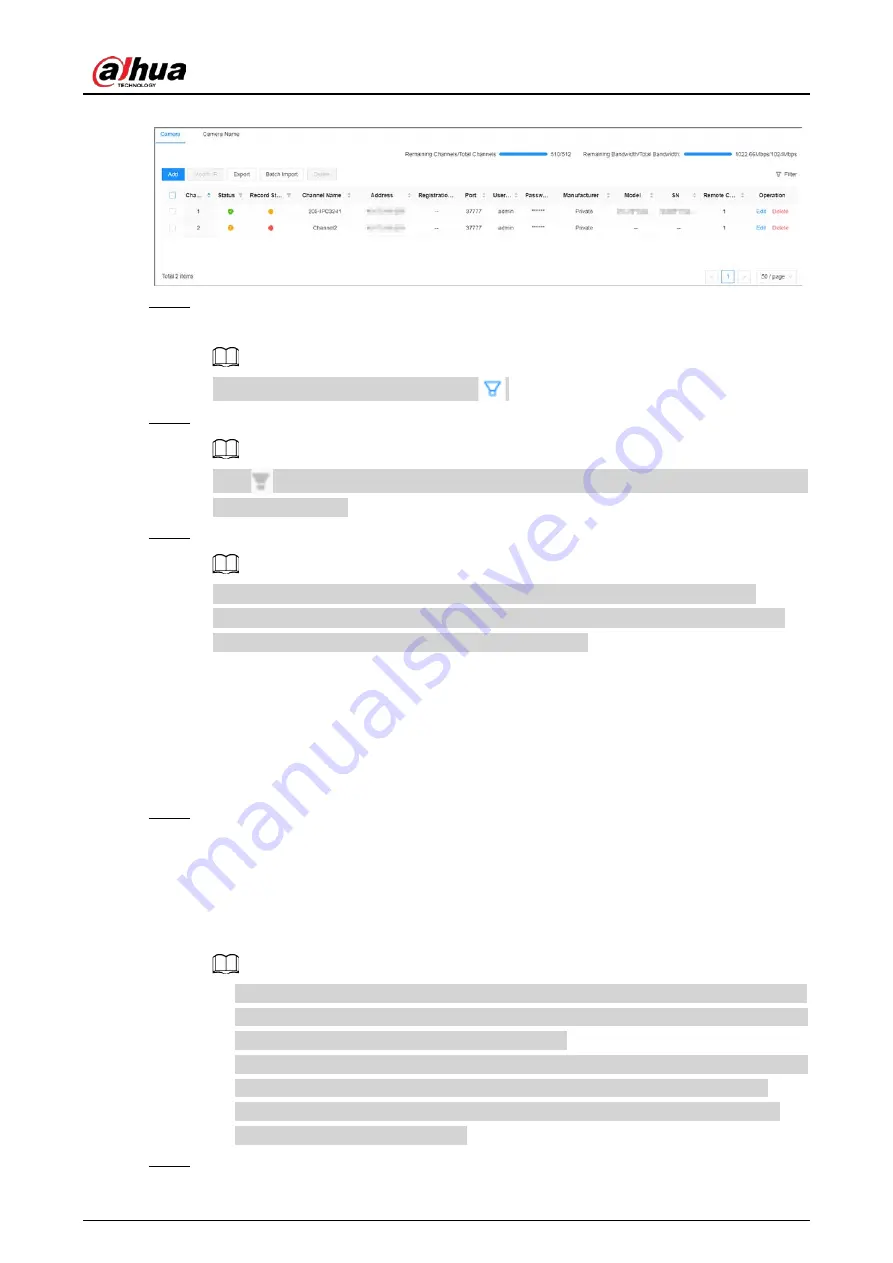
User's Manual
32
Figure 3-10 Camera
Step 4
Under the
Quick Add
tab, click
Start Search
.
The search results are displayed.
To filter the search results, you can click
.
Step 5
Select an uninitialized remote device and then click
Initialize
.
Click
next to
Initialization Status
and then select
Uninitialized
to show uninitialized
remote devices only.
Step 6
Set the password and linked email address for the remote device.
You can skip this step if you keep
Using current device password and password
protection information
enabled as default. The remote device automatically uses the
current admin password and email address of the Device.
1) To manually configure the password, disable
Using current device password and
password protection information
.
2) Enter and confirm the password, and then click
Next
.
3) Set an email address, and then click
Next
.
You can use the email address to reset the password of the remote device if you forget
the password.
Step 7
Set the IP address of the remote device and then click
Next
.
●
When there is a DHCP server on the network, select
DHCP
, and the remote device gets
dynamic IP address automatically. You do not need to enter IP address, subnet mask
and gateway.
●
If you select
Static
, enter static IP address, subnet mask, default gateway and
incremental value.
●
Enter incremental value only when you want to change IP addresses of several devices
at the same time. The system will allocate IP address one by one with the fourth part of
the IP address increasing by the incremental value.
●
If an IP conflict occurs when you change the static IP address, the system will notify you
of the issue. When an IP conflict happens when you are changing IP addresses in
batches, the system automatically skips the conflicted IP and begins the allocation
according to the incremental value.
Step 8
Click
Add
or
OK
.
Содержание EVS71 Series
Страница 1: ...Embedded Video Storage User s Manual ZHEJIANG DAHUA VISION TECHNOLOGY CO LTD V5 0 0...
Страница 22: ...User s Manual 5 1 3 Rear Panel 1 3 1 EVS7124S EVS7136S EVS7148S Figure 1 5 EVS7124S Figure 1 6 EVS7136S...
Страница 27: ...User s Manual 10 1 3 4 EVS5124S EVS5136S EVS5148S EVS5160S Figure 1 12 EVS5124S Figure 1 13 EVS7136S...
Страница 47: ...User s Manual 30 Figure 3 8 Login web 3 4 Home Page Figure 3 9 Home page...
Страница 246: ...User s Manual...






























