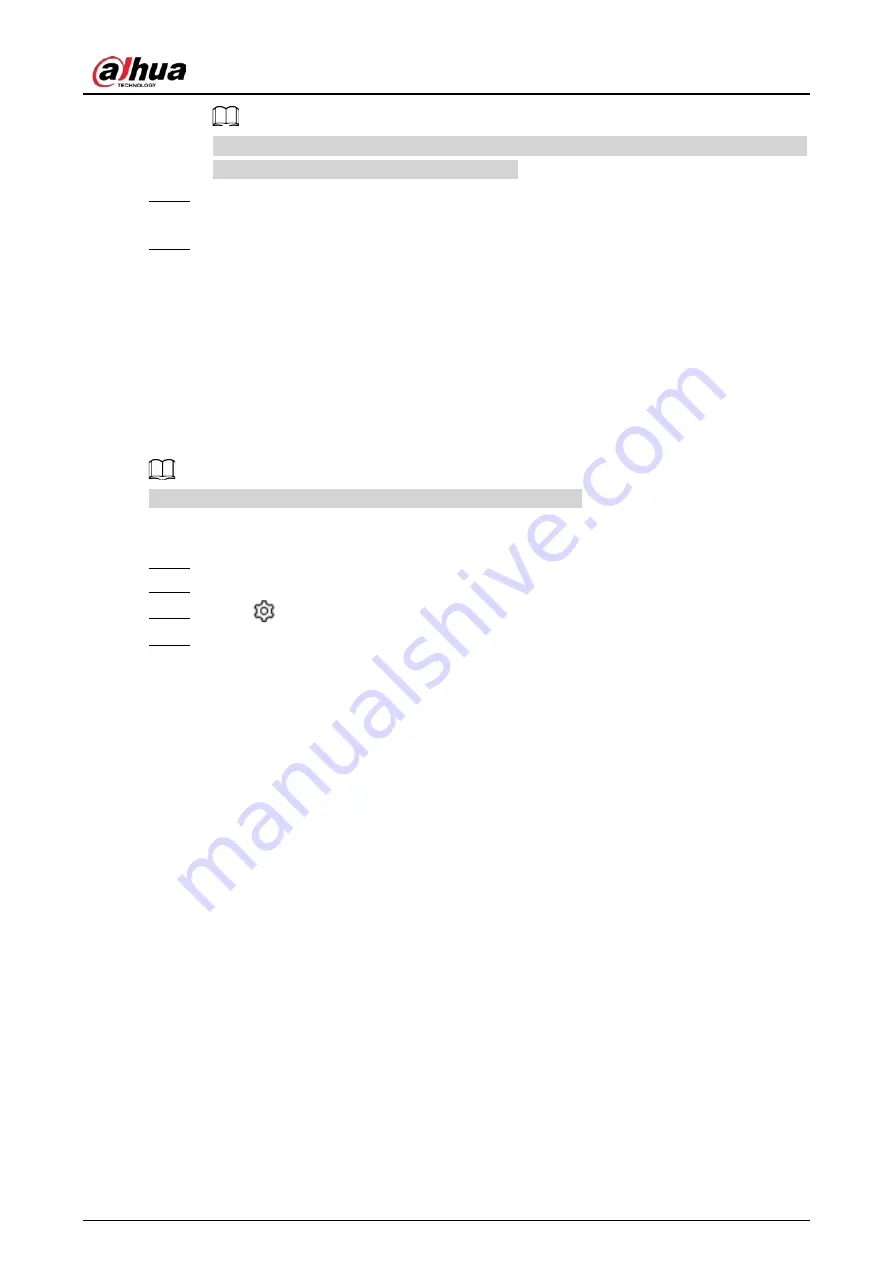
User's Manual
48
You can select an existing schedule from the
Schedule
drop-down list. You can also add a
new schedule. For details, see "6.7.3 Schedule".
Step 6
Click
Select
next to
Event Linkage
to set alarm actions. For details, see "6.4.1 Alarm
Step 7
Click
Save
.
4.3.3 Live View of Face Comparison
You can view real-time face comparison images under the
Live
tab.
4.3.3.1 Setting Attribute Display
You can configure display rule of AI detection results.
Before using this function, make sure that view has been created.
Procedure
Step 1
Log in to the PC client.
Step 2
Under the
Live
tab, open a view window.
Step 3
Click
and then select the
Face
tab.
Step 4
Configure AI attributes settings.
With
AI Attributes Settings
enabled by default, when the system detects a face, a features
panel appears on the live video. You can configure the style of the features panel and the
attributes that you want to display.
1) Select the attributes that you want to display.
●
You can select up to 4 attributes.
●
4 attributes have been selected by default. To select other attributes, cancel the
selected attributes, and then select the ones you need.
2) On the
AI Attributes
section, select the attribute groups for face detection.
Each face attribute is broken down into more specific groups. For example, you can
select
Male
,
Female
or
Unknown
for
Gender
.
Содержание EVS71 Series
Страница 1: ...Embedded Video Storage User s Manual ZHEJIANG DAHUA VISION TECHNOLOGY CO LTD V5 0 0...
Страница 22: ...User s Manual 5 1 3 Rear Panel 1 3 1 EVS7124S EVS7136S EVS7148S Figure 1 5 EVS7124S Figure 1 6 EVS7136S...
Страница 27: ...User s Manual 10 1 3 4 EVS5124S EVS5136S EVS5148S EVS5160S Figure 1 12 EVS5124S Figure 1 13 EVS7136S...
Страница 47: ...User s Manual 30 Figure 3 8 Login web 3 4 Home Page Figure 3 9 Home page...
Страница 246: ...User s Manual...






























