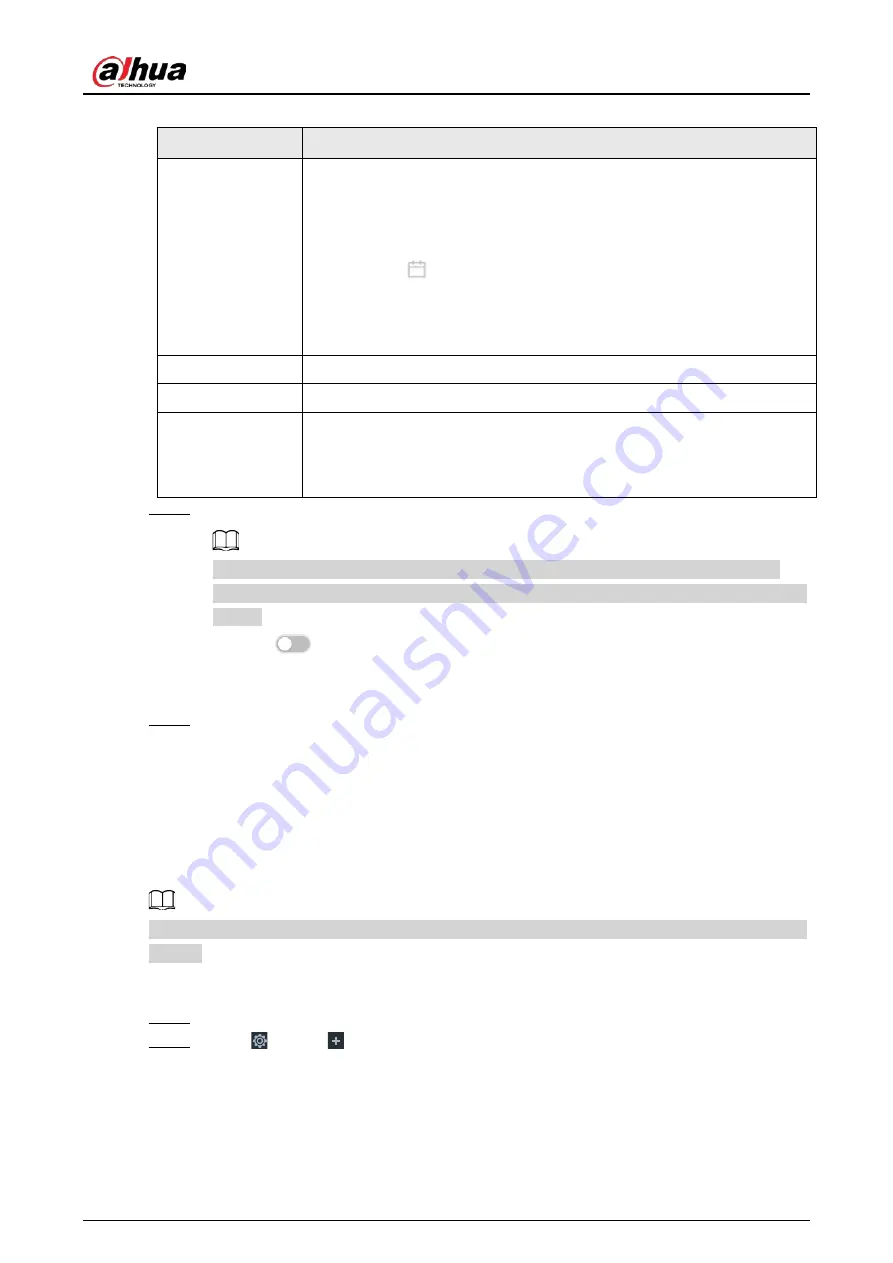
User's Manual
191
Table 6-34 Time parameters description
Parameters
Description
Time
Set system date and time. You can set the time manually or enable NTP so
that the Device can automatically synchronize time with the NTP server.
●
Manual Settings
: Set the actual date and time in either of the
following ways.
◇
Click
, and then select the time and date in the calendar.
◇
Click
Sync PC
to synchronize system time with your computer.
●
NTP
: Enter the IP address or domain of the NTP server, and then set the
time synchronization interval.
Time Format
Set the time and date format.
Time Zone
Select a time zone.
CAM Time Sync
After you enable this function, IVSS detects the system time of remote
devices once in every interval. When the time of a remote device is
inconsistent with IVSS time, IVSS will calibrate the time of the remote
device automatically.
Step 5
(Optional) Set DST.
DST is a system to stipulate local time, in order to save energy. If the country or region
where the Device is located follows DST, you can enable DST to ensure that system time is
correct.
1) Click
to enable DST.
2) Select a DST mode from
Date
and
Week
.
3) Set DST start time and end time.
Step 6
Click
Apply
.
6.7.3 Schedule
Configure schedules. When you are configuring alarm, recording and other settings, you can use the
schedule to define the validity periods. The system only triggers the corresponding operations
during the specified schedule.
Default Schedule
has been created by default, which is always effective and cannot be modified or
deleted.
Procedure
Step 1
Log in to the PC client.
Step 2
Click
, or click
on the configuration page, and then select
SYSTEM
>
Schedule
>
Schedule
.
Содержание EVS71 Series
Страница 1: ...Embedded Video Storage User s Manual ZHEJIANG DAHUA VISION TECHNOLOGY CO LTD V5 0 0...
Страница 22: ...User s Manual 5 1 3 Rear Panel 1 3 1 EVS7124S EVS7136S EVS7148S Figure 1 5 EVS7124S Figure 1 6 EVS7136S...
Страница 27: ...User s Manual 10 1 3 4 EVS5124S EVS5136S EVS5148S EVS5160S Figure 1 12 EVS5124S Figure 1 13 EVS7136S...
Страница 47: ...User s Manual 30 Figure 3 8 Login web 3 4 Home Page Figure 3 9 Home page...
Страница 246: ...User s Manual...






























