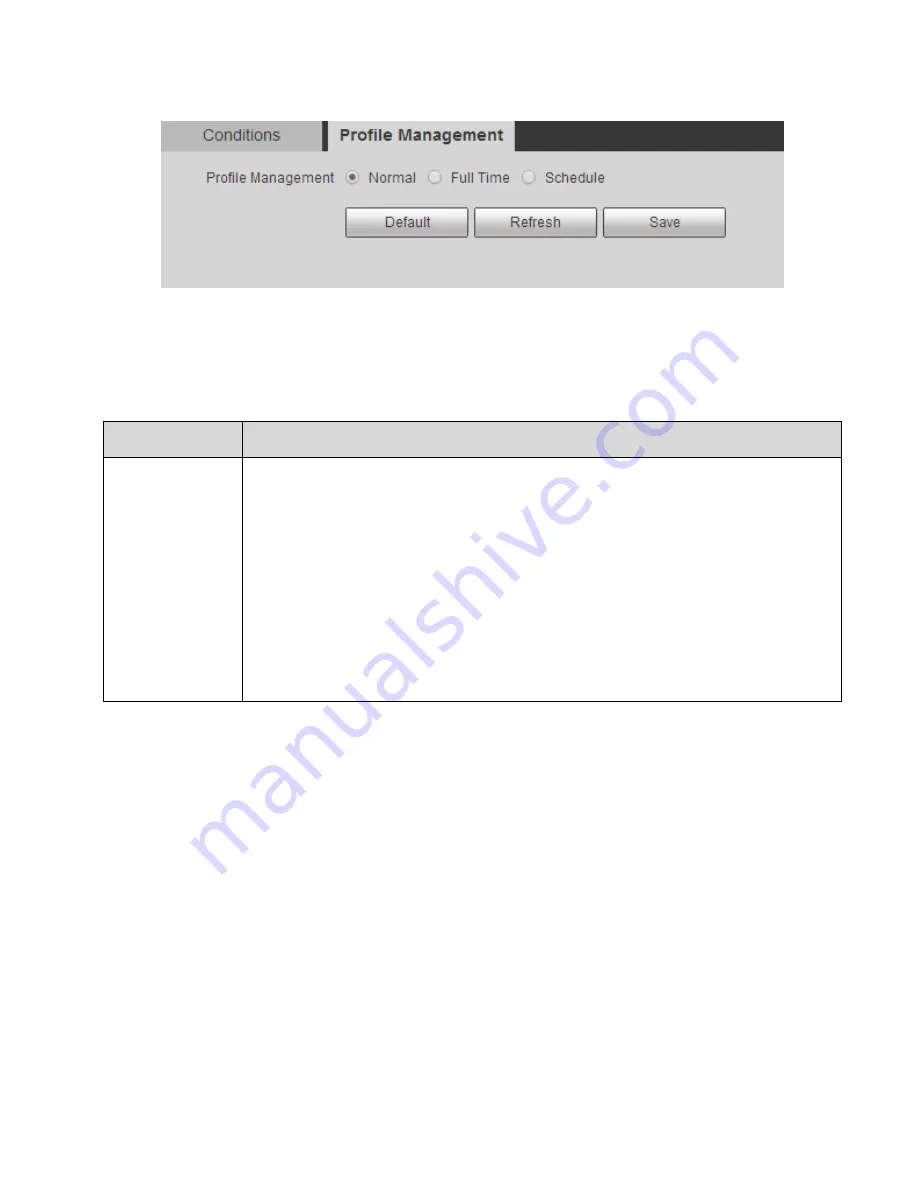
65
Figure 6-10
Step 2
Please configure info of each parameter according to actual needs; please refer to sheet 6-10 for more
details.
Parameter
Note
Profile
Management
It includes three types below:
Normal
The video will be monitored according to the normal config of the camera when
selecting
“Normal”.
Full Time
When selecting
“Full Time”, it can set day or night mode and video monitoring will
be implemented according to the day or night mode of the camera config
Schedule
When selecting
“Schedule”, it can select a period of time as day config and
another period of time as night config. For example it can set day config from 6:00
to 18:00 next day, and it can set night config from 18:00 to 5:00 next day.
Note:
Please refer to
“6.1.1.1 Visual” for checking and making config file.
Sheet 6-10
6.1.2 Video
It needs to set the video, snapshot, overlay, ROI and path of the camera.
6.1.2.1
Video
Note:
Video config can be divided into thermal and visual, the config method for both is similar. Here we take
visual config as an example to introduce operation steps.
Step 1
Select
“Setup > Camera > Video > Video Stream” and the system will display the interface of “Visual”,
which is shown in Figure 6-11.
Содержание DH-TPC-PT8320A
Страница 1: ...i Multi spectral Thermal Camera Web3 0 Operation Manual Version 1 0 0 ...
Страница 8: ...3 Figure 1 4 ...
Страница 17: ...12 Figure 2 8 ...
Страница 46: ...41 Figure 4 8 Step 3 Double click file name The system will play the file which is shown in Figure 4 9 ...
Страница 54: ...49 Figure 5 2 ...
Страница 98: ...93 Figure 6 33 ...
Страница 146: ...141 Figure 6 74 Figure 6 75 ...
Страница 169: ...164 Figure 6 102 ...






























