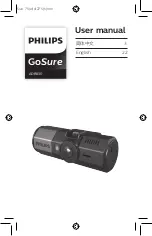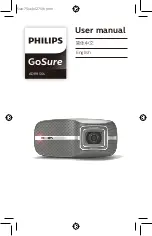104
6.4.1 IVS Analyse
6.4.1.1
Basic Requirements of Scene Selection
The total proportion of the target shall not exceed 10% of the image.
The target size in the image can
’t be less than 10 pixel
×
10 pixel, the size of abandoned target
can
’t be less than 15 pixel
×
15 pixel (CIF image); The height and width of the target can
’t exceed
1/3 of the image; it is recommended that the target height is about 10% of the image height.
The difference of brightness value between target and background can
’t be less than 10 gray levels.
Make sure the target appears at least over 2 seconds continuously in the field; the movement
distance has to be bigger than the width of the target itself and makes sure it is no less than 15
pixels (CIF image).
Try to lower the complexity of the monitoring scene analysis if it is possible; it is not advised to use
IVS functions in the environment where the targets are dense and light change is very frequent.
Try to keep away from the areas such as glass, ground reflected light, water surface, branch,
shadow, mosquito disturbance and etc; try to keep away from the backlight scene to avoid direct
light.
6.4.1.2
Rule Config
Rule config includes two parts of rule config in both visual and thermal image. The application and
config method of both are similar. Here it is to take visual rule config as an example to introduce.
Note:
The hybrid thermal bullet doesn
’t support preset, please ignore the preset selection step during rule
config.
The modes of entering rule config for different devices are different, please refer to the actual interface
for more details, and select one of the following modes to enter.
Select
“Setup > Smart Thermal >IVS Analyse” and the system will display the interface of “IVS
Analyse
”, which is shown in Figure 6-45.
Select
“Setup > Event > IVS Analyse”, the system will display the interface of “IVS Analyse”, which
is shown in Figure 6-45.
Содержание DH-TPC-PT8320A
Страница 1: ...i Multi spectral Thermal Camera Web3 0 Operation Manual Version 1 0 0 ...
Страница 8: ...3 Figure 1 4 ...
Страница 17: ...12 Figure 2 8 ...
Страница 46: ...41 Figure 4 8 Step 3 Double click file name The system will play the file which is shown in Figure 4 9 ...
Страница 54: ...49 Figure 5 2 ...
Страница 98: ...93 Figure 6 33 ...
Страница 146: ...141 Figure 6 74 Figure 6 75 ...
Страница 169: ...164 Figure 6 102 ...