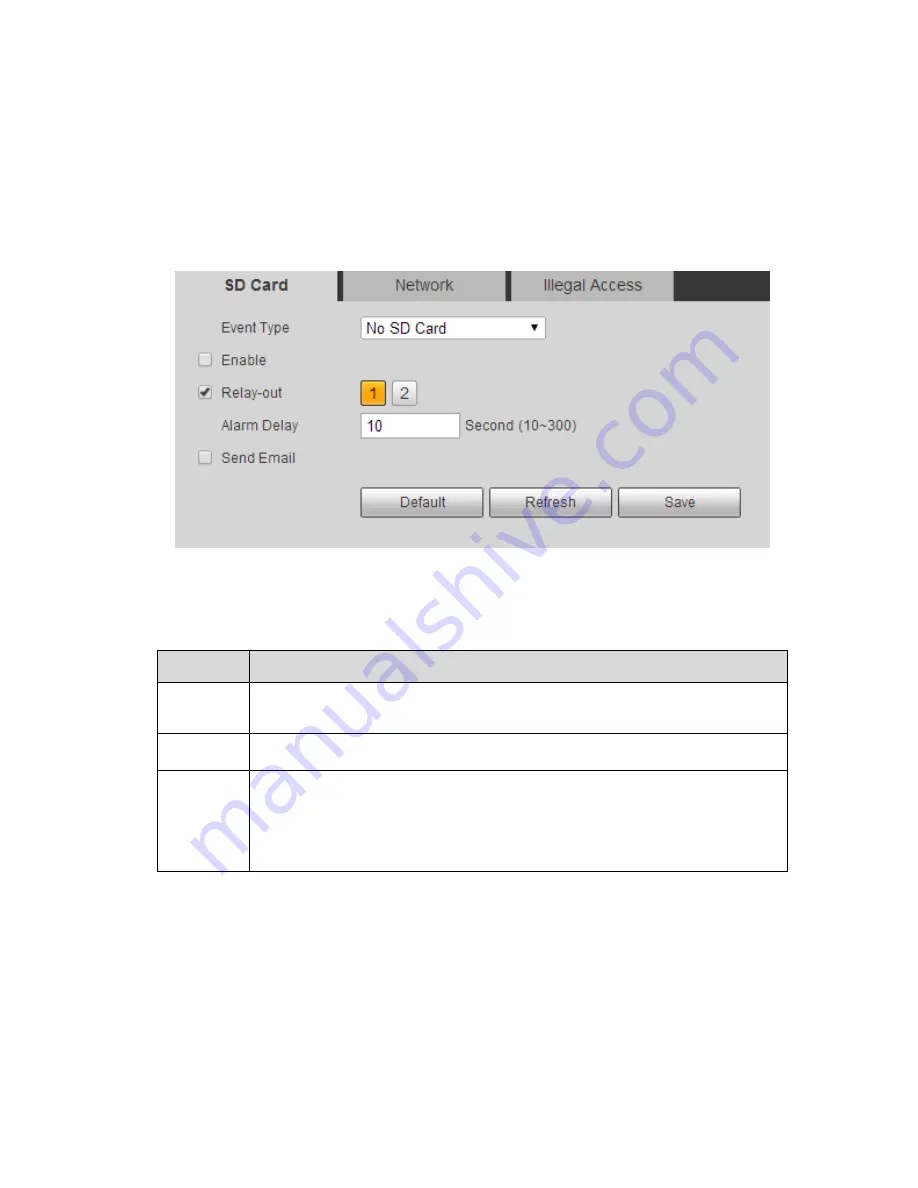
132
Only device with SD card function has these three statuses: No SD card, capacity warning, and SD card
error.
6.5.4.1
SD Card Abnormity
Step 1
Select
“Setup > Event > Abnormity > SD Card Abnormity” and the system will display the interface of
“SD Card Abnormity”, which is shown in Figure 6-66.
Figure 6-66
Step 2
Configure each parameter info according to the actual needs, please refer to sheet 6-37 and sheet 6-40
for more details.
Parameter Function
Event
Type
SD card abnormity includes: No SD card, SD card capacity warning, and
SD card error.
Enable
Click it to trigger alarm when SD card is abnormal.
SD Card
Capacity
Limit
User can set SD card capacity that is left free. When SD card space left
is smaller than this limit, alarm occurs.
Note:
It needs to set when the
“Event Type” is set as “Capacity Warning”.
Sheet 6-40
Step 3
Click
“Save” to complete config.
6.5.4.2
Network Abnormity
Содержание DH-TPC-PT8320A
Страница 1: ...i Multi spectral Thermal Camera Web3 0 Operation Manual Version 1 0 0 ...
Страница 8: ...3 Figure 1 4 ...
Страница 17: ...12 Figure 2 8 ...
Страница 46: ...41 Figure 4 8 Step 3 Double click file name The system will play the file which is shown in Figure 4 9 ...
Страница 54: ...49 Figure 5 2 ...
Страница 98: ...93 Figure 6 33 ...
Страница 146: ...141 Figure 6 74 Figure 6 75 ...
Страница 169: ...164 Figure 6 102 ...
















































