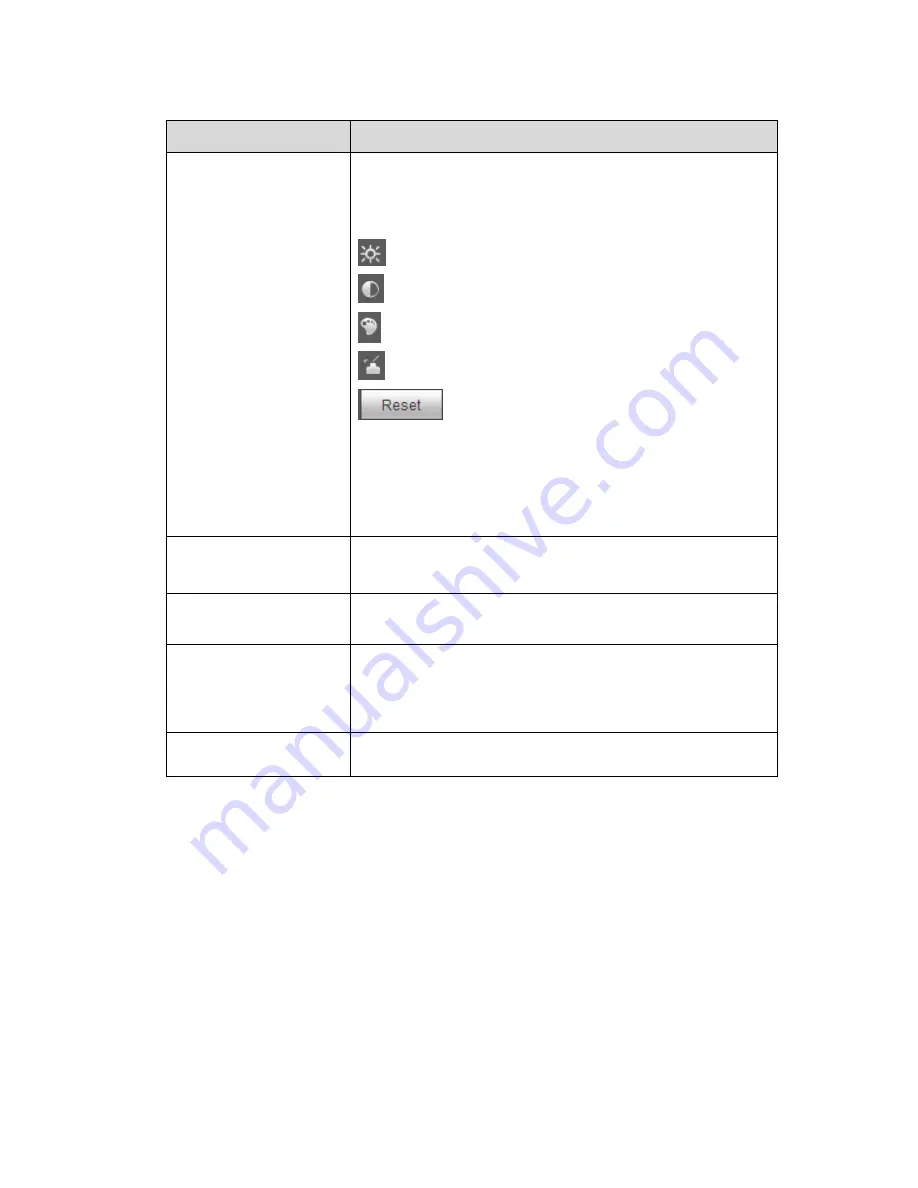
8
Parameter
Note
①
Image adjustment
Click image adjustment button, you can see the image
adjustment interface on the right of preview interface,
see Figure 2-4, click left mouse button to adjust image
config.
: It is to adjust monitor video brightness.
: It is to adjust monitor video contrastness.
: It is to adjust monitor video hue.
: It is to adjust monitor video saturation.
: Restore brightness, contrastness, saturation
and hue to system default setup.
Note:
All the operations here apply to WEB end only.
Please go to Setup->Camera->Conditions to adjust
corresponding items.
②
Rules info
Click the button, it is to display intelligent rule on the
preview page after enabled, it is enable by default.
③
PTZ
Enable or disable PTZ interface. Click left mouse button
to display or hide PTZ control interface.
④
Realtime report
It is to enable or disable realtime report interface, it
mainly records the temperature change of selected spot,
line and area during appointed time period starting from
the current time, see Figure 2-9
⑤
Ray axis correct
Enable or disable ray axis correct
Sheet 2-3
Содержание DH-TPC-PT8320A
Страница 1: ...i Multi spectral Thermal Camera Web3 0 Operation Manual Version 1 0 0 ...
Страница 8: ...3 Figure 1 4 ...
Страница 17: ...12 Figure 2 8 ...
Страница 46: ...41 Figure 4 8 Step 3 Double click file name The system will play the file which is shown in Figure 4 9 ...
Страница 54: ...49 Figure 5 2 ...
Страница 98: ...93 Figure 6 33 ...
Страница 146: ...141 Figure 6 74 Figure 6 75 ...
Страница 169: ...164 Figure 6 102 ...




























