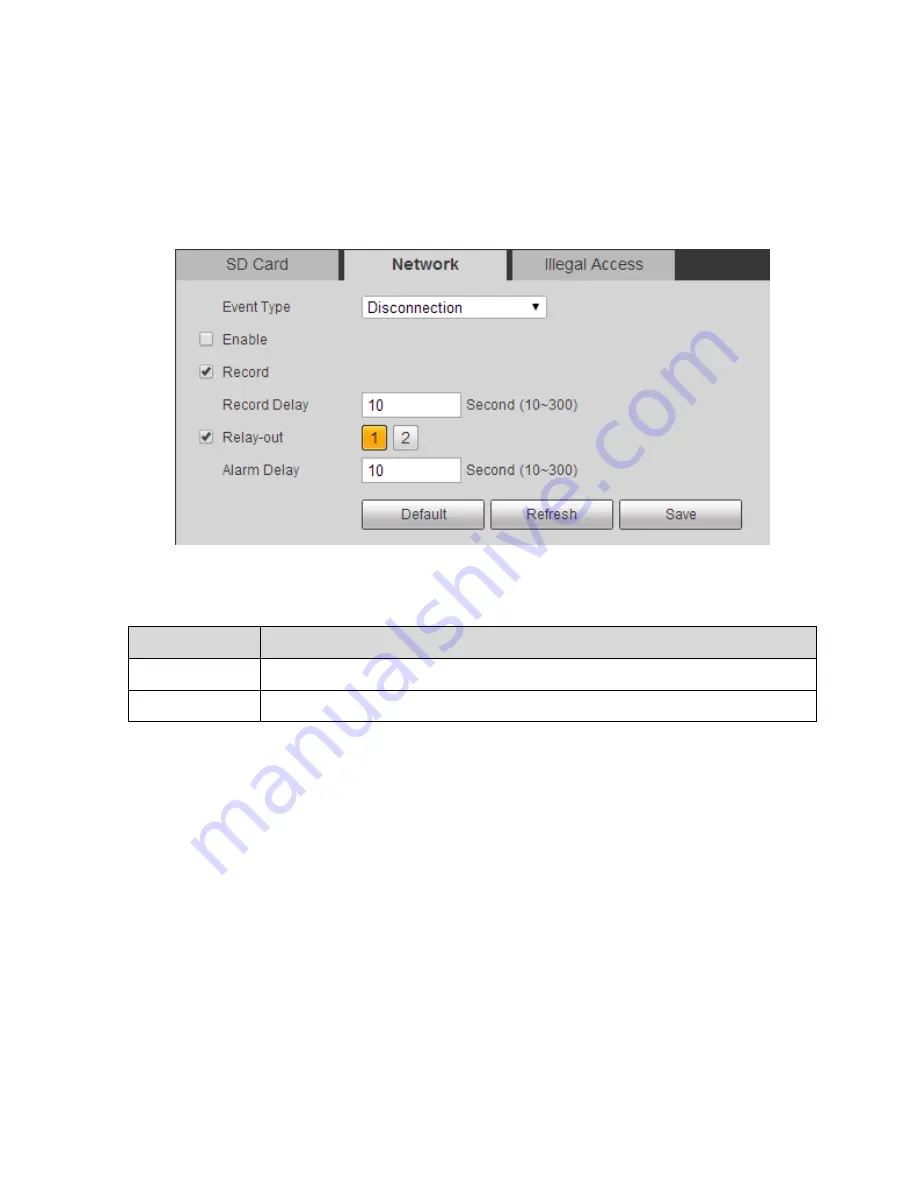
133
Step 1
Select
“Setup > Event > Abnormity > Network” and the system will display the interface of “Network”,
which is shown in Figure 6-67.
Note:
The figure is an example of
“Event Type” which is set as “Disconnection”.
Figure 6-67
Step 2
It is to configure parameter info according to actual needs, please refer to sheet 6-37 and sheet 6-41.
Parameter
Note
Event Type
It includes disconnection and IP conflict.
Enable
Select “Enable” and it will trigger alarm when network is abnormal.
Sheet 6-41
Step 3
Click
“Save” to make config valid.
6.5.4.3
Illegal Access
When the login password has been wrong for certain times, it will trigger alarm of illegal access.
Step 1
Select
“Setup > Event > Abnormity > Illegal Access” and the system will display the interface of “Illegal
Access
”, which is shown in Figure 6-68.
Содержание DH-TPC-PT8320A
Страница 1: ...i Multi spectral Thermal Camera Web3 0 Operation Manual Version 1 0 0 ...
Страница 8: ...3 Figure 1 4 ...
Страница 17: ...12 Figure 2 8 ...
Страница 46: ...41 Figure 4 8 Step 3 Double click file name The system will play the file which is shown in Figure 4 9 ...
Страница 54: ...49 Figure 5 2 ...
Страница 98: ...93 Figure 6 33 ...
Страница 146: ...141 Figure 6 74 Figure 6 75 ...
Страница 169: ...164 Figure 6 102 ...






























