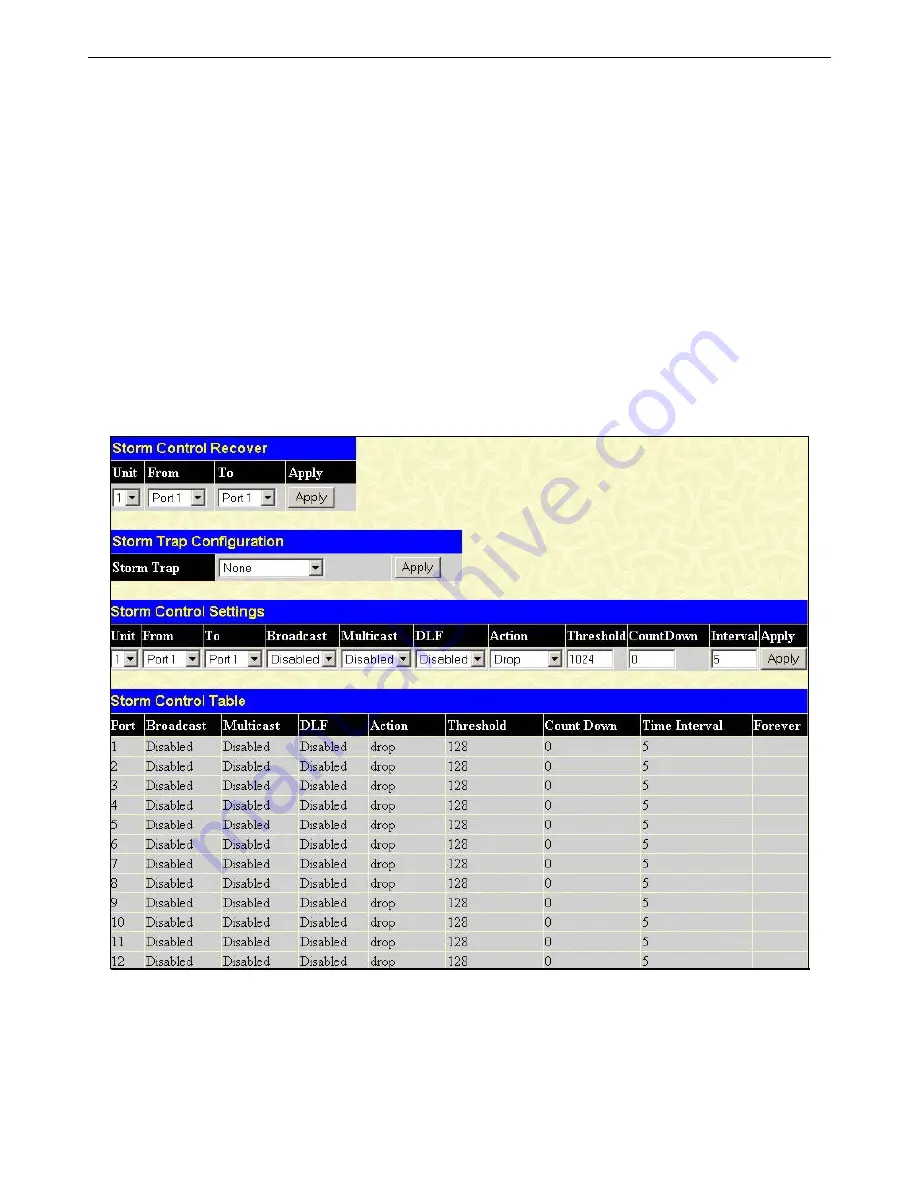
xStack DES-6500 Modular Layer 3 Chassis Ethernet Switch User Manual
Traffic Control
On a computer network, packets such as Multicast packets and Broadcast packets continually flood the network as normal
procedure. At times, this traffic may increase do to a malicious endstation on the network or a malfunctioning device, such as a
faulty network card. Thus, switch throughput problems will arise and consequently affect the overall performance of the switch
network. To help rectify this packet storm, the Switch will monitor and control the situation.
The packet storm is monitored to determine if too many packets are flooding the network, based on the threshold level provided
by the user. Once a packet storm has been detected, the Switch will drop packets coming into the Switch until the storm has
subsided. This method can be utilized by selecting the
Drop
option of the
Action
field in the window below.
The Switch will also scan and monitor packets coming into the Switch by monitoring the Switch’s chip counter. This method is
only viable for Broadcast and Multicast storms because the chip only has counters for these two types of packets. Once a storm
has been detected (that is, once the packet threshold set below has been exceeded), the Switch will shutdown the port to all
incoming traffic with the exception of STP BPDU packets, for a time period specified using the CountDown field.
If this field times out and the packet storm continues, the port will be placed in a Shutdown Forever mode which will produce a
warning message to be sent to the Trap Receiver. Once in Shutdown Forever mode, the only method of recovering this port is to
manually recoup it using the
Port Configuration
window in the
Administration
folder and selecting the disabled port and
returning it to an Enabled status. To utilize this method of Storm Control, choose the
Shutdown
option of the
Action
field in the
window below. To view this window to configure Traffic Control, click
Security > Traffic Control
.
To view the following window to configure Traffic Control, click
Configuration > Traffic Control
.
Figure 6- 37. Traffic Control Settings and Traffic Control Table window
The user may set the following parameters:
65
Содержание TM DES-6500
Страница 1: ...User Manual Product Model TM DES 6500 Modular Layer 3 Chassis Ethernet Switch Release 3 5 ...
Страница 215: ...xStack DES 6500 Modular Layer 3 Chassis Ethernet Switch User Manual Figure 7 2 Enter Network Password window 4 200 ...
Страница 333: ......
Страница 350: ......
Страница 353: ...9 Would you recommend your D Link product to a friend Yes No Don t know yet 10 Your comments on this product ...
















































