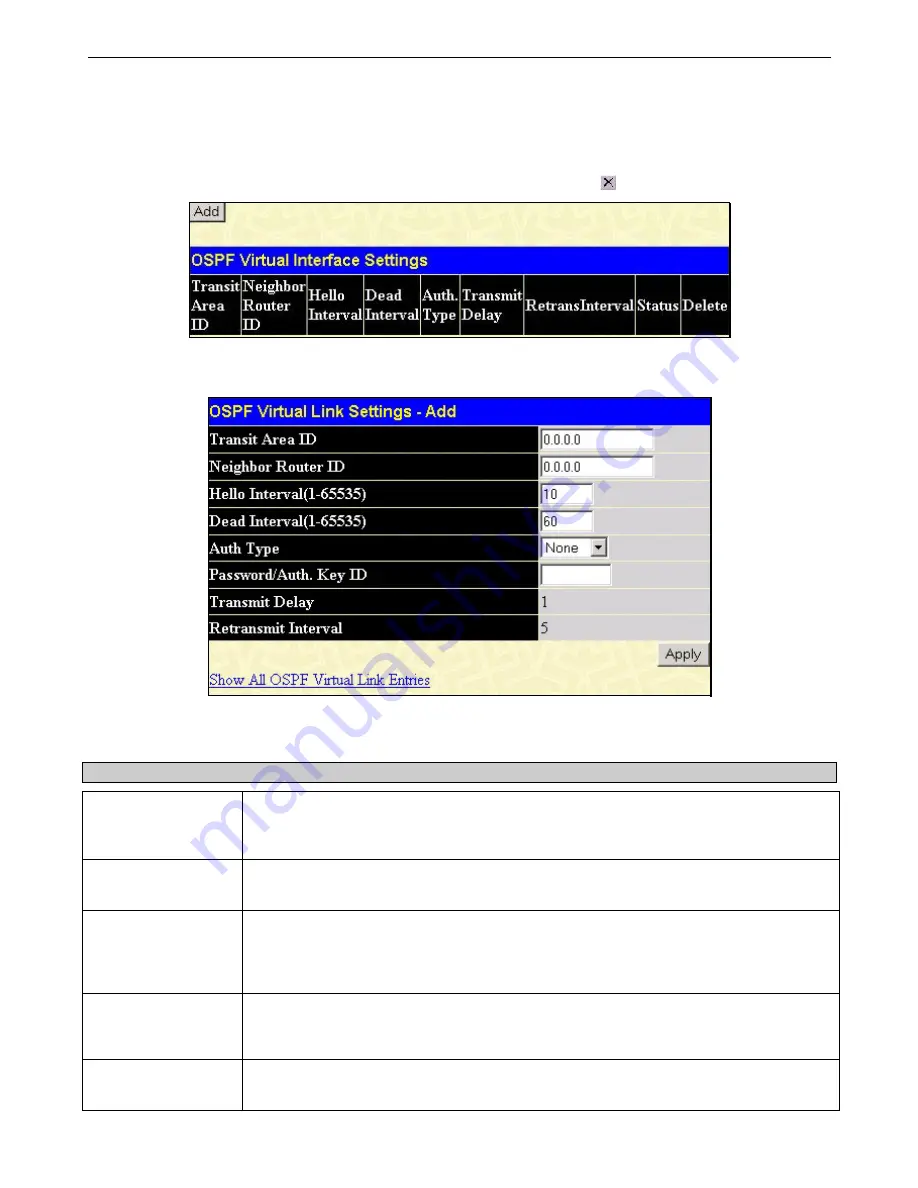
xStack DES-6500 Modular Layer 3 Chassis Ethernet Switch User Manual
OSPF Virtual Interface Settings
Click the
OSPF Virtual Interface Setting
s link to view the current
OSPF Virtual Interface Settings
. There are not virtual
interface settings configured by default, so the first time this table is viewed there will be not interfaces listed. To add a new OSPF
virtual interface configuration set to the table, click the
Add
button. A new menu appears (see below). To change an existing
configuration, click on the hyperlinked
Transit Area ID
for the set you want to change. The menu to modify an existing set is the
same as the menu used to add a new one. To eliminate an existing configuration, click the in the
Delete
column.
Figure 6- 137. OSPF Virtual Link Settings
The status of the virtual interface appears (Up or Down) in the
Status
column.
Figure 6- 138. OSPF Virtual Link Settings – Add
Configure the following parameters to add or change an
OSPF Virtual Interface
:
Parameter Description
Transit Area ID
Allows the entry of an OSPF Area ID
−
previously defined on the Switch
−
that allows a
remote area to communicate with the backbone (area 0). A Transit Area cannot be a Stub
Area or a Backbone Area.
Neighbor Router
The OSPF router ID for the remote router. This is a 32-bit number in the form of an IP
address (xxx.xxx.xxx.xxx) that uniquely identifies the remote area’s Area Border Router.
Hello Interval (1-
65535)
Specify the interval between the transmission of OSPF Hello packets, in seconds. Enter a
value between 1 and 65535 seconds. The
Hello Interval
,
Dead Interval
,
Authorization
Type
, and
Authorization Key
should have identical settings for all routers on the same
network.
Dead Interval (1-
65535)
Specify the length of time between (receiving) Hello packets from a neighbor router before
the selected area declares that router down. Again, all routers on the network should use the
same setting.
Auth Type
If using authorization for OSPF routers, select the type being used. MD5 key authorization
must be set up in the MD5 Key Settings menu.
157
Содержание TM DES-6500
Страница 1: ...User Manual Product Model TM DES 6500 Modular Layer 3 Chassis Ethernet Switch Release 3 5 ...
Страница 215: ...xStack DES 6500 Modular Layer 3 Chassis Ethernet Switch User Manual Figure 7 2 Enter Network Password window 4 200 ...
Страница 333: ......
Страница 350: ......
Страница 353: ...9 Would you recommend your D Link product to a friend Yes No Don t know yet 10 Your comments on this product ...






























