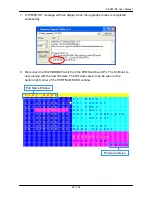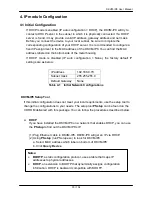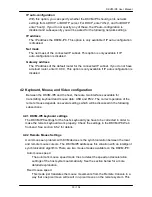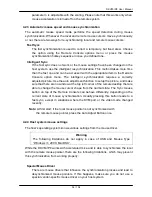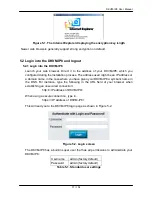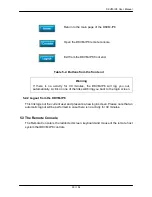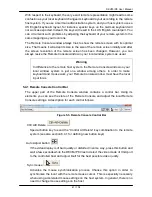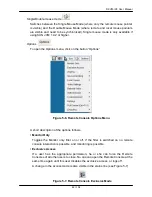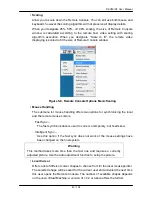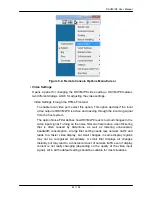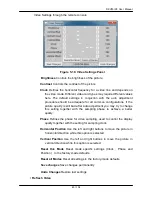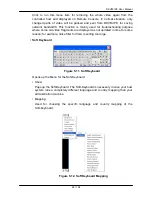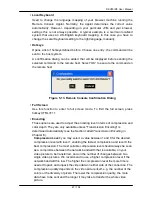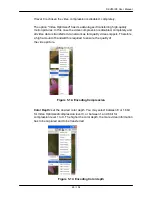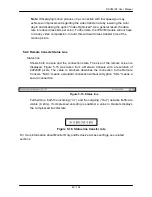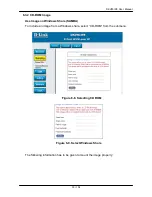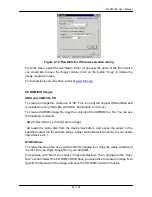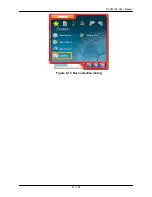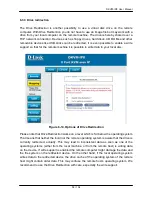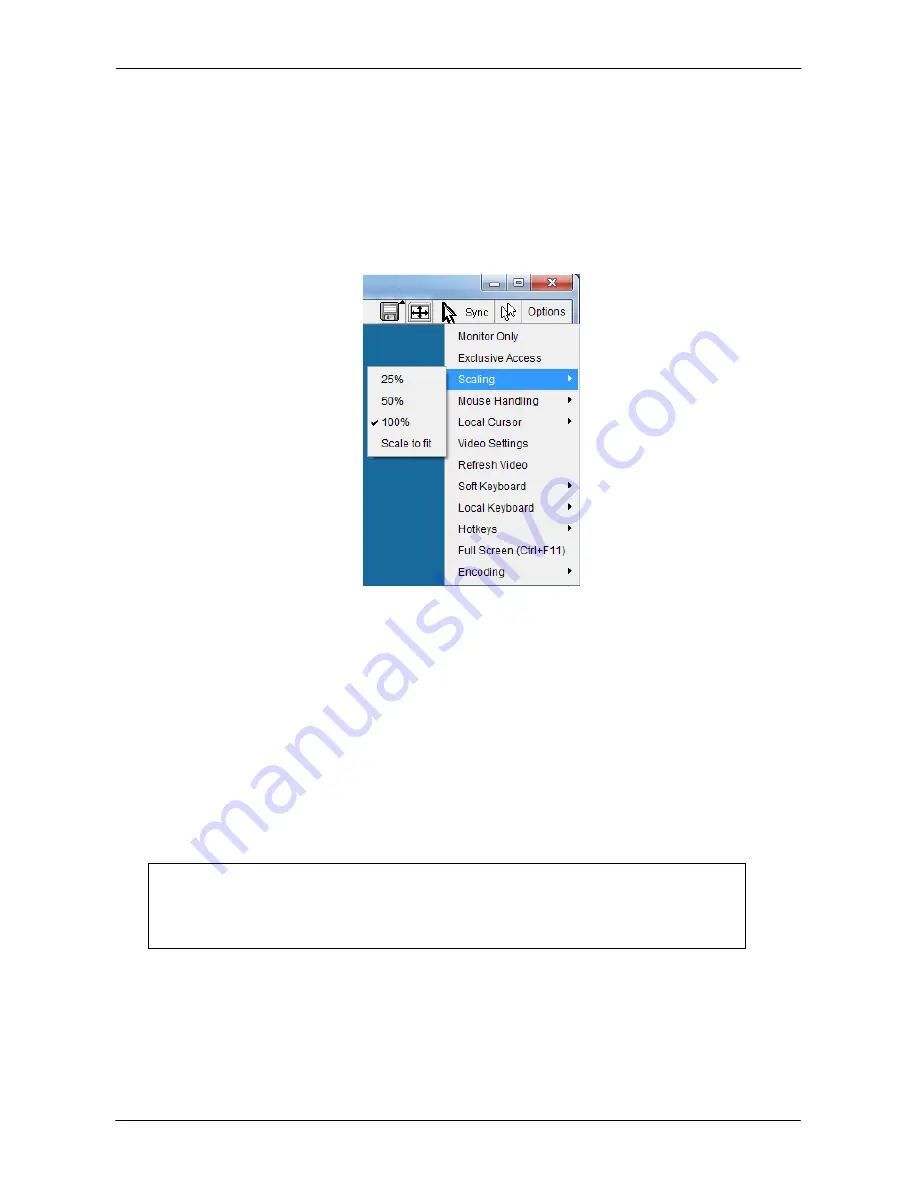
DKVM-IP8 User Manual
43 / 104
• Scaling
Allow you to scale down the Remote Console. You can still use both mouse and
keyboard, however the scaling algorithm will not preserve all display details.
When you designate 25%, 50%, or100% scaling, the size of Remote Console
window is calculated according to the remote host video setting with scaling
algorithm execution. When you designate “Scale to fit”, the remote video
displaying is scaled to fit the size of Remote Console window.
Figure 5-8. Remote Console Options Menu:Scaling
• Mouse Handling
The submenu for mouse handling offers two options for synchronizing the local
and the remote mouse cursors.
Fast Sync --
The fast synchronization is used to correct a temporary, but fixed skew.
Intelligent Sync --
Use this option if the fast sync does not work or the mouse settings have
been changed on the host system.
Warning
This method takes more time than the fast one and requires a correctly
adjusted picture. Use the auto adjustment function to setup the picture.
• Local Cursor
Offers a list of different cursor shapes to choose from for the local mouse pointer.
The selected shape will be saved for the current user and activated the next time
this user opens the Remote Console. The number of available shapes depends
on the Java Virtual Machine; a version of 1.4.2 or above offers the full list.
Содержание DKVM-IP8
Страница 1: ...D Link DKVM IP8 8 Port KVM Switch Over IP V1 0 2011 2 23 ...
Страница 5: ...DKVM IP8 User Manual 5 104 D DKVM IP8 port table 102 E Bandwidth Consumption 103 F Cable diagrams 104 ...
Страница 57: ...DKVM IP8 User Manual 57 104 Figure 6 13 Nero selection dialog ...
Страница 64: ...DKVM IP8 User Manual 64 104 3 Click Connect Drive or Connect ISO 4 Select a drive to redirect if Connect Drive ...
Страница 104: ...DKVM IP8 User Manual 104 104 F Cable diagrams CAT5 5E 6 Straight Through UTP STP Cable ...