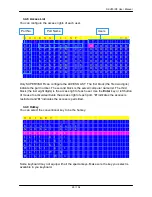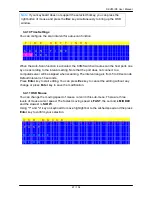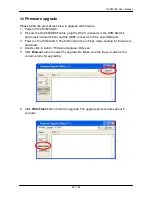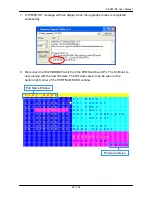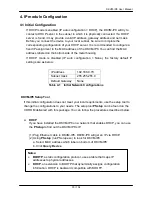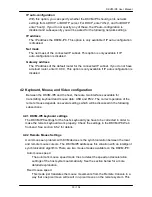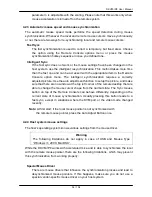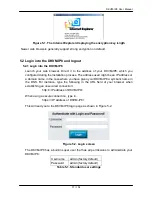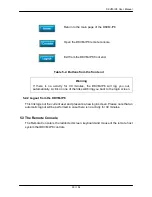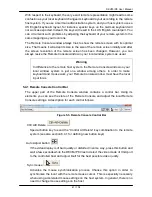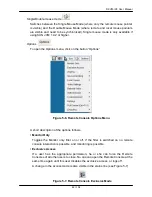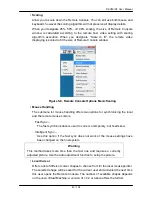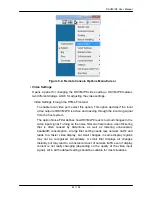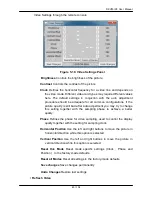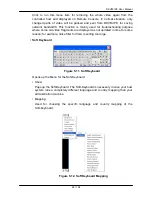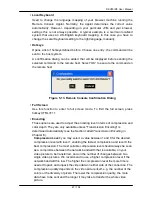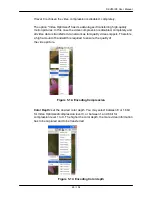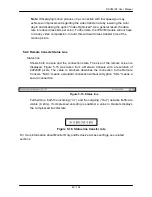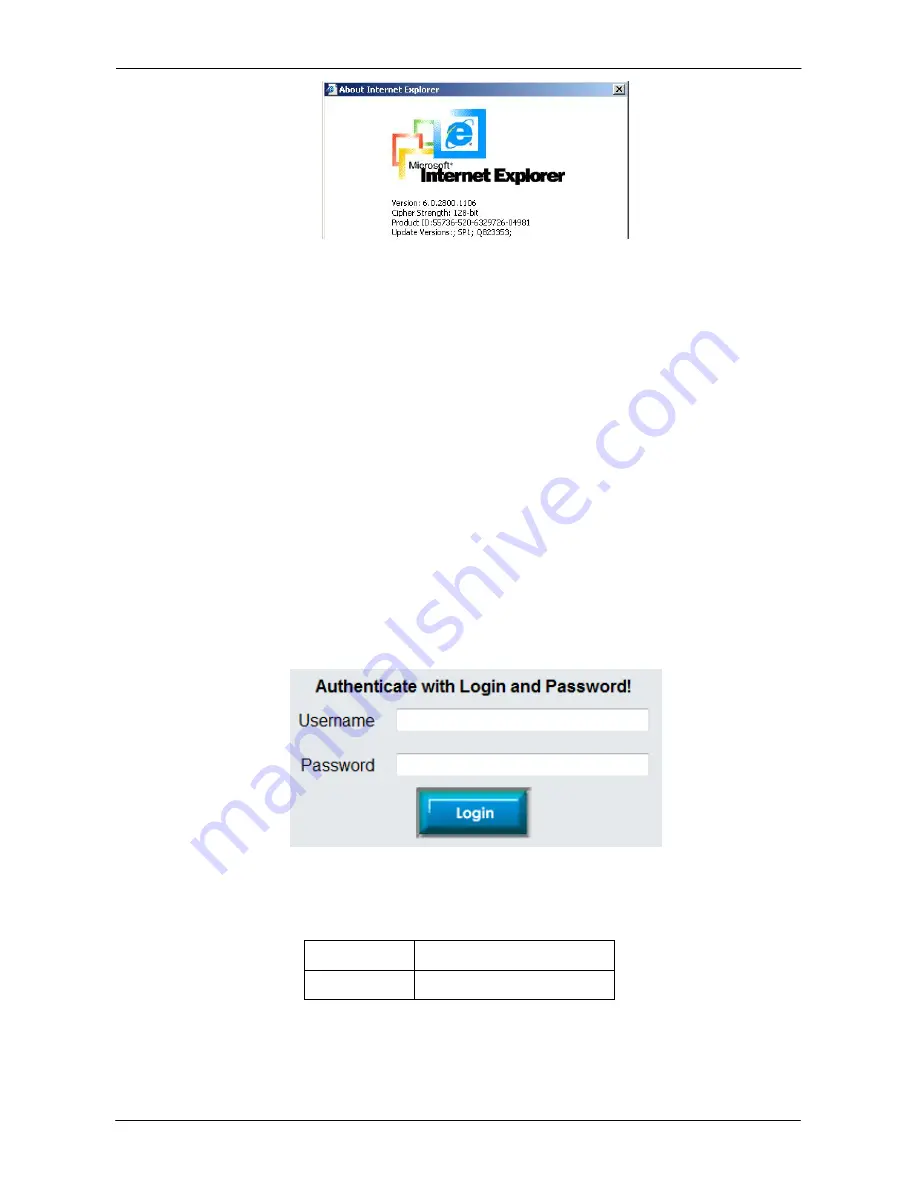
DKVM-IP8 User Manual
37 / 104
Figure 5-1. The Internet Explorer displaying the encryption key length
Newer web browsers generally support strong encryption on default.
5.2 Login into the DKVM-IP8 and logout
5.2.1 Login into the DKVM-IP8
Launch your web browser. Direct it to the address of your DKVM-IP8, which you
configured during the installation process. The address used might be an IP address or
a domain name, in the case where you have given your DKVM-IP8 a symbolic name in
the DNS. For instance, type the following in the URL field of your browser when
establishing an unsecured connection:
http://<IP address of DKVM-IP8>
When using a secure connection, type in:
https://<IP address of DKVM-IP8>
This will lead you to the DKVM-IP8 login page as shown in Figure 5-2.
Figure 5-2. Login screen
The DKVM-IP8 has a built-in super user that has all permissions to administrate your
DKVM-IP8:
Username
admin (factory default)
Password
admin (factory default)
Table 5-1. Standard user settings
Содержание DKVM-IP8
Страница 1: ...D Link DKVM IP8 8 Port KVM Switch Over IP V1 0 2011 2 23 ...
Страница 5: ...DKVM IP8 User Manual 5 104 D DKVM IP8 port table 102 E Bandwidth Consumption 103 F Cable diagrams 104 ...
Страница 57: ...DKVM IP8 User Manual 57 104 Figure 6 13 Nero selection dialog ...
Страница 64: ...DKVM IP8 User Manual 64 104 3 Click Connect Drive or Connect ISO 4 Select a drive to redirect if Connect Drive ...
Страница 104: ...DKVM IP8 User Manual 104 104 F Cable diagrams CAT5 5E 6 Straight Through UTP STP Cable ...