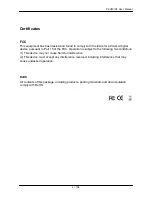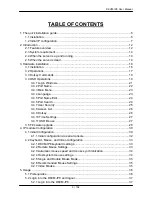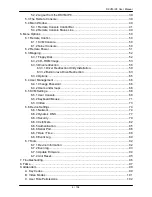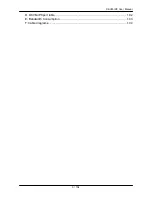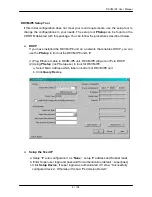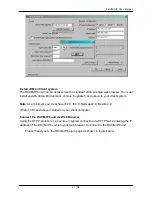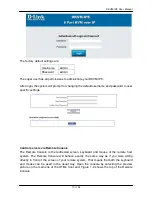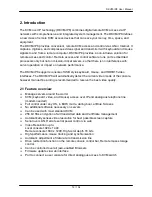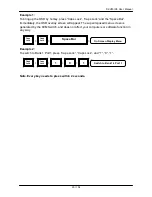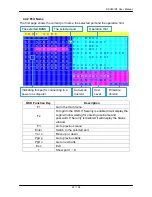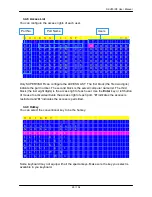DKVM-IP8 User Manual
11 / 104
Figure 1-2. Top part of the Remote Console
There are some options to choose from, and the important ones are the following:
Auto Adjust button
If the video displayed is of bad quality or distorted in some way, press this button and
wait a few seconds while DKVM-IP8 unit tries to adjust itself for the best possible
video quality.
Sync Mouse
Choose this option in order to synchronize the local with the remote mouse cursor.
This is especially necessary when using accelerated mouse settings on the host
system. In general there is no need to change mouse settings on the host.
Video Settings in Options Menu
This opens a new window with elements to control the DKVM-IP8 unit’s Video
Settings. You can change some values, for instance the brightness and contrast of
the picture displayed, which may improve the video quality. It is also possible to
revert to the default settings for all video modes or only the current one.
Note:
At first start, if the local mouse pointer is not synchronized with the remote mouse
pointer, press the Auto Adjust Button once.
Содержание DKVM-IP8
Страница 1: ...D Link DKVM IP8 8 Port KVM Switch Over IP V1 0 2011 2 23 ...
Страница 5: ...DKVM IP8 User Manual 5 104 D DKVM IP8 port table 102 E Bandwidth Consumption 103 F Cable diagrams 104 ...
Страница 57: ...DKVM IP8 User Manual 57 104 Figure 6 13 Nero selection dialog ...
Страница 64: ...DKVM IP8 User Manual 64 104 3 Click Connect Drive or Connect ISO 4 Select a drive to redirect if Connect Drive ...
Страница 104: ...DKVM IP8 User Manual 104 104 F Cable diagrams CAT5 5E 6 Straight Through UTP STP Cable ...