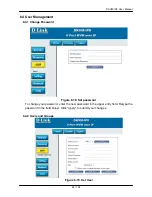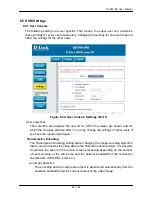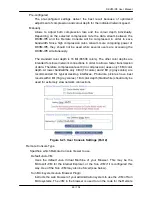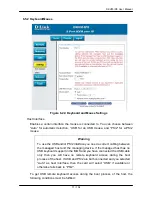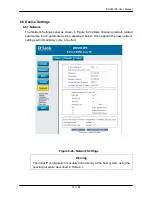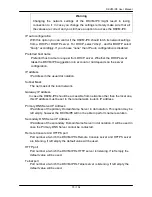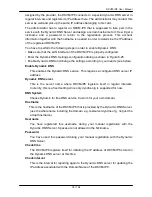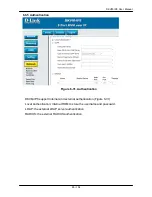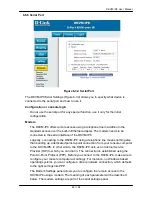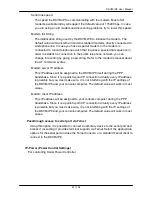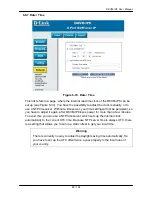DKVM-IP8 User Manual
78 / 104
assigned by the provider, the DKVM-IP8 connects to a special dynamic DNS server in
regular intervals and registers its IP address there. The administrator may contact this
server as well and pick up the same IP address belonging to his card.
The administrator has to register an DKVM-IP8 that is supposed to take part in the
service with the Dynamic DNS Server and assign a certain hostname to it. He will get a
nickname and a password in return to the registration process. This account
information together with the hostname is needed in order to determine the IP address
of the registered DKVM-IP8.
You have to perform the following steps in order to enable Dynamic DNS:
• Make sure that the LAN interface of the DKVM-IP8 is properly configured.
• Enter the Dynamic DNS Settings configuration dialog as shown in Figure 6-25.
• Enable Dynamic DNS and change the settings according to your needs (see below).
Enable Dynamic DNS
This enables the Dynamic DNS service. This requires a configured DNS server IP
address.
Dynamic DNS server
This is the server name where DKVM-IP8 registers itself in regular intervals.
Currently, this is a fixed setting since only dyndns.org is supported for now.
DNS System
Choose Dynamic for free DNS service. Custom for your own domain.
Hostname
This is the hostname of the DKVM-IP8 that is provided by the Dynamic DNS Server.
(use the whole name including the domain, e.g. testserver.dyndns.org , not just the
actual hostname).
Username
You have registered this username during your manual registration with the
Dynamic DNS Server. Spaces are not allowed in the Nickname.
Password
You have used this password during your manual registration with the Dynamic
DNS Server.
Check time
The DKVM-IP8 registers itself for initiating the IP address of DKVM-IP8 stored in
the Dynamic DNS server at this time.
Check interval
This is the interval for reporting again to the Dynamic DNS server for updating the
IP address associated with the Domain Name of the DKVM-IP8.
Содержание DKVM-IP8
Страница 1: ...D Link DKVM IP8 8 Port KVM Switch Over IP V1 0 2011 2 23 ...
Страница 5: ...DKVM IP8 User Manual 5 104 D DKVM IP8 port table 102 E Bandwidth Consumption 103 F Cable diagrams 104 ...
Страница 57: ...DKVM IP8 User Manual 57 104 Figure 6 13 Nero selection dialog ...
Страница 64: ...DKVM IP8 User Manual 64 104 3 Click Connect Drive or Connect ISO 4 Select a drive to redirect if Connect Drive ...
Страница 104: ...DKVM IP8 User Manual 104 104 F Cable diagrams CAT5 5E 6 Straight Through UTP STP Cable ...