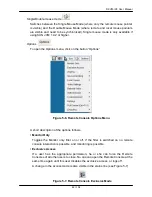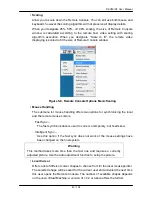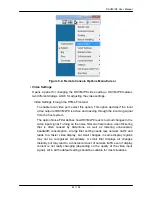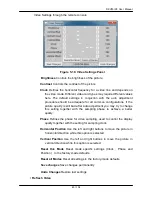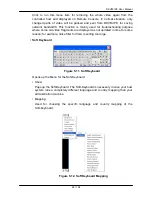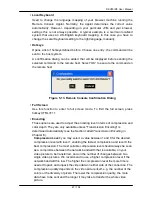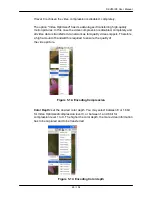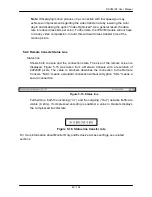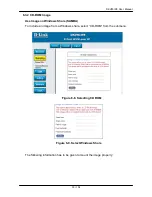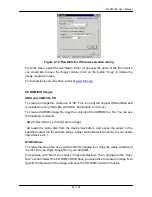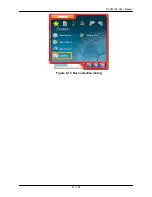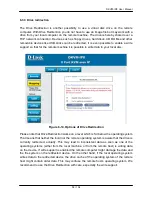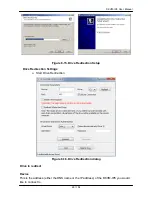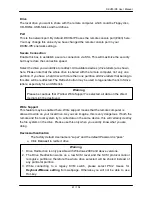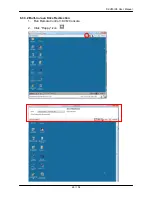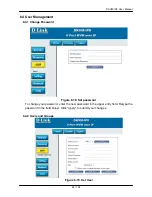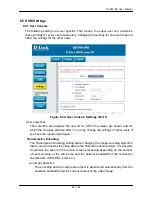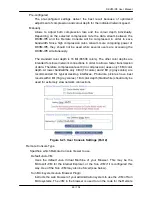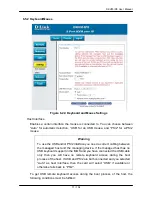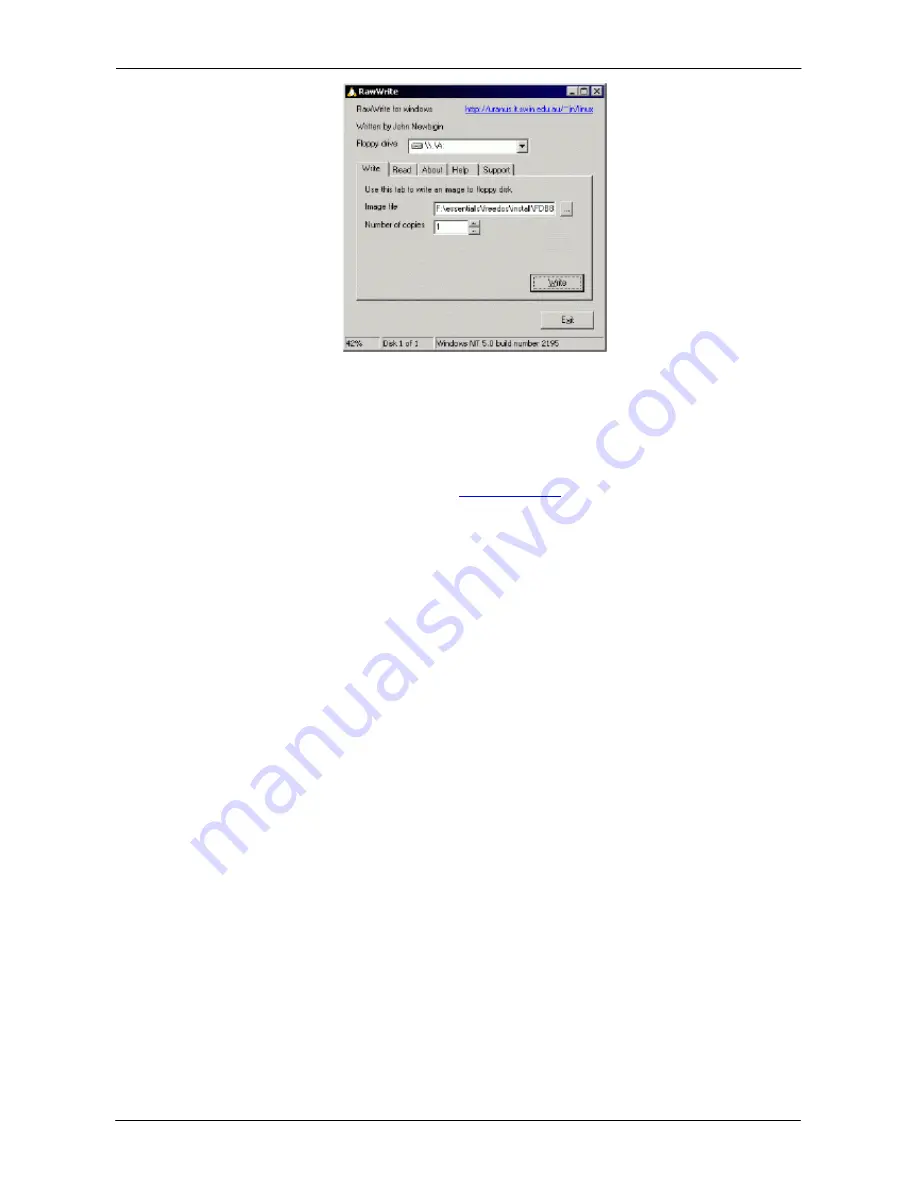
DKVM-IP8 User Manual
56 / 104
Figure 6-12. RawWrite for Windows selection dialog
From the menu, select the tab “Read”. Enter (or choose) the name of the file in which
you would like to save the floppy content. Click on the button “Copy” to initiate the
image creation process.
For related tools you may have a look at
www.fdos.org
CD ROM/ISO Images
UNIX and UNIX-like OS
To create an image file, make use of “dd”. This is one of the original UNIX utilities and
is included in every UNIX-like OS (UNIX, Sun Solaris, and Linux).
To create a CDROM image file, copy the contents of the CDROM to a file. You can use
the following command:
dd
[
if=/dev/cdrom
] [
of=/tmp/cdrom.image
]
dd reads the entire disc from the device /dev/cdrom, and saves the output in the
specified output file /tmp/cdrom.image. Adjust both parameters exactly to your needs
(input device etc.).
MS Windows
To create the image file, use your favorite CD imaging tool. Copy the whole contents of
the disc into one single image file on your hard disk.
For example, with “Nero” you choose “Copy and Backup”. Then, navigate to the “Copy
Disc” section. Select the CD ROM or DVD drive you would like to create an image from.
Specify the filename of the image, and save the CD ROM content in that file.
Содержание DKVM-IP8
Страница 1: ...D Link DKVM IP8 8 Port KVM Switch Over IP V1 0 2011 2 23 ...
Страница 5: ...DKVM IP8 User Manual 5 104 D DKVM IP8 port table 102 E Bandwidth Consumption 103 F Cable diagrams 104 ...
Страница 57: ...DKVM IP8 User Manual 57 104 Figure 6 13 Nero selection dialog ...
Страница 64: ...DKVM IP8 User Manual 64 104 3 Click Connect Drive or Connect ISO 4 Select a drive to redirect if Connect Drive ...
Страница 104: ...DKVM IP8 User Manual 104 104 F Cable diagrams CAT5 5E 6 Straight Through UTP STP Cable ...