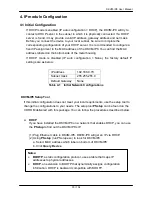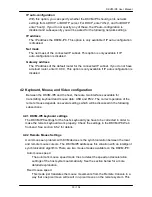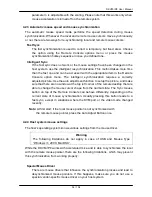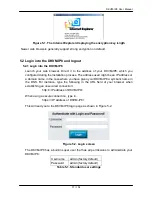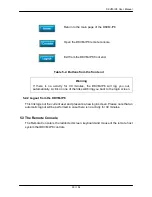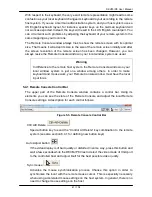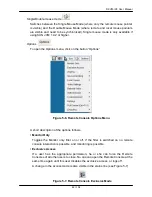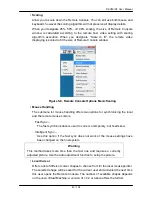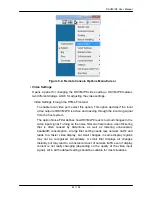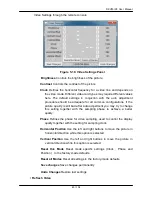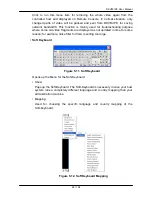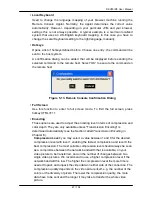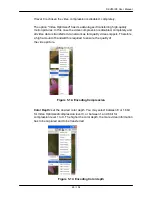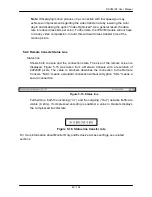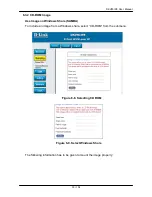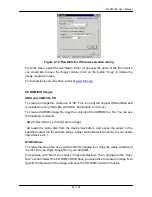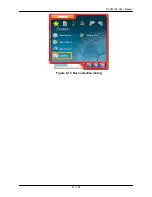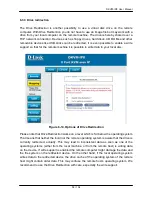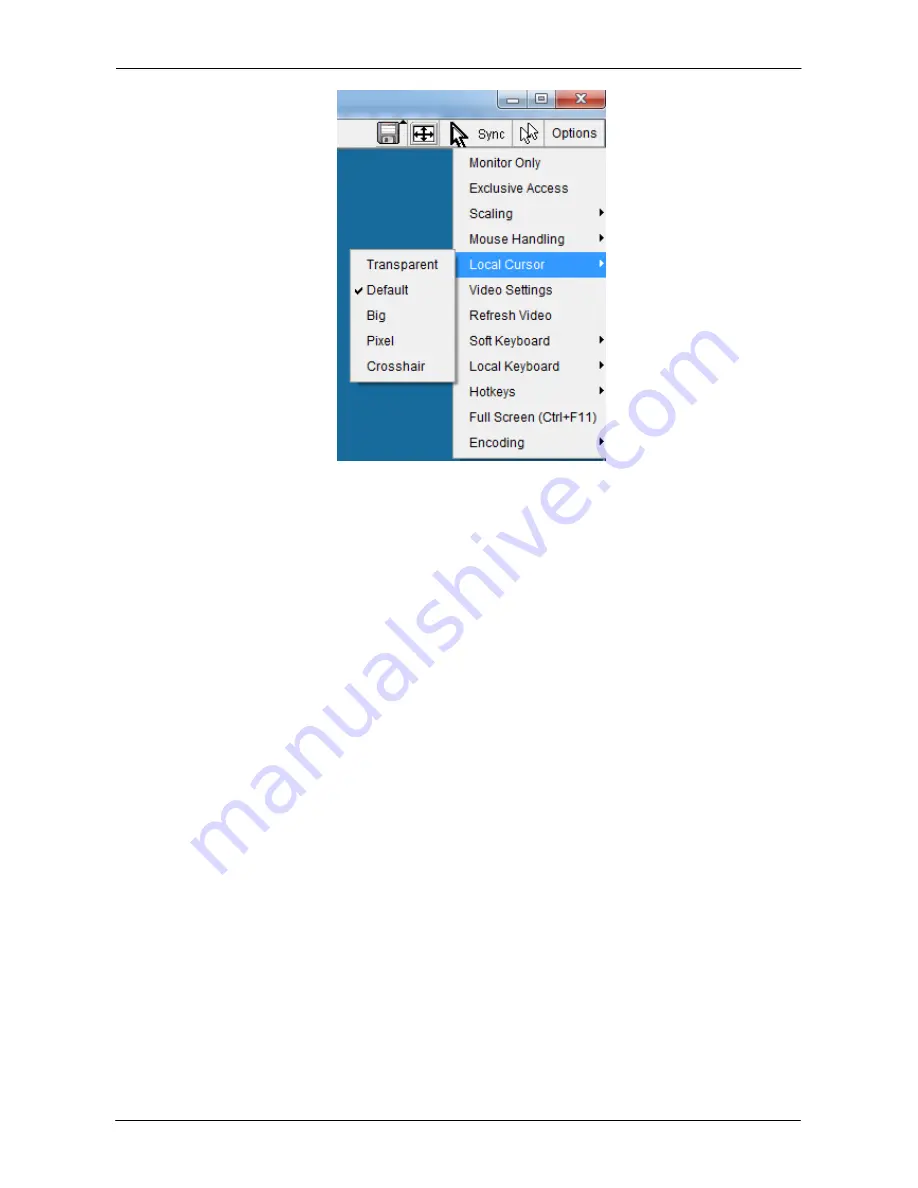
DKVM-IP8 User Manual
44 / 104
Figure 5-9. Remote Console Options Menu:Cursor
• Video Settings
Opens a panel for changing the DKVM-IP8 video settings. DKVM-IP8 features
two different dialogs, which for adjusting the video settings.
Video Settings through the HTML-Frontend
To enable local video port, select this option. This option decides if the local
video output of DKVM-IP8 is active and passing through the incoming signal
from the host system.
The option Noise Filter defines how DKVM-IP8 reacts to small changes in the
video input signal. Turning on the noise filter can help reduce video flickering
that is often caused by distortions, as well as lowering unnecessary
bandwidth consumption. A large filter setting needs less network traffic and
leads to a faster video display, but small changes in some display regions
may not be recognized immediately. A small filter displays all changes
instantly but may lead to a constant amount of network traffic even if display
content is not really changing (depending on the quality of the video input
signal). All in all the default setting should be suitable for most situations.
Содержание DKVM-IP8
Страница 1: ...D Link DKVM IP8 8 Port KVM Switch Over IP V1 0 2011 2 23 ...
Страница 5: ...DKVM IP8 User Manual 5 104 D DKVM IP8 port table 102 E Bandwidth Consumption 103 F Cable diagrams 104 ...
Страница 57: ...DKVM IP8 User Manual 57 104 Figure 6 13 Nero selection dialog ...
Страница 64: ...DKVM IP8 User Manual 64 104 3 Click Connect Drive or Connect ISO 4 Select a drive to redirect if Connect Drive ...
Страница 104: ...DKVM IP8 User Manual 104 104 F Cable diagrams CAT5 5E 6 Straight Through UTP STP Cable ...