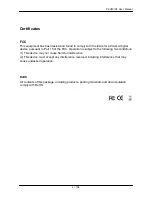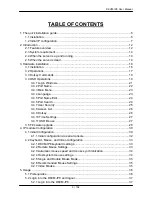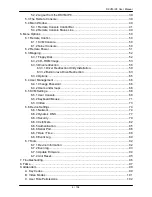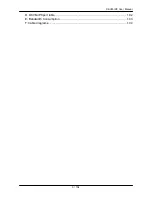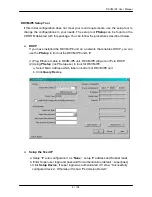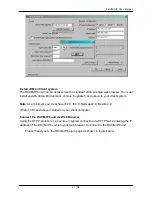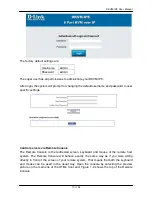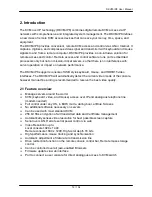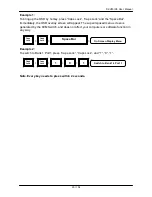DKVM-IP8 User Manual
6 / 104
1. The quick installation guide
The DKVM-IP8 redirects local keyboard, mouse and video data to a remote administration
console. It allows you to control one or many computers locally at the server site or
remotely via the Internet using a standard browser. You can securely gain BIOS level
access to systems for maintenance, support, or failure recovery over the Internet.
Communication is secure via SSL encryption. Use in conjunction with a KVM switch for
multiple-server access.
1.1 Installation
DKVM-IP8 switch redirects local keyboard, mouse and video data to a remote
administration console.
All data is transmitted via IP. DKVM-IP8 switch can be used in a multi administrator and
multi server environment as well. Besides, DKVM-IP8 switch is a KVM switch, which can
also be used with a local console.
DKVM-IP8 switch hardware installation
Figure 1-1 The connectors of 8 port DKVM-IP8 switch front and rear side
Please perform the following steps:
1. (Optional) Connect the type A connector of USB A - Mini USB 5P cable to the host
computer, while
using remote mass storage control.
2. Connect Ethernet to LAN port and/or modem to serial port, depending on how you want
to access DKVM-IP8 switch
3. Power down your computer and DKVM-IP8 switch
4. Connect the power supply to DKVM-IP8 switch
5. Connect the monitor to the DKVM-IP8 switch console side.
6. Connect the keyboard to the DKVM-IP8 switch console side.
7. Connect the mouse to the DKVM-IP8 switch console side.
8. Connect a VGA cable (15-pin HDDB Male / Male) with the Male side to both of the host
computer/KVM and the host port of the DKVM-IP8 switch.
9. Connect one purple end of 3-in-1 cable to the PS/2 mouse port on the host
computer/KVM, and the other end of 3-in-1 cable to the host PS/2 mouse port on the
DKVM-IP8 Switch.
Содержание DKVM-IP8
Страница 1: ...D Link DKVM IP8 8 Port KVM Switch Over IP V1 0 2011 2 23 ...
Страница 5: ...DKVM IP8 User Manual 5 104 D DKVM IP8 port table 102 E Bandwidth Consumption 103 F Cable diagrams 104 ...
Страница 57: ...DKVM IP8 User Manual 57 104 Figure 6 13 Nero selection dialog ...
Страница 64: ...DKVM IP8 User Manual 64 104 3 Click Connect Drive or Connect ISO 4 Select a drive to redirect if Connect Drive ...
Страница 104: ...DKVM IP8 User Manual 104 104 F Cable diagrams CAT5 5E 6 Straight Through UTP STP Cable ...