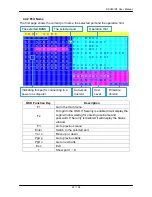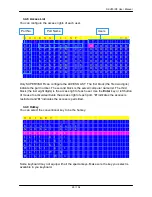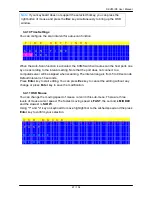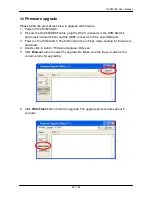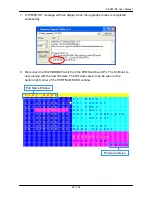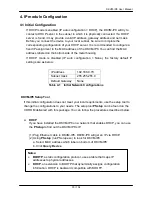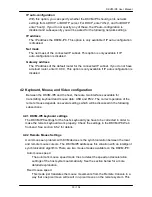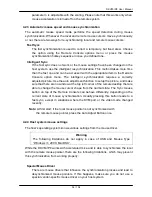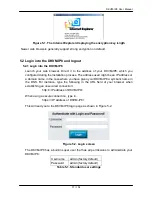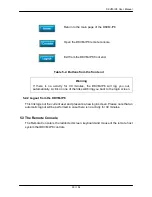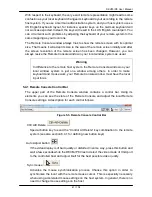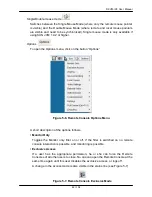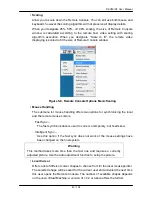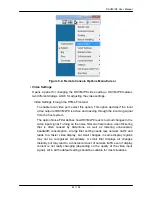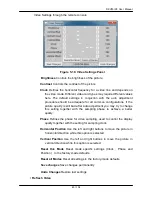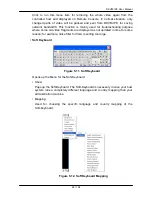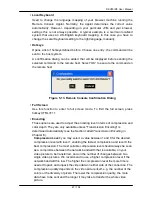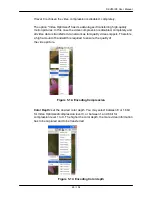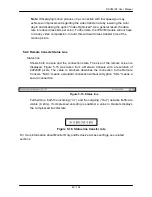DKVM-IP8 User Manual
35 / 104
Windows XP Mouse Settings
Windows XP knows a setting named “improve mouse acceleration”, which has to
be deactivated.
Active Desktop
If the Active Desktop feature of Microsoft Windows is enabled do not use a plain
background. Instead, use some kind of wallpaper. As an alternative, you could
also disable the Active Desktop completely.
Navigate your mouse pointer into the upper left corner of the applet screen and
move it slightly forth and back. Thus the mouse will be resynchronized. If
re-synchronizing fails, disable the mouse acceleration and repeat the procedure.
4.2.5 Single and Double Mouse Mode
The information above applies to the Double Mouse Mode, where remote and local
mouse pointers are visible and need to be synchronized. The DKVM-IP8 also
features another mode, the Single Mouse Mode, where only the remote mouse
pointer is visible. Activate this mode in the open Remote Console and click into the
window area. The local mouse pointer will be hidden and the remote one can be
controlled directly. To leave this mode, it is necessary to define a mouse hotkey in the
Remote Console Settings Panel. Press this key to free the captured local mouse
pointer.
4.2.6 Recommended Mouse Settings
For the different operating systems we can give the following advice:
MS Windows 2000/2003 (Professional and Server) and XP (all versions)
In general, we recommend the usage of a mouse via USB. Choose USB without
Mouse Sync. For a PS/2 mouse choose Auto Mouse Speed. For XP disable the option
“enhance pointer precision” in the Control Panel.
SUN Solaris
Adjust the mouse settings either via xset m 1 or use the CDE Control Panel to set the
mouse to “1:1, no acceleration”. As an alternative you may also use the Single Mouse
Mode.
MAC OS X
We recommend using the Single Mouse Mode.
4.2.7 Video Modes
The DKVM-IP8 recognizes a limited number of common video modes. When running
X11 on the host system, please do not use any custom mode lines with special video
modes. If you do, the DKVM-IP8 may not be able to detect them. We recommend
using any of the standard VESA video modes, instead.
Содержание DKVM-IP8
Страница 1: ...D Link DKVM IP8 8 Port KVM Switch Over IP V1 0 2011 2 23 ...
Страница 5: ...DKVM IP8 User Manual 5 104 D DKVM IP8 port table 102 E Bandwidth Consumption 103 F Cable diagrams 104 ...
Страница 57: ...DKVM IP8 User Manual 57 104 Figure 6 13 Nero selection dialog ...
Страница 64: ...DKVM IP8 User Manual 64 104 3 Click Connect Drive or Connect ISO 4 Select a drive to redirect if Connect Drive ...
Страница 104: ...DKVM IP8 User Manual 104 104 F Cable diagrams CAT5 5E 6 Straight Through UTP STP Cable ...