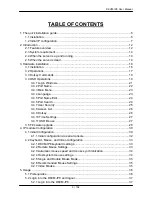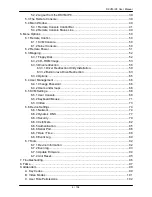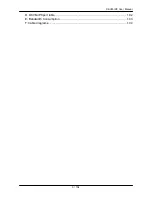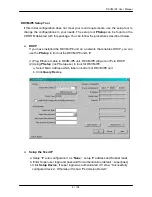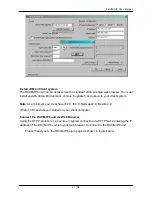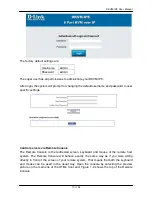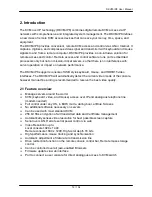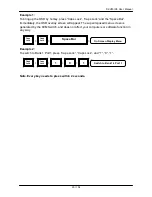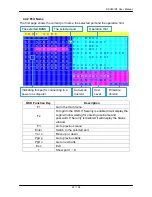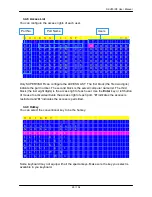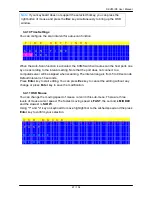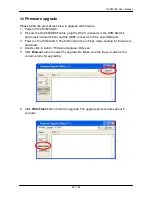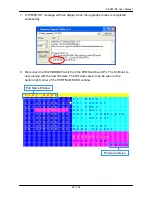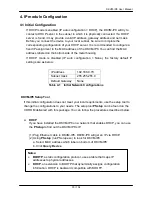DKVM-IP8 User Manual
17 / 104
while using remote mass storage control.
12. Connect Ethernet to LAN port and/or modem to serial port, depending on how you want
to access DKVM-IP8 switch
13. Power on the computer.
3.2 Operations
You can control the KVM Switch by three methods:
1. Using push buttons located on the front panel of the KVM Switch
2. Using the OSD (On-Screen Display)
3. Using hotkey commands through the console keyboard
It takes approximately 1-2 seconds for the video signal to refresh after switching servers
and re-synchronization of the mouse and keyboard signals. This is normal operation and
ensures that proper synchronization is performed at the console and the connected
servers.
When you power on KVM Switch, if the security function is enabled (default is disabled), it
will prompt a Login window waiting for you to enter the user name and password. You need
to pass the authentication to control the KVM Switch.
Содержание DKVM-IP8
Страница 1: ...D Link DKVM IP8 8 Port KVM Switch Over IP V1 0 2011 2 23 ...
Страница 5: ...DKVM IP8 User Manual 5 104 D DKVM IP8 port table 102 E Bandwidth Consumption 103 F Cable diagrams 104 ...
Страница 57: ...DKVM IP8 User Manual 57 104 Figure 6 13 Nero selection dialog ...
Страница 64: ...DKVM IP8 User Manual 64 104 3 Click Connect Drive or Connect ISO 4 Select a drive to redirect if Connect Drive ...
Страница 104: ...DKVM IP8 User Manual 104 104 F Cable diagrams CAT5 5E 6 Straight Through UTP STP Cable ...